Cooper-Atkins GL300 User Manual
Page 3
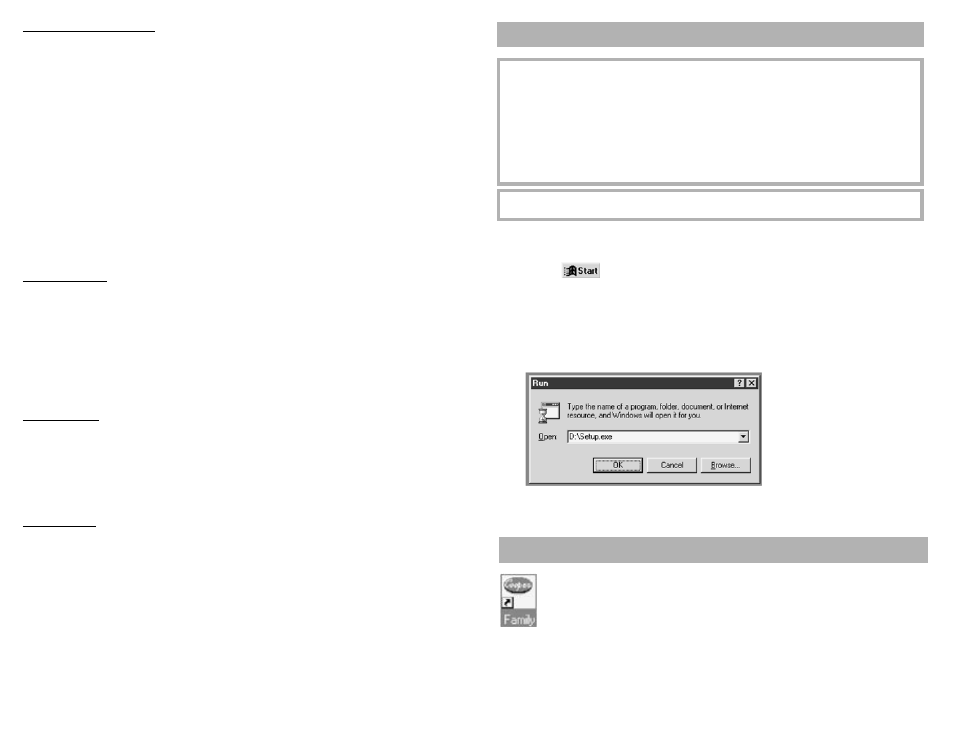
Recording A Temperature
Data stored in an HT3100 record tells the HACCP Manager software three things:
This location was this temperature at this time and date.
Creating a record requires three steps:
•
First, tell the HT3100 the location. Touch the Tab Reader on the HT3100 to the programmed
Location Tab. The HT3100 will beep once to indicate that it has successfully read the Tab, and
will show the Tab location name on the upper line of the display. The beep also starts a two-
minute timer inside the HT3100 (for more on the timer see “Cancel Record” below).
•
Next, read the temperature of this location. Obtain a stable temperature reading of this location
by following the steps above in “Reading A Temperature”.
•
Press the RECORD button on the HT3100 keypad. The HT3100 will beep to indicate that the
record has been stored. The clock inside the HT3100 will provide the time of day to the nearest
minute. The upper line of the display will go back to showing the device name. The record
status number on the lower display line will increase by one.
That’s all there is to it.
Note: When status reaches 2,000 (2,000 records have been recorded) the display will show
“Memory Full”.
Alarm Condition
The Location Tab is programmed with the name of a location, and its alarm limits. When the HT3100
Tab Reader reads a Location Tab, if the temperature exceeds a limit, while pressing the RECORD
button, the HT3100 will issue a long beep (three seconds), and the lower line of the display will
show “High Alarm” or “Low Alarm”, whichever is appropriate. Press the MAX ALARM button. The
HT3100 cannot be used again until the MAX ALARM button is pressed. This feature helps ensure
that the person taking readings is instantly aware of the alarm condition and takes accountability.
Later, when the data is downloaded to the HACCP Manager software, the alarm record will display
in red text on the computer screen. (See “Actions Taken Window” in “Using The HACCP Manager
Software”).
Cancel Record
There are two ways to cancel the record operation before pressing the RECORD button:
•
Do not press the RECORD button before the two-minute timer times out,
or
•
Press the MODE button.
In either case the HT3100 will sound a short beep to indicate that the record operation has been
cancelled, and the upper display line will revert to the device name.
Change Setup
Setup Information controls how the HT3100 displays data, and the type of thermocouple probe that
must be used. Setup Information is stored in the HT3100 by the HACCP Manager software. To
change the Setup Information in the HT3100...
With the HT3100 turned off, hold down the MODE button, then turn the HT3100 on.
•
The upper line of the HT3100 display will show “Setup”, and the ‘°F’ (or ‘°C’) symbol is
displayed on the lower line. Release the MODE button.
•
To toggle the ‘°F’ to ‘°C’ (or ‘°C’ to ‘°F’) press and release the MODE button. Do nothing for five
seconds so the HT3100 will recognize this setting. Next, the probe type letter ‘K’ will appear.
•
To toggle to type ‘T’ or to type ‘J’, press and release the MODE button until the desired probe
type letter is showing.
16
Place the HACCP Manager software disc in the disk drive of your computer.
From Windows:
•
Click on
.
• Click
on
Run.
•
In the “Run” window, type:
where
the letter of your compact disc drive is “D”, in the “Open” data field, type:
• Click on the OK button, and the
Family Manager Installation
program will begin.
• Follow the installation
instructions. In most installations
the default selections should be
acceptable. When all files have
been copied to your hard drive
the installation program will ask if
you want to restart your
computer.
• Click on Finish and wait for
your computer to restart. The
installation is now complete.
The HACCP Manager Family program allows you to run either the HT3100 Manager, for
your temperature auditing requirements, or the GL100 Manager for maintaining your data
loggers. To use the HT3100 Manager you will need at least one HT3100 Data Collector
device. To use the GL100 Manager you will need at least one GL100 Mini Data Logger.
Run the HACCP Manager Family program by double clicking on the Cooper Family program icon,
or select the family program from your Windows Programs listing.
The “Welcome Screen” shows two product pictures. Use your mouse to click on the picture, and the
selected program will run. Upon exiting the GL100 Manager or the HT3100 Manager program, you
will return to the “Family Welcome Screen”. You may select another program, or click on the Close
button to exit the HACCP Manager program.
RUNNING THE HACCP MANAGER FAMILY SOFTWARE
SOFTWARE INSTALLATION INSTRUCTIONS
Your computer system must meet the
following requirements to install
the HACCP Manager software:
• IBM or IBM compatible, 386 or higher
• Microsoft Windows 95 or higher
• A 9-pin serial communication port
• 4 MB of hard disk space
• Compact Disc drive
It is recommended that your
computer also have:
• Mouse or other pointing device
• Printer
If you plan to use both HT3100 and GL100
devices on your system, it is suggested that
you have a 2nd 9-pin serial communication
port to accommodate both connections.
Before Beginning the Installation... Save and Close any programs that are running. Disable
any anti-virus program that is running before continuing.
1
