Data download instructions – Condux Running Line Tensiometer User Manual
Page 15
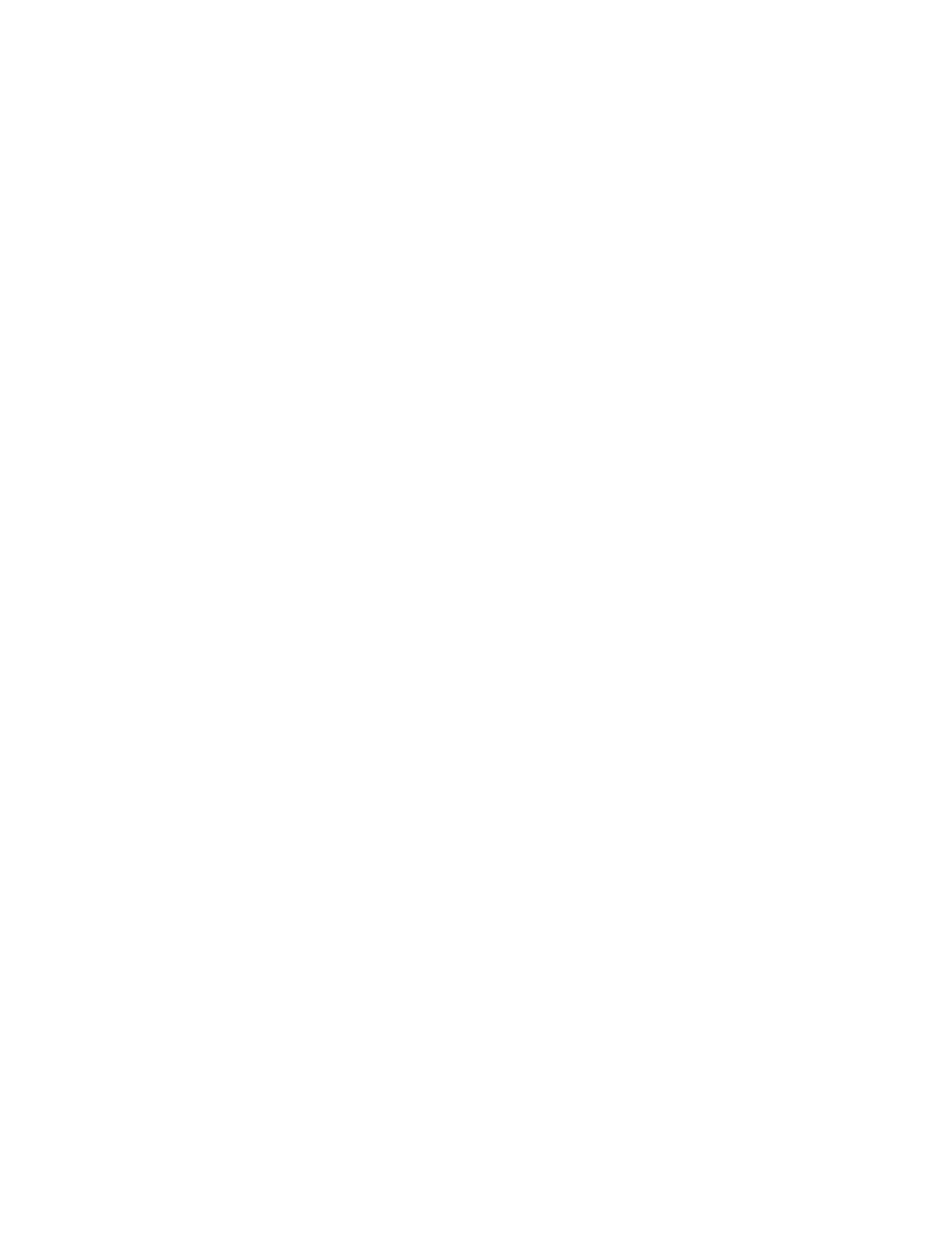
15
2. Set to Record Mode: If you are already in the Record Mode screen, use the ▲ and ▼
buttons to scroll to “ON”. If you are starting from the charting screen, press “MENU”
and scroll to Record Mode. Press “MENU” again to enter Record Mode, and scroll to
ON. Push the “MENU” button to put a check mark next to “ON”. Your unit is now
ready to record. The red light on the Chart Recorder panel should turn on when unit is
recording. Press the ◄ or ► to return to the Menu screen. Press ◄ or ► again to get
back to the charting screen.
NOTE: The recorder is time based, meaning if the recorder is not switched to OFF
between pulls, the data recorder will report long time periods of zeros
.
3. Set Sample Rate: Press the “MENU” button and the menu screen will appear. Using the
▲ and ▼button, scroll to SAMPLE RATE. Press the “MENU” button and your list of
sample rate options will appear. Select the sample rate you desire and press “MENU” to
select. Press the ◄ or ► buttons twice to get back to the charting screen.
Data Download Instructions
The Running Line Tensiometers come with accessories for downloading your pull data:
Navigation software, 64MB Flash Card, card reader and USB cable.
Downloading data to your computer via USB Cord
1. Connect Recorder to PC or laptop with supplied USB cord
2. Turn ECB on *and make sure that Record Mode has been turned to OFF.
3. Open Navigator software on PC
4. In Navigator software select “FILE” and “USE RECORDER”
5. Select Open to pull in pulling data from recorder.
6. Select your file and click “OK”
Downloading data to your computer via Flash Card
1. Plug card reader into the PC’s USB connection.
2. *Make sure that Record Mode has been turned to OFF. Remove Flash Card from ECB
recorder and install into the card reader.
3. In Navigator software select open
4. A file screen will appear. Locate the removable drive and select pull data file.
5. Double click pull data file to load into Navigator software.
See Navigator Software manual for additional information.
