Video features – chiliGREEN W760K User Manual
Page 184
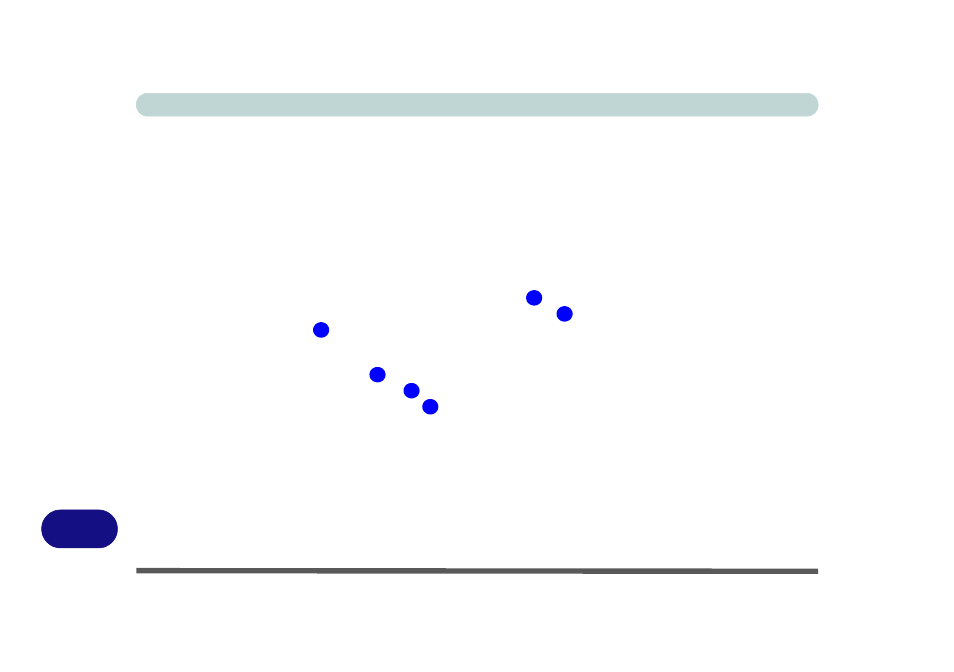
D - 8 Video Features
D
Video Features
You can configure display options, from the Display Settings control panel in Windows as long as the appro-
priate video driver is installed. For more detailed video information see
“ATI Catalyst® Control Center” on
. To access Display Settings in Windows:
To access Display Properties in Windows:
1.
Click Start, point to Settings and click Control Panel (or just click Control Panel).
2.
Double-click Display (icon) - In the Appearances and Themes category.
3.
Click Settings (tab) in the Display Properties dialog box.
4.
Move the slider to the preferred setting in Screen resolution
(
Figure D - 6 on page D - 9
).
5.
Click the arrow, and scroll to the preferred setting in Color quality
(
Figure D - 6 on page D - 9
).
6.
Click Advanced (button)
(
Figure D - 6 on page D - 9
) to bring up the Advanced properties tabs.
To access the ATI Catalyst Control Center (See
“ATI Catalyst® Control Center” on page D - 10
for details):
1.
Click Advanced Settings (button)
(
Figure D - 6 on page D - 9
).
2.
Click ATI Catalyst Control Center (tab)
(
Figure D - 6 on page D - 9
).
3.
Click ATI Catalyst Control Center (button)
(
Figure D - 6 on page D - 9
) to access the control panel.
4.
You can select Basic or Advanced options on the first run of the control panel (you can select Basic or
Advanced views from the View menu at any time).
1
2
3
3
4
5
