chiliGREEN W760K User Manual
Page 165
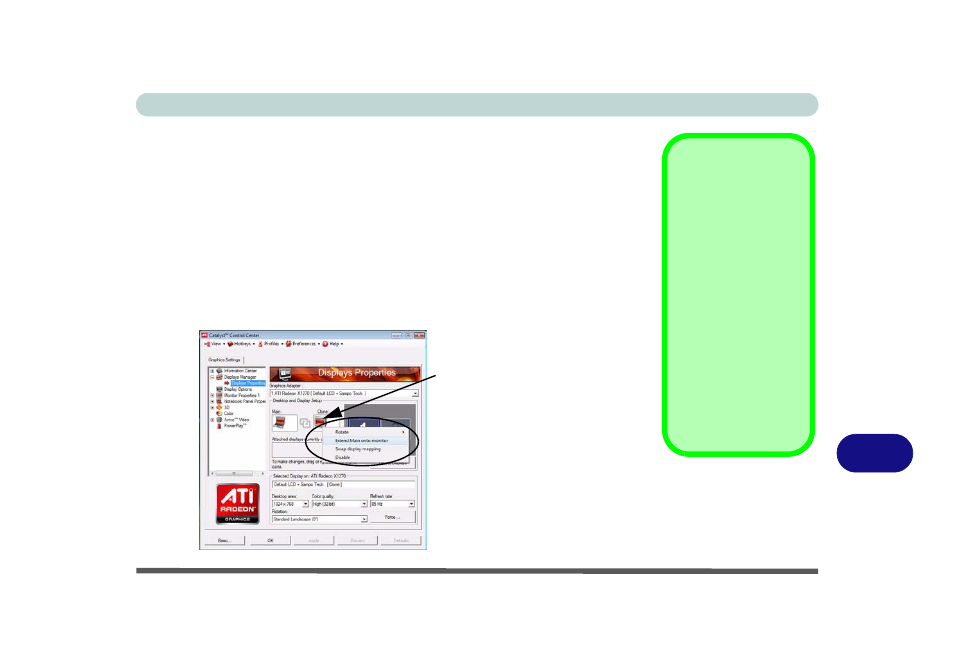
Attaching Other Displays B - 5
B
Configuring an External Display using the ATI Catalyst Control Center
Alternatively you can use the ATI Catalyst Control Center to configure any at-
tached displays.
1.
Attach your external display to the external monitor port and turn it on.
2.
Go to ATI Catalyst Control Center (see
“ATI Catalyst® Control Center” on page B - 2
).
3.
Select Displays Manager from the Graphics Settings Tree View pane.
4.
Attached displays will appear in the Desktop and Display Setup box.
5.
Right-click, the attached display icon to bring up the Display Mode options (see
).
6.
Select an option from the menu, and click Yes to accept the settings.
7.
Click OK to save the changes.
Detect Displays
Click Detect Displays
(button) to automati-
cally update the at-
tached display
information.
Configure the Display
Detection Option from
Display Options in the
Graphics Settings
Tree View pane. You
can configure the Cata-
lyst® Control Center
to manually or automati-
cally detect attached
displays.
Figure B - 4
Displays Manager
Right-click the attached
display icon and select an
option (Clone or Extend)
from the menu.
