Qu-pad ipad app – Allen&Heath Qu-16 User Manual
Page 62
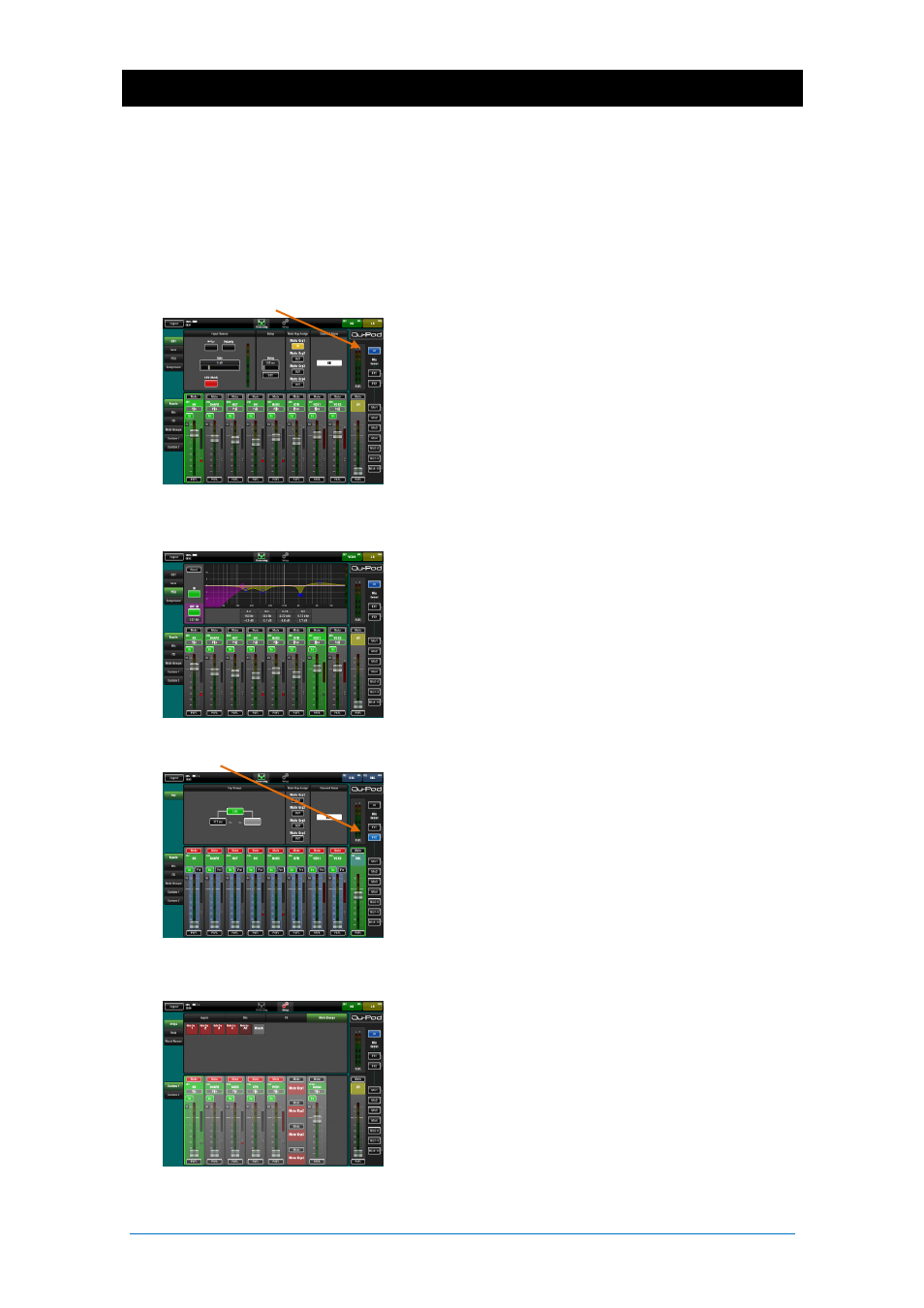
Qu Mixer User Guide
62
AP9372 iss.4
10. Qu-Pad iPad app
Qu-Pad is an engineer's mixing tool providing wireless mobile control for the Qu mixer. It gives you the
freedom to walk the room or stage and control the sound right where it is needed. Qu-Pad is intended for
live mixing control, not for system setup or memory access. Qu-Pad and the Qu console can work
together to provide simultaneous control of independent functions, for example one engineer using the
console to mix front-of-house sound, and another using the iPad to mix monitors on stage. Qu-Pad
detects which Qu mixer model is connected.
Note
- This version of Qu-Pad supports only one iPad connection at a time.
Live mixing functions available:
Fader levels, mutes, pan
Aux and FX sends, routing and Pre/Post switching
Input Preamp/USB selection
Preamp Gain, Pad, Polarity and 48V
HPF, Gate, PEQ, GEQ, Comp, Delays
FX Tap Tempo
Mute Groups
DCA Groups
RTA function
PAFL select
Full signal metering
Custom strips for personalised channel layout
Channel naming (stored in the Qu mixer)
Requirements:
Qu-Pad app downloaded from the Apple Store.
Qu mixer with firmware compatible with Qu-Pad.
Suitable wireless router (wireless access point).
Cat5 cable to connect to the Qu Network port.
iPad running iOS5.1.1 or higher. Current version
tested at time of publication is iOS7.
Note
–The Qu-Pad app and the Qu mixer firmware
must have the same feature release number (
1.N
), but
can have a different maintenance number (
x
) where:
Firmware version =
V1.Nx
Wireless router - For information on choosing and
setting up a wireless router, refer to the Help Manual
built into the Qu-Pad app and to the manufacturer’s
setup guide that comes with the router.
Qu mixer Network settings – The Qu mixer and
wireless router must have compatible TCP/IP
addresses. We recommend setting the mixer to DHCP
for the typical application where the Network port
connects to the router only. This means the mixer will
be given an IP address automatically by the router. Go
to the
Setup / Network
screen to check this setting.
Using Qu-Pad – Refer to the Help Manual built into the
Qu-Pad app for instructions on how to set up and
operate Qu-Pad.
Further information is available in the Knowledgebase
and Digital Community on the Allen & Heath web site.
CH PEQ shown
Custom Layer setup
LR mix selected, CH preamp shown
FX mix selected
