Channel routing, 7 channel routing, 8 working with the routing screens – Allen&Heath Qu-16 User Manual
Page 28: Channel routing screen
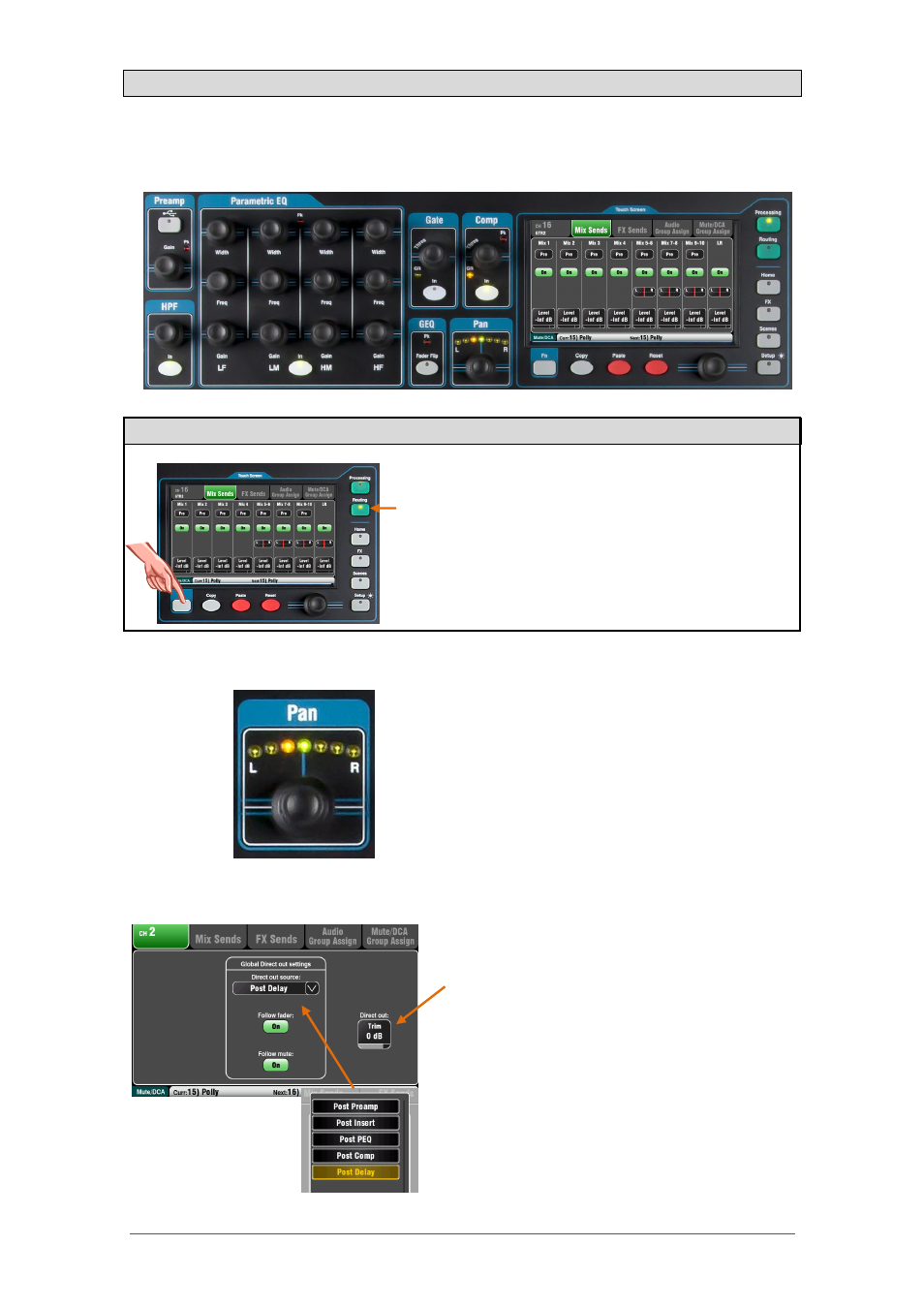
Qu Mixer User Guide
28
AP9372 iss.4
6.7 Channel Routing
The Touch Screen presents tabs to access the channel assignments and send levels when its fader strip
Sel
key is selected and the Touch Screen
Routing
screen is active. The Channel Block Pan control
provides quick access to the related mix pan setting for the channel. The
Fn
key is used to access the
Mute Group masters while in any Routing screen.
6.8 Working with the Routing screens
Press a fader strip
Sel
key.
Press the Touch Screen
Routing
key.
Touch the tabs at the top of the screen.
Touch screen buttons and use the rotary.
Press the
Fn
key to access the Mute and DCA Groups.
Pan
The rotary Pan control becomes active when an input
channel
Sel
key is active. Its function depends on
currently selected Master Strip mix:
LR = Channel main pan
FX send = Disabled
Group (Qu-24) = Channel main pan
Mono Mix1-4 = Disabled
Stereo Mix5-10 = Channel send pan
Pan becomes a Width control when linked for two
input channels – Panning one to the left automatically
pans the other by the same amount to the right.
Channel Routing screen
Adjust the channel Direct Output Trim from off to
+10dB gain. The Direct Outputs can be patched to
feed the internal FX devices, for example a delay effect
send for a single vocal. They also feed the dSNAKE
Monitor outputs (ME Personal Mixing System), and
can be set as the CH/ST channel USB source.
The channel source for the Direct Outputs can be
changed on this screen. This is a global setting
affecting all channel direct outputs.
Typical Direct out settings:
FX send = Post Delay, Follow fader, Follow mute
ME Monitor = Post Comp, pre-fader, Follow mute
