Sends on faders, 15 working with the sends on faders – Allen&Heath Qu-16 User Manual
Page 35
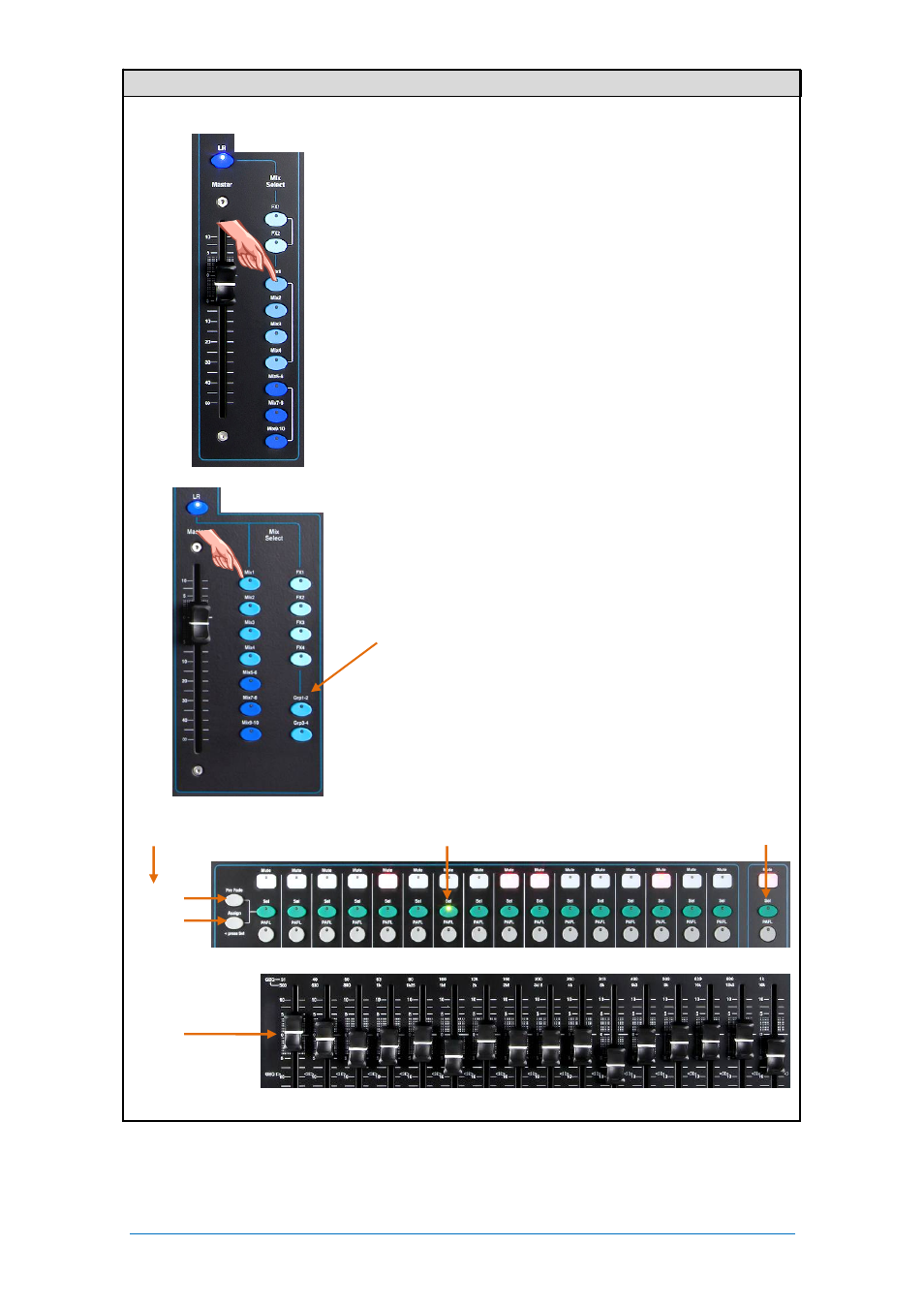
Qu Mixer User Guide
35
AP9372 iss.4
6.15
Working with the sends on faders:
Select a Mix - Press a
Mix
key. The master strip presents the
mix fader and controls. The channel faders move to present
the sends to that mix.
Adjust Send levels – For Mix and FX sends. Move the
channel faders. These become the sends to the selected mix.
Adjust Send pans - While a stereo Mix is selected, press a
channel Sel key and use the Pan control to pan its send in
the mix.
Assign sends to the mix – Hold the Assign key to view the
current channel assignments (routing) to the mix. The Sel
keys light when the channel is assigned to the mix. To toggle
individual assignments on or off, press channel
Sel
keys
while holding Assign.
To toggle all assignments on or off - Hold the Assign key
and press the master strip
Sel
key.
Set sends Pre or Post fader – For Mix and FX sends. Hold
the Pre Fade key to view the current channel pre/post fade
settings for the mix. The Sel keys light when set to Pre-fade.
To toggle individual sends pre or post, press the channel
Sel
keys while holding Pre Fade. It is typical to use Pre-fade for
monitor sends and Post-fade for effects sends.
To toggle all sources Pre or Post Fade - Hold the Pre Fade
key and press the master strip
Sel
key.
Group mixes – Selecting a Grp mix lets you assign channels
and FX returns to the group. The LR mix channel faders and
pan positions remain active. Groups are not available on the
Qu-16.
Press the
Mix
key again or press
LR
to return to the main
mix, or press another
Mix
key to adjust a different mix.
Note
Always remember to return to the main LR mix once you
have finished adjusting monitor or effects levels.
Sends on faders
Pre/Post
Assign
Toggle individual sources
Toggle all sources
Hold and then press
Sel
Qu-16
Qu-24 and 32
