Allen&Heath Qu-16 User Manual
Page 61
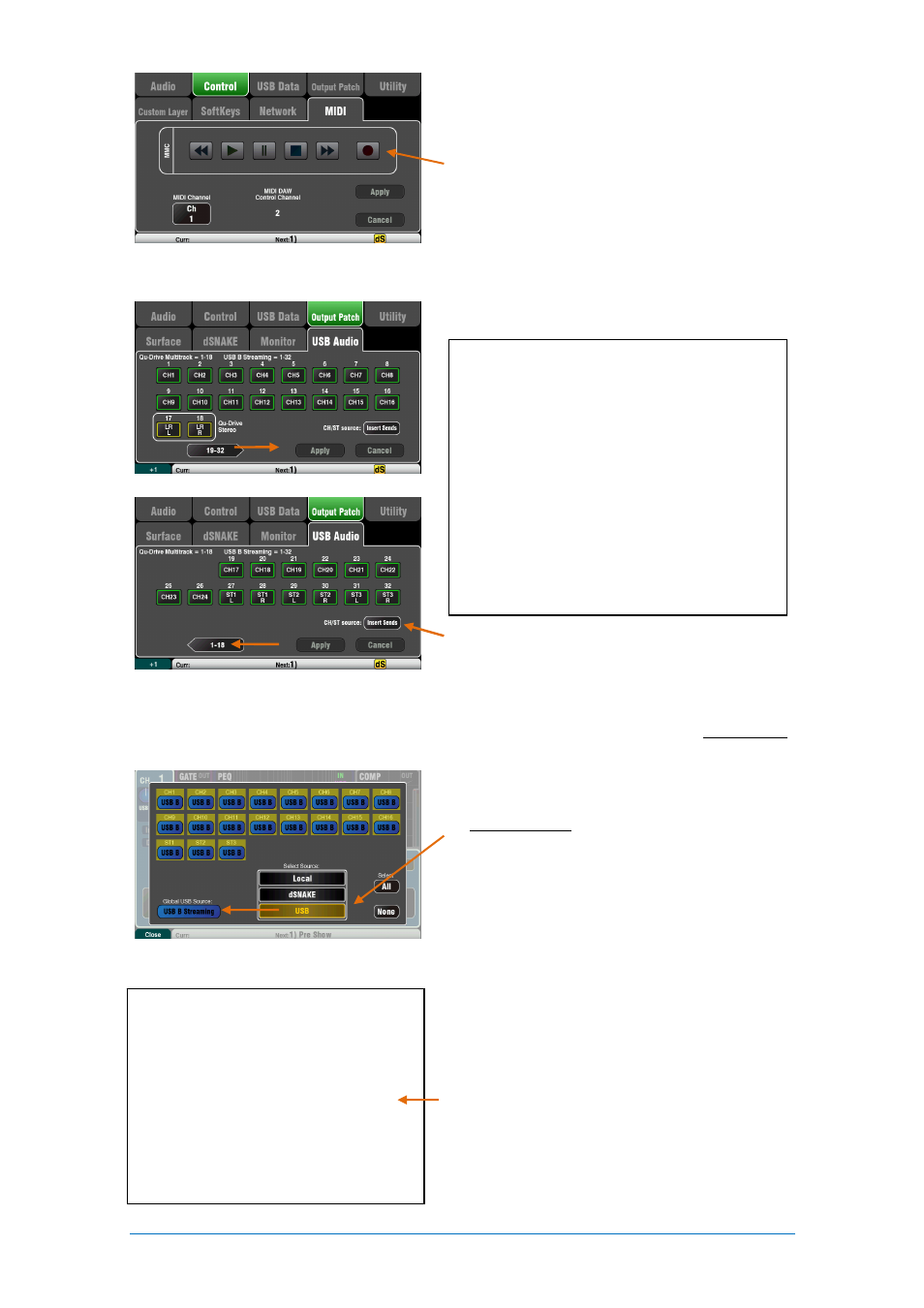
Qu Mixer User Guide
61
AP9372 iss.4
DAW Bank Up/Down – You can assign SoftKeys as
Bank Up and Bank Down to scroll through the banks
on the DAW when using DAW Control (Mac computers
only)
MMC transport Control – Transport controls are
available in the
Setup / Control / MIDI
screen. These
can also be assigned to SoftKeys for quick access.
Assign the SoftKeys using the
Setup / Control /
SoftKeys
screen.
Stream audio to the computer – Audio is sent via the
rear panel USB B port. Go to the
Setup / Output
Patch / USB Audio
screen to choose which Qu
outputs to patch to the USB stream.
CH/ST/Grp source button
Set this to Insert Sends if you do not want the input
channel and group USB sends to be affected by the
mixer processing (EQ, Comp, Gate, Delay). This sends
the raw Preamp and unprocessed Group signals to the
USB stream and is the typical setting for live recording.
Set this to Direct Outs if you want the input channel
USB sends to follow the channel global Direct Output
option. It also sets the Group sends to be post-
processing and post-fader. This is the typical setting
for studio recording (working with a DAW).
Note
– The global Direct Output option affects all
inputs and is set in the channel
Routing
screen.
Stream audio back to the Qu mixer – Audio is
returned via USB B. This is mapped one-to-one to the
inputs channels. Use the
Preamp
screen
Fn
key
Source page to patch USB B to the channels.
Make sure you have set ‘USB B Streaming’ as the
global USB source.
Note
- Most DAWs allow flexible patching and routing
of tracks to/from any interface I/O. However if you are
using iTunes, QuickTime or similar for playback to the
mixer, the stereo output will default to the Qu Input CH
1 and 2. You can change this manually on the Mac,
and use the latest version of the Qu Windows Driver on
the PC.
The following sources can be patched:
X Unassigned
CH
Mono channel (Insert or Direct Out)
ST
Stereo channel (Insert or Direct Out)
FX Ret
FX returns 1-4 pre-fader
Grp
Group (Insert or post-fader)
Mix
Mix 1-10 post-fader
LR pre
Main LR mix – pre-fader
LR post
Main LR mix – post-fader
L+R pre Main LR mono sum – pre-fader
MTX
Matrix post-fader
PAFL
Stereo PAFL monitor
Mac - Change this in the OS X preferences.
Go to Utilities / Audio MIDI Setup / Audio
Devices, select the Qu mixer and click on
Configure Speakers. Then assign stereo
Left and Right to the required interface
output.
PC – From Qu Windows Driver version
2.20.5 onwards this audio returns to the
Qu-16 and Qu-24 ST3 channel, or to CH31-
32 for the Qu-32. Download the latest driver
from the Allen & Heath web site.
