Scene safes, Scene contents, The safes screen – Allen&Heath Qu-16 User Manual
Page 47
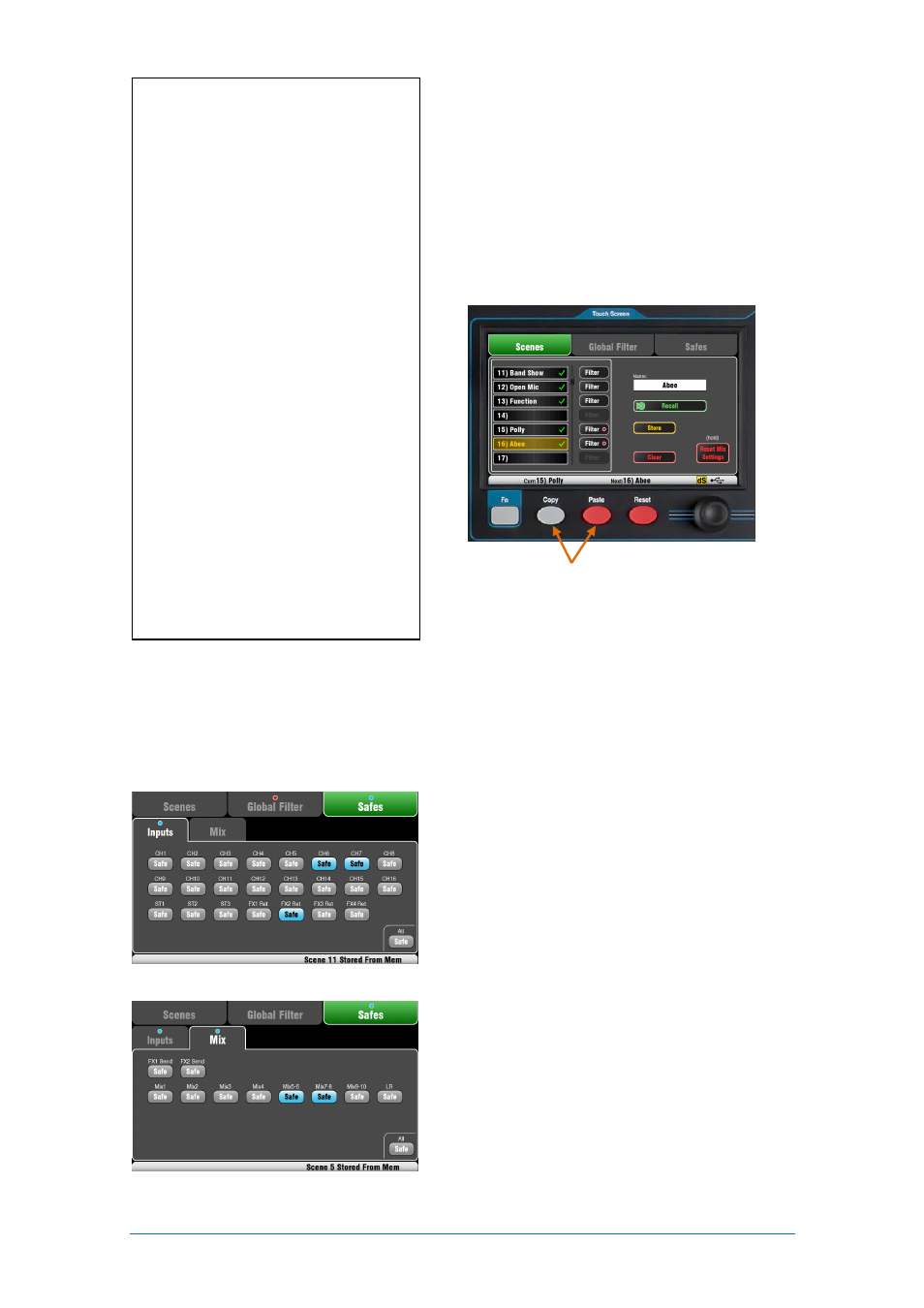
Qu Mixer User Guide
47
AP9372 iss.4
Scene contents
A Scene is a ‘snapshot’ of the Qu mixer settings. It
stores the current layout and patch, and parameters
associated with live mixing. It does not store user
configuration, setup preferences and functions not
typically needed for live show recall.
Use the USB Show file function if you wish to archive
the full Qu configuration and Scene/Library memories.
To Copy a Scene – Press and hold the Copy key
below the screen and then touch the scene to copy.
Now press and hold the Paste key and touch the
scene in the list to paste to. This copies the scene
contents and name.
The Safes screen
A Recall Safe protects all parameters for one channel.
Scene recall affects all input channels, FX and mixes.
You can make one or more of these ‘Scene Safe’ so
that none of their parameters are overwritten by any of
the 100 scenes. For example, walk-in music and
continuity microphone channels.
A blue dot
o
appears in the tab if one or more
channels have been made safe.
Input Safes – Make any combination of the sources to
the mixes safe – CH, ST1-3, FX Returns. Protects:
Channel processing,
Channel fader and pan
Routing and sends to all the mixes
Mute and DCA Group assignments
Mix Safes – Make any combination of the mixes safe –
Mix1-10, FX Sends1-2, LR. The Qu-24 includes Safes
for its Groups and Matrix mixes. Protects:
Master processing,
Master fader and balance
Routing and sends from the channels
Global channel send source
Mute and DCA Group assignments
A Scene stores the following:
Preamp settings
Channel processing and linking
Channel patch and routing
Channel sends
Channel mutes
Channel faders/pan
Mix processing
Mix mutes
Mix faders
FX parameters
Output patch
Talkback assign and filter
Mute Groups
DCA Groups
Custom strip assign
SoftKey assign
A Scene does not store:
PAFL settings
Signal generator settings
USB record/playback settings
Scene preferences
User profile settings
Network and MIDI settings
‘Custom Layer Only’ option
