Working with matrix, Mix routing, Mix to matrix sends (not qu-16) – Allen&Heath Qu-16 User Manual
Page 30: Matrix all sends view, 10 working with the matrix (not qu-16)
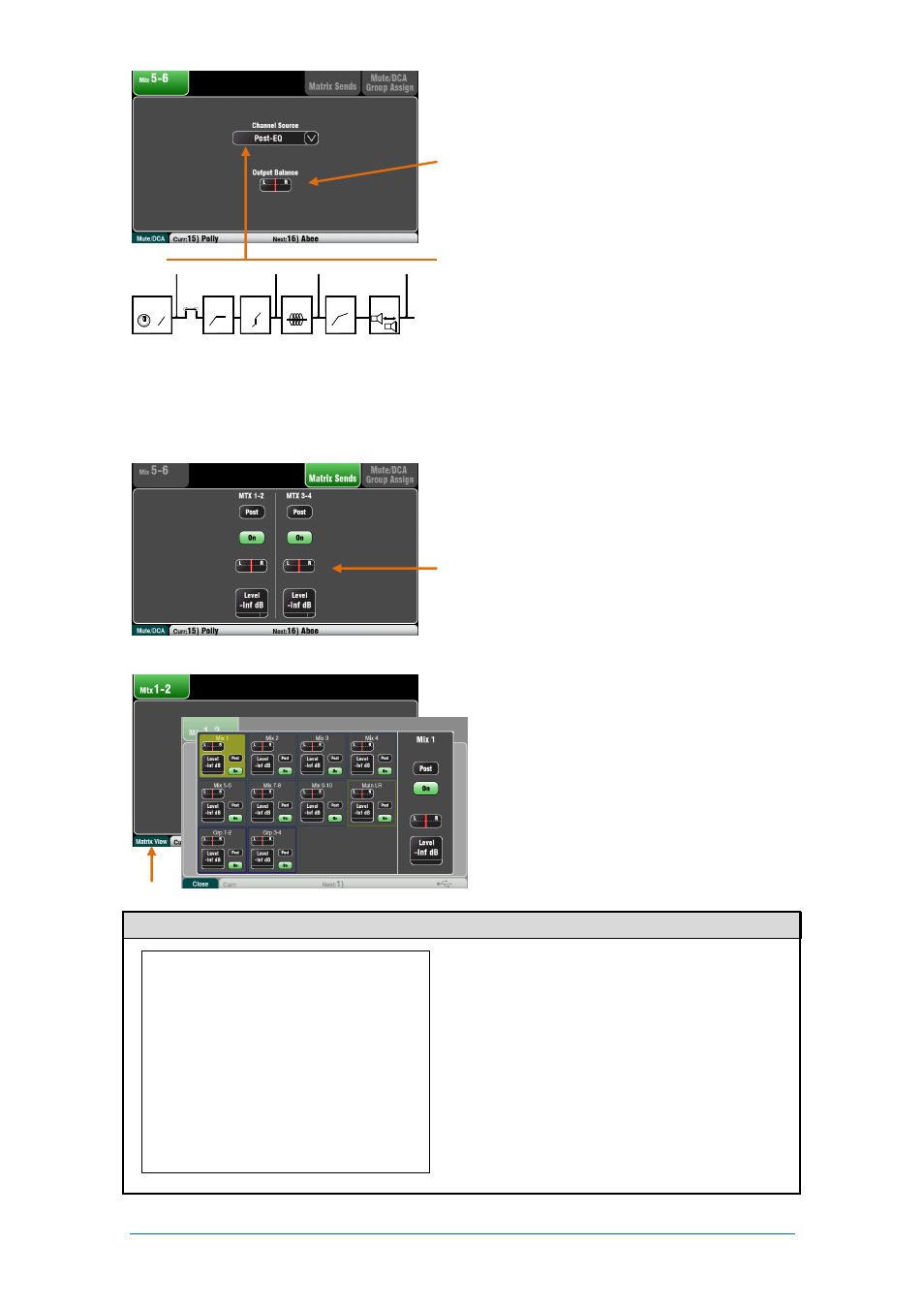
Qu Mixer User Guide
30
AP9372 iss.4
Mix Routing
Select a mix master
Sel
key while the
Routing
screen
is active to:
Adjust the Output Balance between Left and Right of
a stereo mix or LR.
Choose the global Channel Source for the selected
mix. This is the point in the channel signal path that
feeds the mix.
Choose Post-Preamp if you want the sources to
the mix to not be affected by any of the channel
processing.
Choose Pre-EQ for a monitor mix if you do not
want the channel EQ to affect the monitor.
Choose Post-EQ if you want the EQ but not the
compressor to affect the monitor.
Choose Post-All processing for FX sends.
Mix to Matrix Sends (not Qu-16)
The Qu-24 and Qu-32 include two stereo Matrix mixes.
These are not available on the Qu-16.
The Groups, Mixes and LR can be sent to the Matrix.
The sends to the matrix can be set Pre or Post the
send master fader. Each send can be assigned On or
Off. Its Level and Pan to the matrix can be adjusted
here.
Matrix All Sends View
To work with the sends and assignments from all
mixes to one matrix use the Matrix master
Routing
screen
Fn
key
Matrix View
.
Touch a mix source box. Use the right of the
screen to adjust its parameters. Touch the
buttons and value boxes and use the screen
Rotary.
6.10
Working with the Matrix (not Qu-16)
A Matrix is a ‘mixer within the mixer’. Inputs route to
the Groups, Mixes and LR. These can then be routed
to the Matrix to provide additional outputs, for
example:
Stereo recording, video or broadcast
Delay fill speakers
Access the Matrix masters using the top fader Layer,
or assign them to the Custom Layer.
Patch the Matrix to Alt Out, AES Out and USB audio.
Each Matrix provides:
Stereo mixing
Source send Levels, Pan and Assign
Master Fader and Mute
Output Balance
PEQ
GEQ
Compressor
Delay
FX Insert
HPF
GATE
PEQ
COMP
DELAY
0
Gain/Trim
Insert
Post-Preamp
Pre-EQ
Post-EQ
Post-All
