Output patching, Dsnake patch, 11 output patch setup – surface – Allen&Heath Qu-16 User Manual
Page 55: 12 output patch setup – dsnake
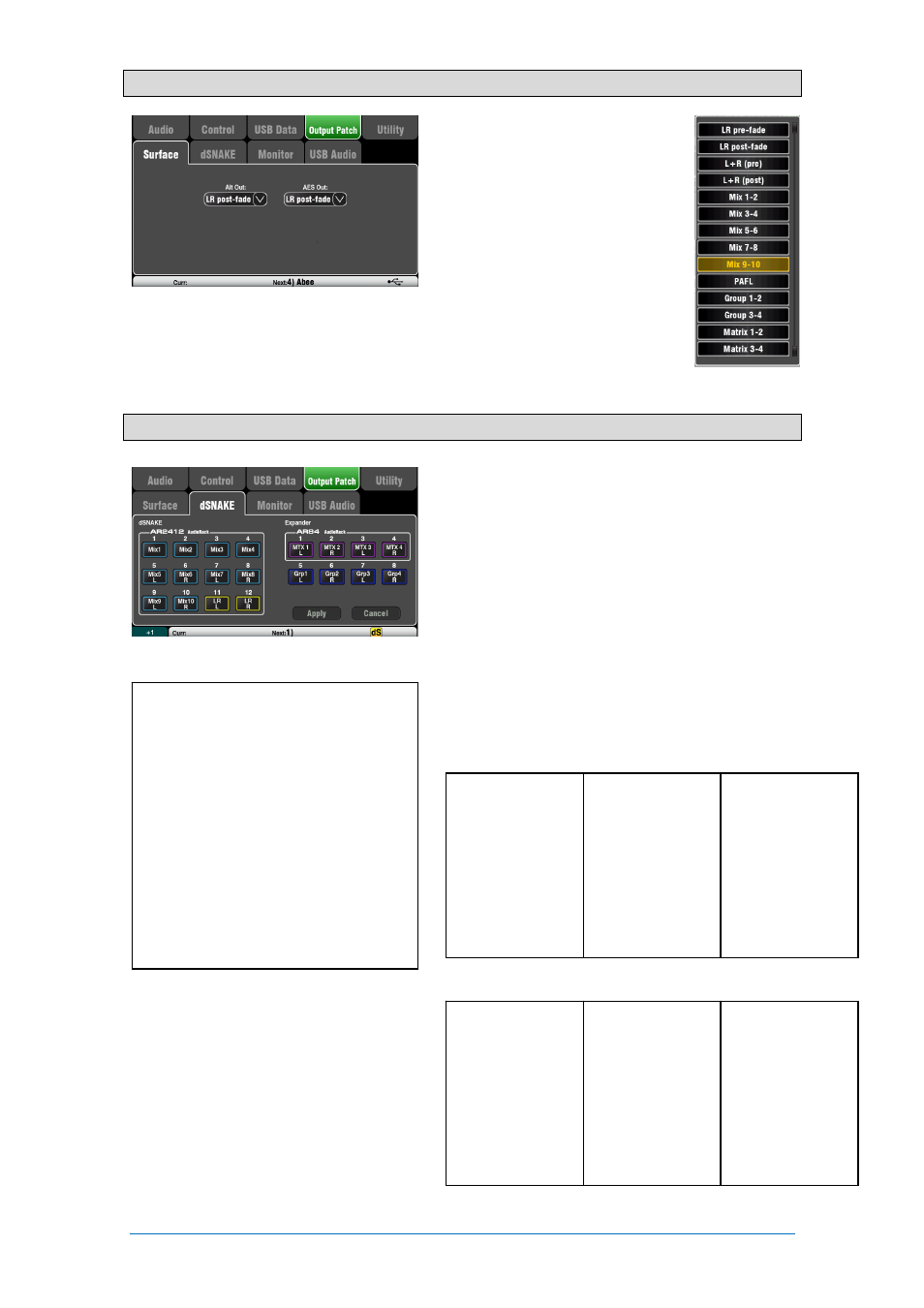
Qu Mixer User Guide
55
AP9372 iss.4
8.11
Output Patch Setup – Surface
Use this screen to patch signals to
the rear panel Alt Out and AES
outputs. Touch a box to open up the
list of available options. Changes are
applied instantly. You can also touch
outside the list to exit.
Alt Out – Choose the source for the
rear panel stereo Alt Out jacks.
AES Out – Choose the source for
the rear panel AES digital output.
The reset default for both is LR post-
fade.
Group and Matrix outputs are not
available on the Qu-16.
8.12
Output Patch Setup – dSNAKE
This screen presents the patching for the dSNAKE
remote audio outputs. These outputs can be mapped
from any combination of Qu mixer output sources.
The Qu mixer detects which AudioRack type is
connected. A Qu system can have up to two
AudioRacks connected. These are shown as:
dSNAKE – The first (main) AudioRack connected.
Expander – The second (expander) AudioRack.
dSNAKE outputs can be patched with or without
physical AudioRacks connected.
All Qu mixer patching is stored in Scene memories.
The Reset Mix Settings defaults are shown below:
Qu-16 Reset dSNAKE Patch
dSNAKE Qu out
1
Mix 1
2 Mix 2
3 Mix 3
4 Mix 4
5 Mix 5
6 Mix 6
7 Mix 7
8 Mix 8
Ch Qu out
9
Mix 9
10 Mix 10
11 L
12 R
Exp Qu out
1
none
2 none
3 none
4 none
5 none
6 none
7 none
8 none
The following sources can be patched:
X Unassigned
Grp
Group post-fader
Mix
Mix 1-10 post-fader
LR pre
LR mix – pre-fader
LR post
LR mix – post-fader
L+R pre LR mono sum – pre-fader
L+R
LR mono sum – post-fader
MTX
Matrix post-fader
PAFL
Stereo PAFL monitor
Qu-24 and Qu-32 Reset dSNAKE Patch
dSNAKE Qu out
1
Mix 1
2 Mix 2
3 Mix 3
4 Mix 4
5 Mix 5
6 Mix 6
7 Mix 7
8 Mix 8
Ch Qu out
9
Mix 9
10 Mix 10
11 L
12 R
Exp Qu out
1
MTX1 L
2 MTX2 R
3 MTX3 L
4 MTX4 R
5 Grp1 L
6 Grp2 R
7 Grp3 L
8 Grp4 R
