Copy/paste/reset, Status bar, 1 copy, paste, reset keys – Allen&Heath Qu-16 User Manual
Page 37
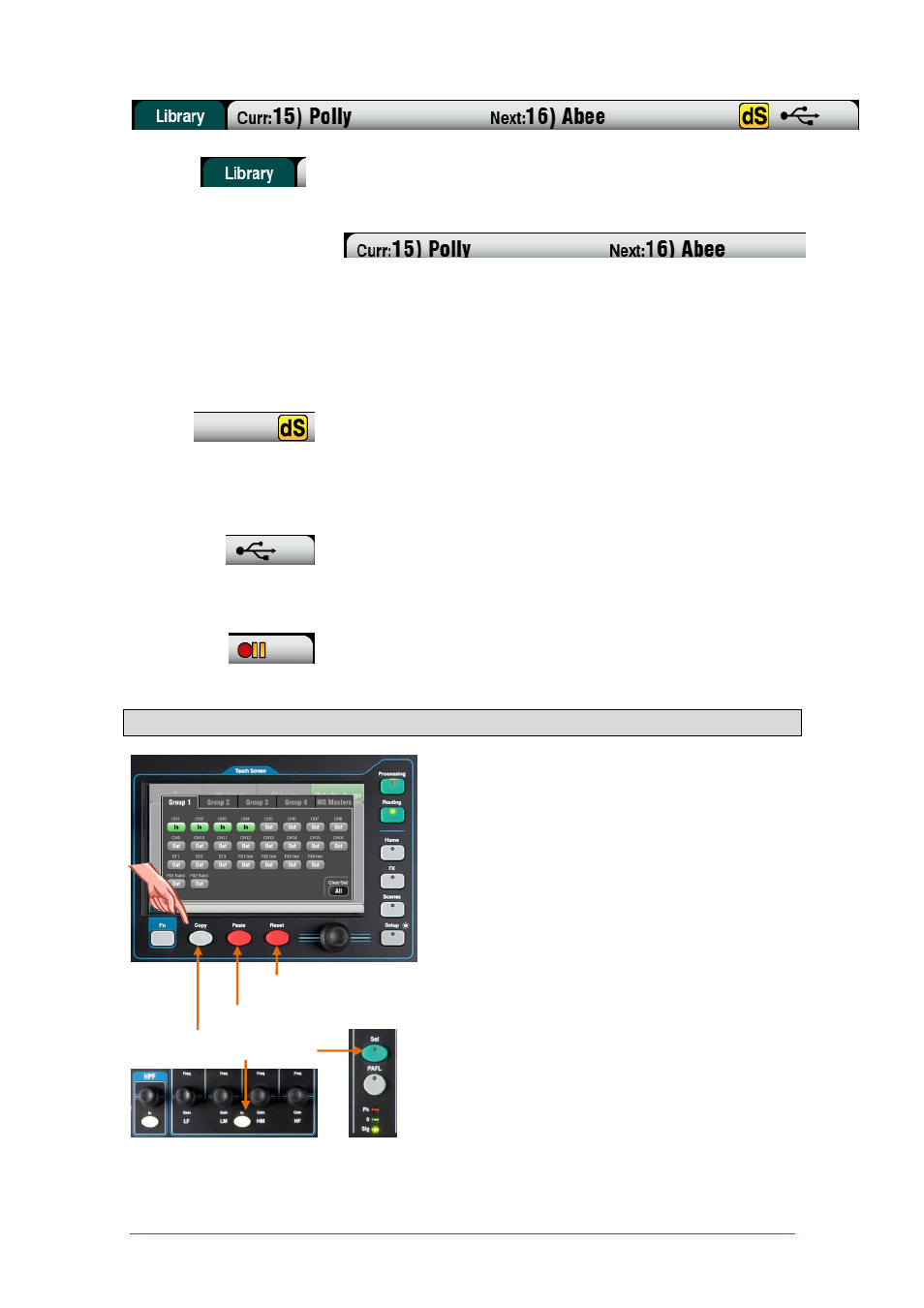
Qu Mixer User Guide
37
AP9372 iss.4
Status Bar
– This lower screen toolbar shows useful system information and is always visible.
Fn
key function - for example to show that the key is available to select
a Library or Options page.
Scene information – Shows the number and name of the current
(Curr:) and next (Next:) scenes.
Curr: is the last scene recalled. This is blank when the mixer powers up
and only appears after a scene has been recalled.
Next: is the scene highlighted in the Scenes list ready to be recalled.
This information is useful when using the SoftKeys for scene recall
during a theatre show.
System messages – The scene information can be overwritten by
system messages, for example when using the Copy/Paste/Reset keys.
dSNAKE device status – The yellow dS icon appears when an
AudioRack device such as the AB168, AR2412 or AR84 is connected to
the dSNAKE port and is identified as powered up and operational.
Note
– ME-1 personal monitor mixers can be used with the Qu mixer
but are not recognised by the mixer. The dS icon will only appear when
AudioRacks are connected.
USB status – A USB symbol appears when a compatible USB key or
drive is plugged into the Qu-Drive port and is recognised by the mixer.
The symbol flashes while the drive is being read. If the symbol does not
appear then the USB device may need formatting using the Qu Format
utility.
Qu-Drive transport status – The USB symbol is replaced with one or
more icons to show the transport status of the Qu-Drive Stereo or
Multitrack playback and recording.
7.1 Copy, Paste, Reset keys
Press + hold down one of these keys and then press
another key or screen item to copy, paste or reset the
related parameters. For example:
Copy – Press Copy + a channel
Sel
key to select its
processing to copy. Press Paste + another channel
Sel
key to paste the processing to that channel.
You can copy just one processing block such as
PEQ using its In key and then paste it into other
channels using their strip
Sel
keys.
Reset – Press Reset + a channel
Sel
to instantly reset
its processing to factory default settings.
The following Copy/Reset is supported:
+ Input strip
Sel
key = HPF, Gate, PEQ, Comp, Delay
+ Mix strip
Sel
key = PEQ, GEQ, Comp, Delay
+ Master
Mix
key = Send levels, Pans, Assign
+ Preamp USB key = Preamp only
+ HPF In key = HPF only
+ PEQ In key = PEQ only
+ Gate In key = Gate only
+ Comp In key = Compressor only
+ Fader Flip key = GEQ
+ touch Scene item in list = Scene contents
Note
– Copy/Reset of
Mix
does not affect the Pre/Post
fader settings.
Copy parameters
Paste parameters
Reset parameters
