Stereo playback – Allen&Heath Qu-16 User Manual
Page 41
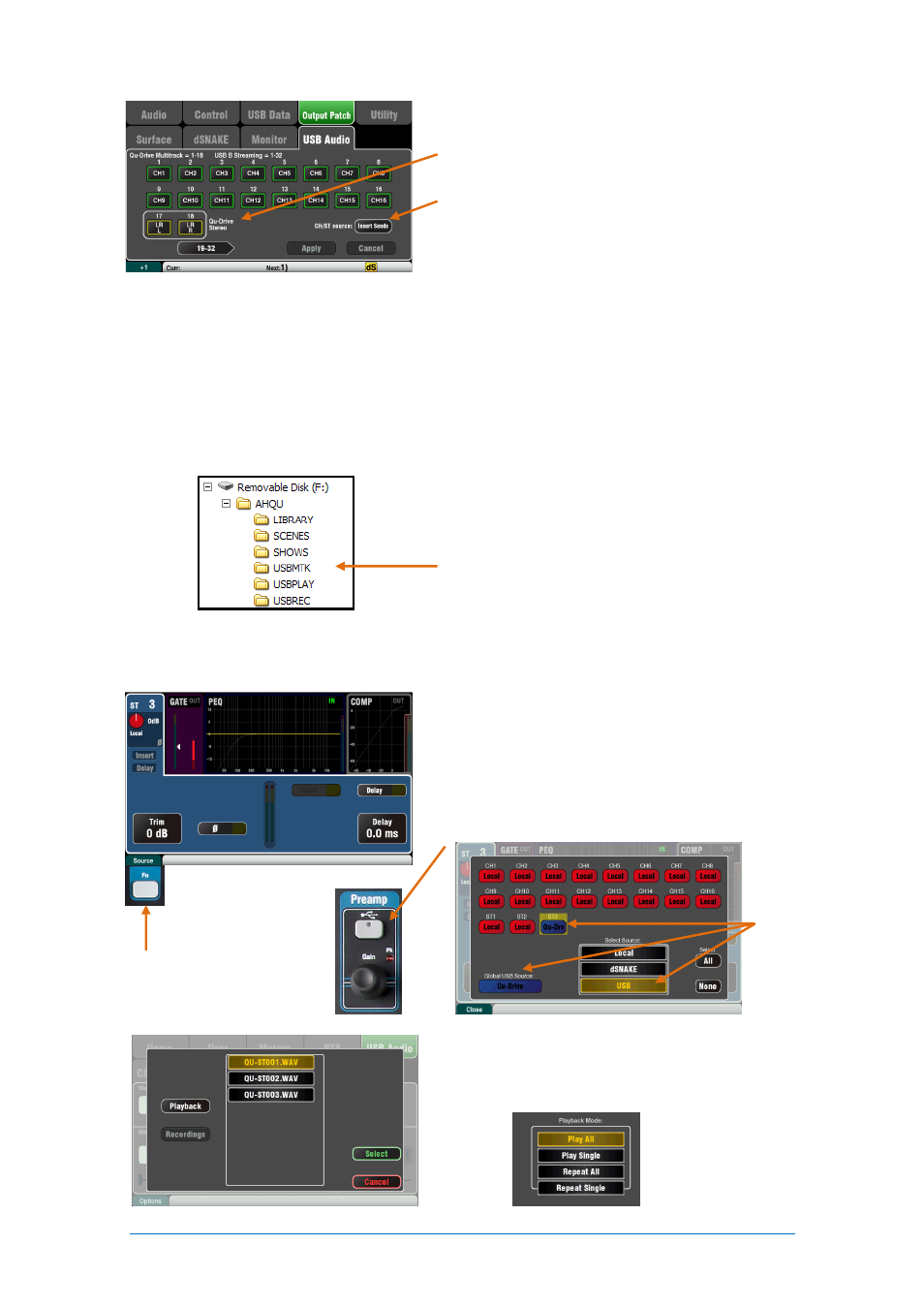
Qu Mixer User Guide
41
AP9372 iss.4
Patch the source to be recorded using the
Setup /
Output Patch / USB Audio
screen. Touch the track 17
box and turn the rotary to select the left source. Press
the ‘+1’
Fn
key to increment the right source to track
18, or use the rotary to select an unrelated source.
Mono or stereo Channels and Groups can be globally
sourced from their Insert Sends (pre-processing) or
from Direct Out using this button.
Note
Qu-Drive Stereo recording shares the same
patch as Track 17-18 of the Qu-Drive multitrack
recording and USB streaming.
The record meter on the USB page displays the
current source. The default is LR post-fade.
Arm the recording by touching the red circle Record
button. Touch the Play button to start the recording.
Stereo Playback
– You can play back audio files
from a USB storage device plugged into Qu-Drive:
Format = 44.1 or 48kHz, 16 or 24-bit, WAV file
Note
– Use the USB device with the Qu mixer only. Do
not use it for other applications.
Format the USB device on the Qu mixer before
loading the playback files. Use the
Setup / Utility /
Qu-Drive
screen. This clears the drive and sets up the
Qu directory structure.
Copy audio WAV files on to USB from your
computer. Place these in the AHQU / USBPLAY
directory. Plug the USB device into Qu-Drive.
Patch the playback to the ST3 channel using the
Processing / Preamp
screen
Fn
key to open the
Preamp Source screen. Make sure Qu-Drive is
selected as the ‘Global USB Source’. Select USB as
the source for ST3.
Once you have selected Qu-Drive as the global USB
source you can also use the panel USB key in the
Preamp section to toggle between the ST3 preamp
and USB source.
Select the track to play back by touching the name
box. You can choose a track from the Playback or the
Recordings directory. Touch
Select
to confirm.
Press the
Fn
key for options to choose playback
mode:
