Appendix a:troubleshooting, 1 overview, 2 general problems – AirLive N.MINI User Manual
Page 82: 3 internet access, Appendix a: troubleshooting
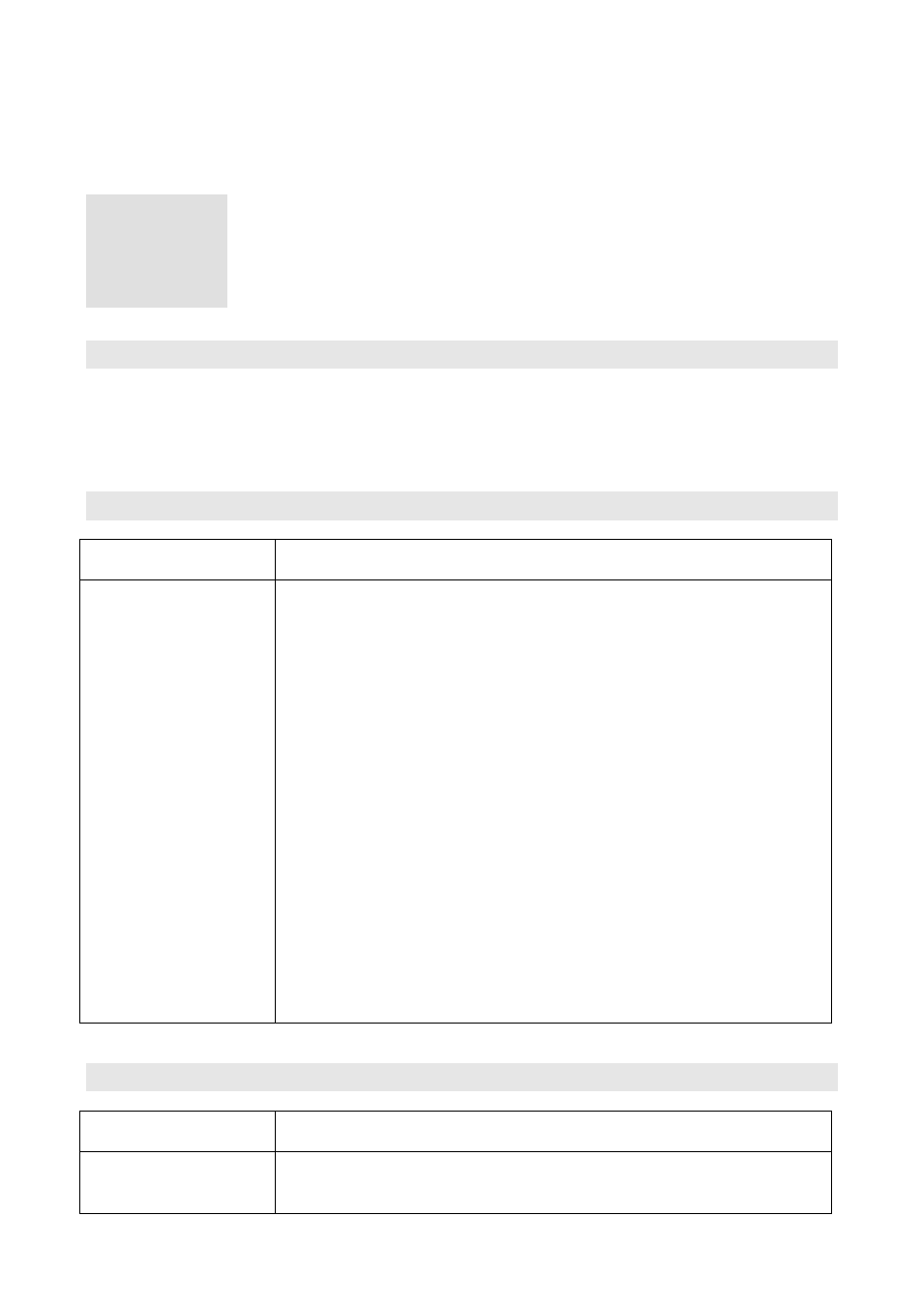
6. Appendix A: Troubleshooting
AirLive N.MINI User’s Manual
75
6.1 Overview
This chapter covers some common problems that may be encountered while using the
Wireless Router and some possible solutions to them. If you follow the suggested steps
and the Wireless Router still does not function properly, contact your dealer for further
advice.
6.2 General Problems
Problem 1:
Can't connect to the Wireless Router to configure it.
Solution 1:
Check the following:
7.
Check the Wireless Router is properly installed, LAN
connections are OK, and it is powered ON.
8.
Ensure that your PC and the Wireless Router are on the
same network segment.
9.
If your PC is set to "Obtain an IP Address automatically"
(DHCP client), please restart it.
10.
If your PC uses a Fixed (Static) IP address, ensure that it is
using an IP Addresswithin the range 192.168.1.1 to
192.168.1.253 and thus compatible with the Wireless Router's
default IP Address of 192.168.1.254.
Also, the Network Mask should be set to 255.255.255.0 to match
the Wireless Router.
In Windows, you can check these settings by using Control
Panel-Network to check the Properties for the TCP/IP protocol.
6.3 Internet Access
Problem 1:
When I enter a URL or IP address I get a time out error.
Solution 1:
A number of things could be causing this. Try the following
troubleshooting steps.
6
6.
Appendix A:
Troubleshooting
