AirLive IAR-5000 v2 User Manual
Page 91
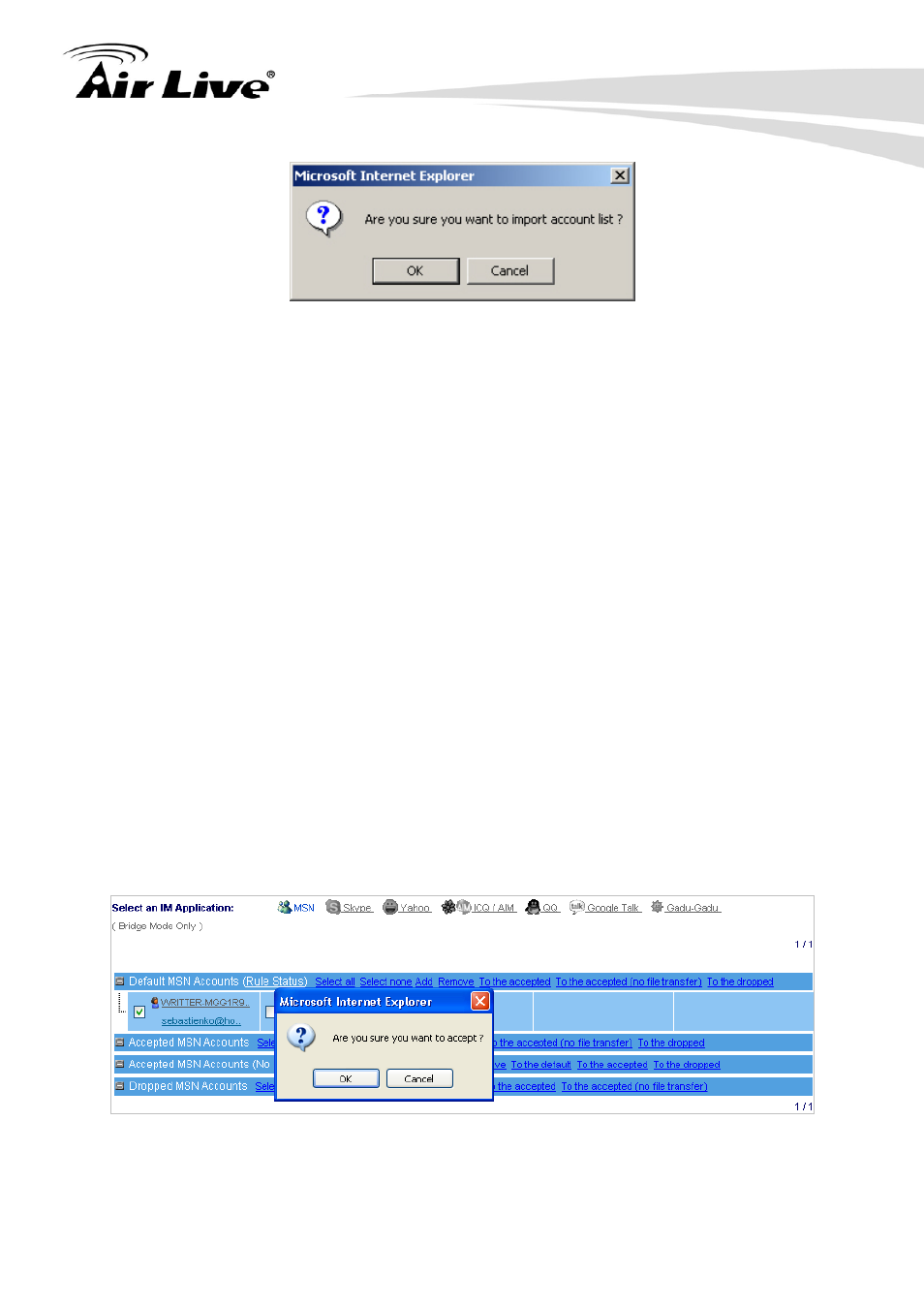
7. IM Management
AirLive IAR-5000 User’s Manual
86
Figure 7-16 Confirming to Import the Account Rule
Step7. Navigate to IM Management
Æ Rule Æ Account Rule, and then follow the
steps below:
On the Default … Accounts (Rule Status) list, grant IM access to the
specific accounts by ticking them.
Click on To the accepted and then click on OK on the confirmation
conversation. (Figure 7-17)
On the Default … Accounts (Rule Status) list, block file transfer of specific
accounts by ticking them.
Click on To the accepted (no file transfer) and then click on OK on the
confirmation conversation. (Figure 7-18)
On the Default … Accounts (Rule Status) list, deny IM access to the
specific accounts by ticking them.
Click on To the dropped and then click on OK on the confirmation
conversation. (Figure 7-19)
On the Default … Accounts (Rule Status) list, click on Add to add a new
account.
In the Add Account Policy screen, type the new account to be added and
then tick the desirable rule for it. (Figure 7-20, 21)
Click on OK to complete adding a new account.
To delete unwanted accounts, tick the specific accounts and then click on
Remove. (Figure 7-22)
Modification is completed. (Figure 7-23)
Figure 7-17 Granting IM Access to Specific Accounts
