2 configuration save and restore – AirLive G.DUO User Manual
Page 110
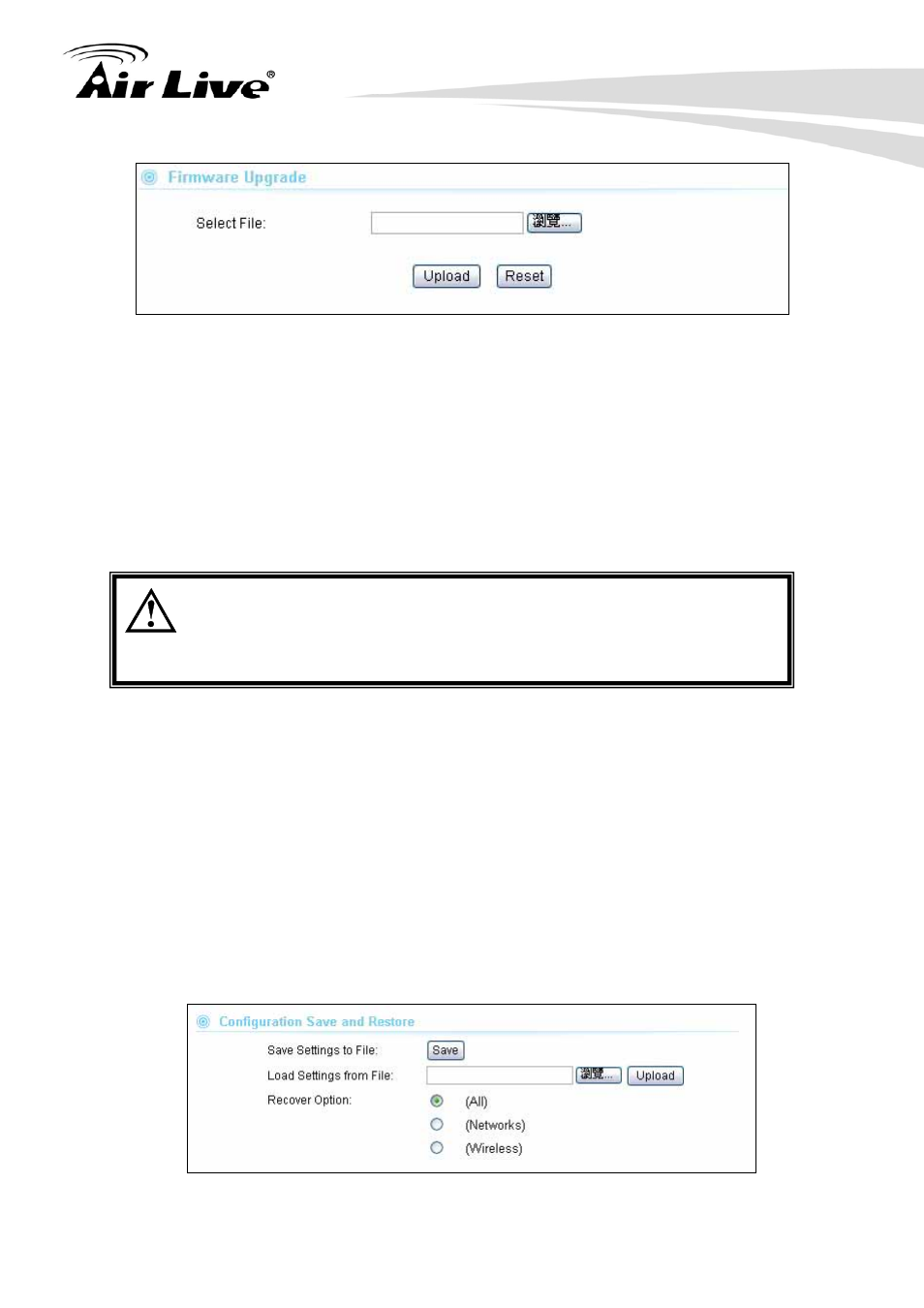
9. System Configuration Menu
103
AirLive G.DUO User’s Manual
Upgrade Firmware:
To update the G.DUO firmware, first download the firmware from AirLive web site to
your local disk.
Please do not use the firmware for Emergency Upgrade, it might
damage your AP!.
Then from the above screen enter the path and filename of the
firmware file (or click
Browse to locate the firmware file). Next, Click the Upgrade
button to start.
The new firmware will be loaded to your G.DUO. After a message appears telling you
that the operation is completed, you need to reset the system to have the new firmware
take effect.
Do not power off the device while upgrading the firmware.
It is recommended that you do not upgrade your G.DUO unless the
new firmware has new features you need or if it has a fix to a problem
that you’ve encountered.
9.7.2 Configuration Save and Restore
System Configuration -> Configuration Save and Restore
The G.DUO can save and restore the settings to a file. In addition, it has the unique
capability to restore only the network or wireless settings. This makes changes of wireless
settings across the entire network of AP much easier.
You can save system configuration settings to a file, and later download it back to the
G.DUO by following the steps.
Step 1 Select Configuration Save and Restore from the System Configurations menu.
