1 – mychron4 configuration menu – AiM MyChron4 User manual User Manual
Page 12
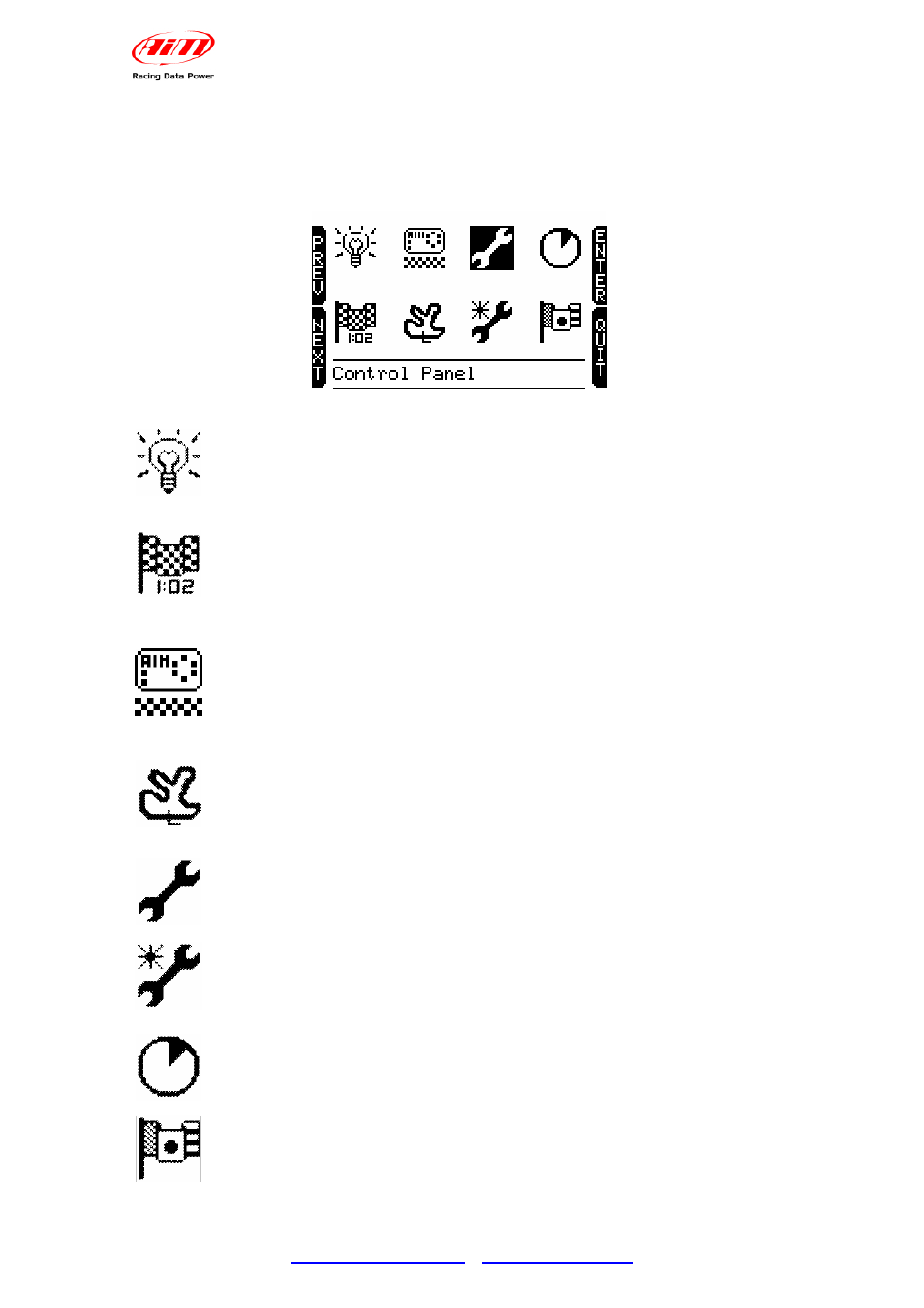
MyChron4
User Manual
Release 1.03
www.aim-sportline.com
–
www.mychron4.com
12
6.1 – MyChron4 configuration menu
Press MENU button to enter the configuration. In case the Wizard has been
activated and completed at least once, the menu below appears:
Each icon allows the user to enter a configuration function:
Backlight icon: allows the user to enable/disable the display
backlight.
At logger power-on it is disabled and disables at power-off.
Session mode icon: allows the user to set session mode as:
• lap counter: the logger shows the incremental number of
run laps.
• count down: the logger shows the remaining time to the
end of the qualify or the race
Obscuring time icon: allows the user to set minimum lap time and
obscuring time.
It is very useful to avoid false lap times in case more magnetic strips
or transmitters are installed on the track. From start/finish line and
for the set period of time the receiver won’t record signals.
Track icon: allows the user to set the track name.
Track name is associated to each sampled run, downloaded to the
PC and managed by Race Studio 2 software.
It is possible to insert track names and select them when needed.
Configuration icon: allows the user to enter MyChron4 custom
configuration. Refer to the paragraph concerning control panel for
further information.
Configuration Wizard icon: enters MyChron4 configuration wizard
that allows the user to quickly set the basic parameters the logger
needs at start up.
Hour meter Icon: allows the user to manage the logger hour
meters. MyChron4 manages 5 hour meters four of which resettable,
that can be associated, for example to four different engines, and a
fifth one not resettable
Language icon: allows the user to select the logger language.
MyChron4 manages these languages: English, Italian, Dutch,
French, Deutsch, Japanese, Spanish, Swedish and Portuguese.
