2N BRI Lite/Enterprise v1.4 User Manual
Page 83
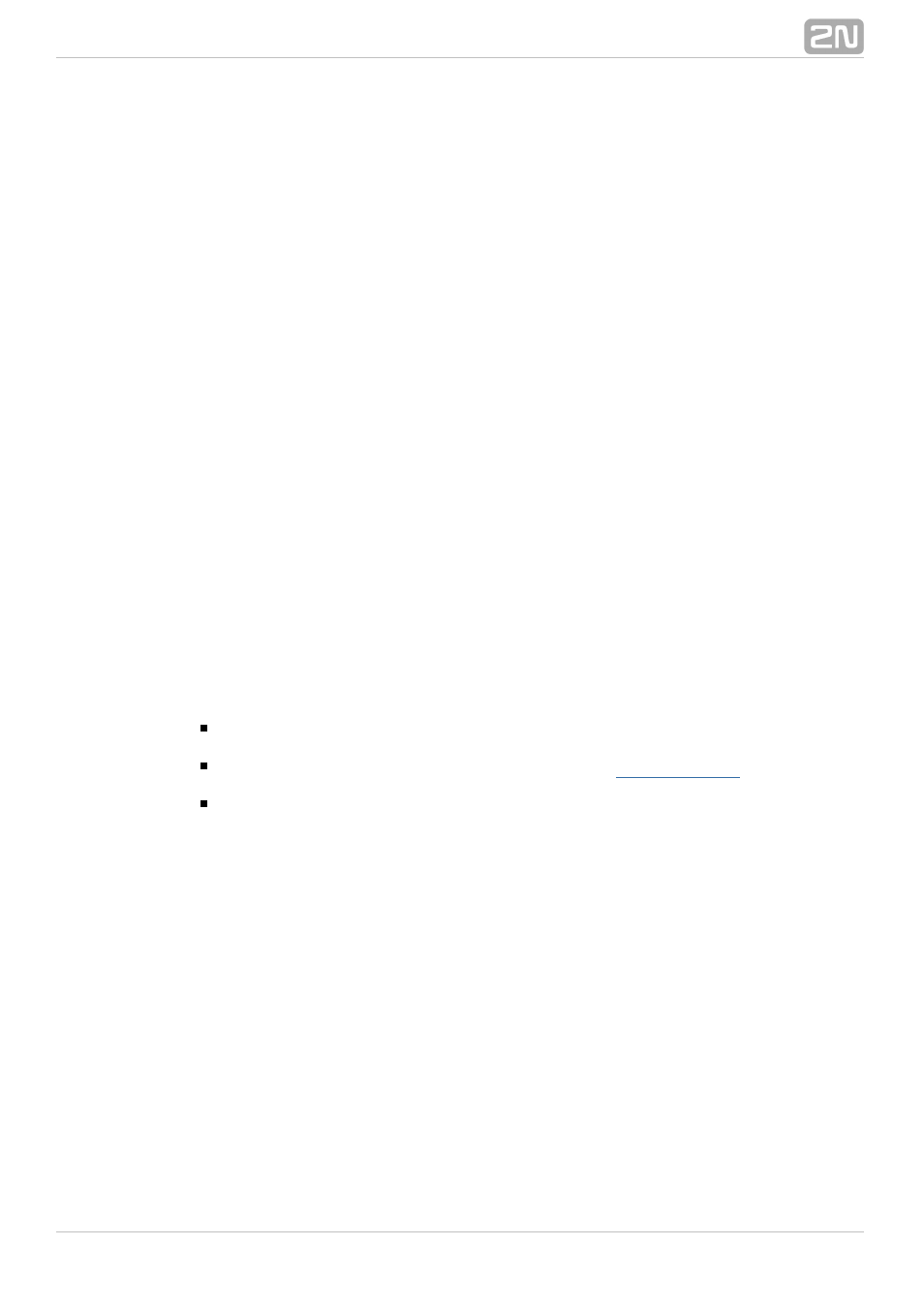
83
2.
c.
3.
a.
4.
a.
b.
c.
5.
a.
b.
c.
SMS server via your e–mail client.
Set the Domain in the Messaging–>User Group–>General settings–>Email
menu.
settings–>Domain
Set the user domain. The domain is automatically assigned to the user
name in the selected User group and represents the user e–mail address.
Example: Suppose a user was created in step 2.c with Login name: USER
and domain
, then the e-mail address of the user
Domain: email.com
with the right to access the SMS server will be
. The @
character is completed automatically and is not included in the Domain:
field.
Create the incoming SMS routing rules in the Messaging–>User
menu:
Group–>General settings–>Incoming SMS routing–>Add
Select the group to receive the SMS via the
.
Message from SMS group
Select the
to define how to process incoming SMS. Example:
Action type
Set
to deliver SMS to selected users.
Action type: Deliver to user
Set
to define the SMS receiving user.
Deliver to user
Create the outgoing SMS routing rules in the Messaging–>User
menu:
Group–>General settings–>Outgoing SMS routing–>Add
Enable the SMS server in the
–>
Messaging
Modules grouping–>SMS server
menu.
enabled
Set the
via which the outgoing SMS will be routed in the
SMS group
menu.
Message to SMS group
Select the
to define how to process outgoing SMS. Example:
Action type
Set
to send SMS from selected users.
Action type: Submit from user
Set
to define the SMS sending user.
Submit from user
Should you get in troubles, follow the steps below please:
Read the User Manual carefully and check all parameters.
Find answers to the frequently asked questions at
.
Consult your servicing partner.
You are recommended to attend a 2N certified training to improve your installation
chances.
