Login configuration, Web configuration, Report configuration – 2N BRI Lite/Enterprise v1.4 User Manual
Page 73
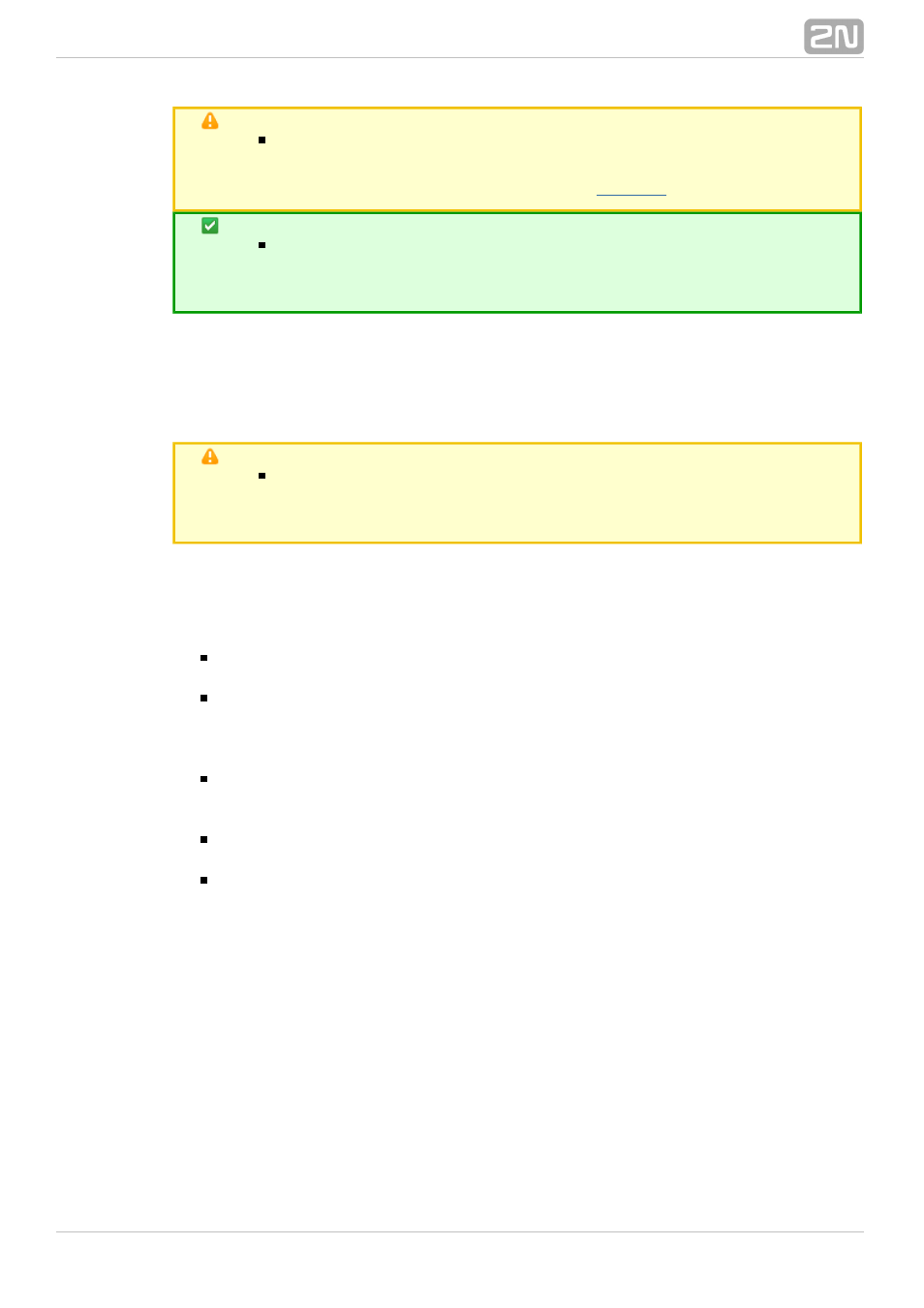
73
Caution
Saving wrong values, e.g. DHCP enable, may result in making the 2N
gateway configuration part inaccessible. In that case, reset the
BRI
®
GSM gateway to factory values; refer to
Tip
If the gateway is in the DHCP client mode, the current values obtained
from the DHCP server are displayed in the IP address, Subnet mask
and Default gateway items.
Login Configuration
Use this window to set the access password and name for the
gateway web
2N BRI
®
interface. Use the same access data for Telnet connection too.
Caution
Change the user name and password during your
gateway
first
configuration to avoid unauthorised access to your gateway
configuration!
Web Configuration
Set additional parameters for web access to the GSM gateway.
Auto logout – set the count of minutes in which the user will be logged out
automatically.
Enable web session lock – one Admin user may be connected to the GSM
gateway at one time. If another duly authorised user tries to log in, the
preceding session will be terminated automatically. If you activate this function,
no automatic logout will occur and any other access attempts will be blocked.
Simple login form – activate this item to change the graphic appearance of the
login window into an anonymous look. This function is recommended for direct
connection of the GSM gateway to the Internet.
Use SMS user for SMS operations on the web – enable/disable a user authorised
to send/receive SMS messages only.
SMS user name/password – connect a user with the right to receive/send SMS
only.
Report Configuration
Use the window to set details for automatic tracing generated by the GSM gateway.
