Hylfh frqiljxudwlrq dqdorj ghylfhv, Rqiljxulqj, Configuring the first analog device – IKA labworldsoft User Manual
Page 102: Specifying analog ports
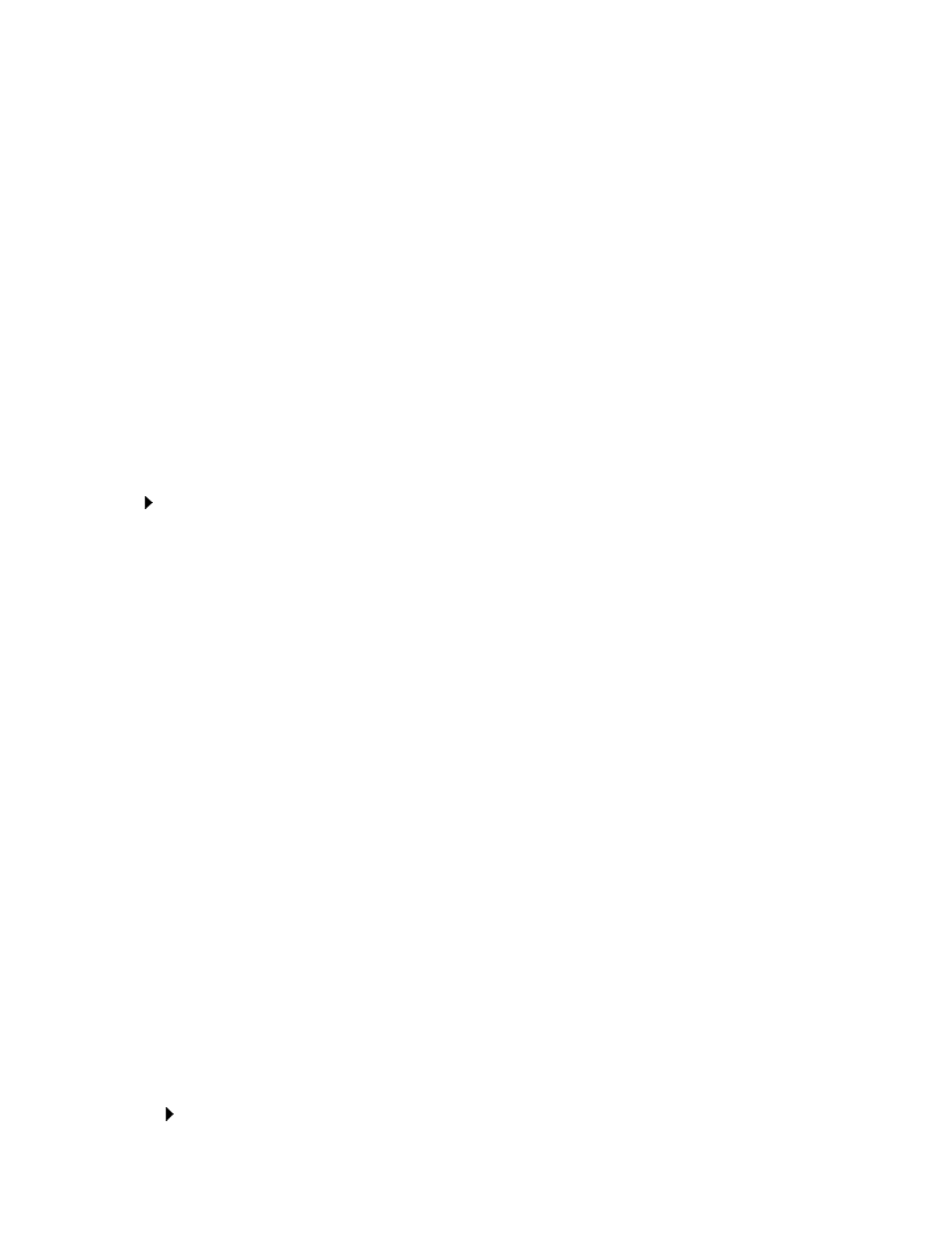
- 102 -
'HYLFH FRQILJXUDWLRQ DQDORJ GHYLFHV
ODEZRUOGVRIW
device configuration makes it possible to integrate laboratory devices with analog
inputs or outputs into your measurement sequence schedules.
With the
DC2
the laboratory device output signals are evaluated and the
DA2
provides analog
signals in order to trigger the inputs of a laboratory device.
Both devices provide different current and voltage ranges of up to 20 mA or 10 volts.
The configuration is made up of the following parameters:
Designation of the analog device for identification in the DC2/DA2 selection list.
Current or voltage range (two current ranges and three voltage ranges available).
Unit of measurement of the measuring or control value (1/min, °C, etc.).
Measuring or control value which corresponds to the maximum analog voltage (or current).
Measuring or control value which corresponds to the minimum analog voltage (or current).
Carry out the following instructions:
x
Call up the parameter window by clicking the
'HYLFH &RQILJXUDWLRQ
command and the
corresponding submenu in the pull-down menu "Tools".
Configuring the First Analog Device
1. Define the device current or voltage class by clicking on the corresponding option push-
button in the "Output" or "Input" field.
2. Enter the device
'HVLJQDWLRQ
into the text field.
3. Enter the
8QLW
of measurement or control value into the text field, e.g. 1/min.
4. Enter the
0HDVXULQJ RU &RQWURO 9DOXH
which corresponds to the maximum analog
voltage (or current).
5. Enter the
0HDVXULQJ RU &RQWURO 9DOXH
which corresponds to the minimum analog
voltage (or current).
6.
&RQILUP
the entry by clicking on the push-button with the same name. The analog device
is included in the list.
Configuring Additional Analog Devices and Saving the List
1. Additional analog devices may be configured in the same manner as described above.
2. Save the configuration list by clicking on the
&ORVH
push-button.
&RQILJXULQJ '$
Specifying Analog Ports
Carry out the following instructions:
