9 how to print from a computer, Printing a document, How to print from a computer – Brother MFC 7460DN User Manual
Page 59
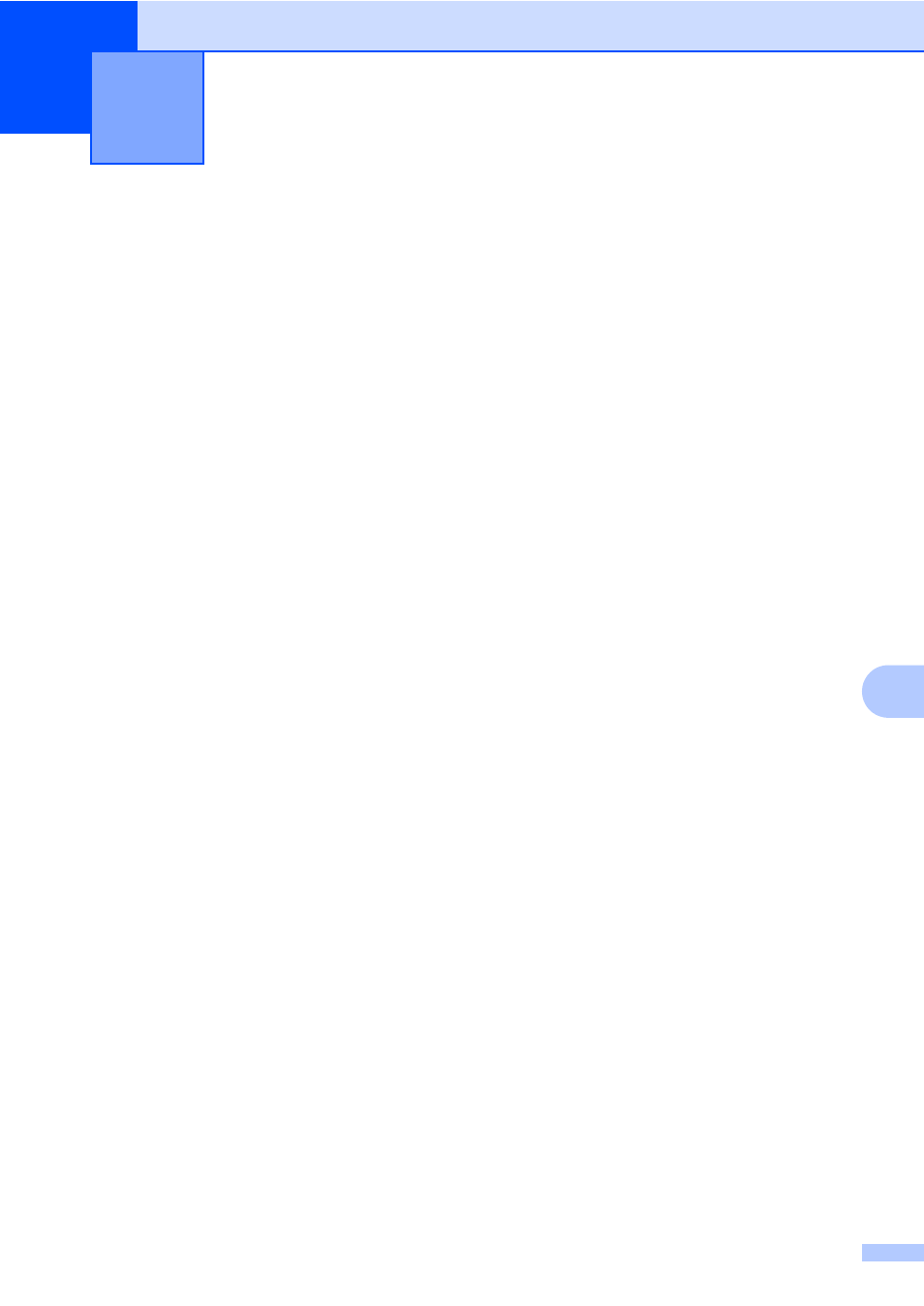
49
9
9
Printing a document
9
The machine can receive data from your
computer and print it. To print from a
computer, install the printer driver. (See
Printing for Windows
®
or Printing and Faxing
for Macintosh in Software User’s Guide for
details about the print settings.)
a
Install the Brother printer driver on the
Installation CD-ROM. (See the Quick
Setup Guide.)
b
From your application, choose the Print
command.
c
Choose the name of your machine in the
Print dialog box and click Properties.
d
Choose the settings you want in the
Properties dialog box.
Paper Size
Orientation
Copies
Media Type
Resolution
Print Settings
Multiple Page
Duplex / Booklet
Paper Source
e
Click OK to begin printing.
How to print from a computer
9
See also other documents in the category Brother Multifunction Devices:
- MFC 8480DN (228 pages)
- MFC 8480DN (249 pages)
- MFC 8480DN (229 pages)
- IntelliFax-2820 (159 pages)
- MFC-7340 (199 pages)
- IntelliFAX 4100e (1 page)
- IntelliFAX 4100e (156 pages)
- MFC-7340 (32 pages)
- MFC-7340 (192 pages)
- MFC 7840W (67 pages)
- MFC 8480DN (34 pages)
- IntelliFAX 4100e (25 pages)
- MFC 8890DW (46 pages)
- MFC 7840W (52 pages)
- MFC 7840W (151 pages)
- MFC 8480DN (10 pages)
- IntelliFAX 4100e (2 pages)
- IntelliFax-2820 (38 pages)
- IntelliFax-2820 (12 pages)
- MFC-7365DN (162 pages)
- MFC 7360N (6 pages)
- MFC-7365DN (218 pages)
- MFC-7365DN (82 pages)
- MFC-7365DN (21 pages)
- MFC 7360N (162 pages)
- MFC 7860DW (42 pages)
- MFC-7365DN (76 pages)
- DCP-8085DN (7 pages)
- DCP-8085DN (143 pages)
- DCP-8085DN (158 pages)
- DCP 8080DN (156 pages)
- DCP 8080DN (29 pages)
- MFC-J270W (122 pages)
- MFC-J615W (14 pages)
- MFC-J270W (59 pages)
- MFC-J270W (15 pages)
- MFC-J270W (34 pages)
- MFC-J270W (205 pages)
- MFC-J270W (122 pages)
- MFC-7220 (2 pages)
- MFC-7225N (40 pages)
- MFC-7225N (16 pages)
- MFC-7225N (115 pages)
- MFC-7225N (40 pages)
- MFC-7225N (56 pages)
