Changing one touch and speed dial numbers – Brother MFC 7460DN User Manual
Page 56
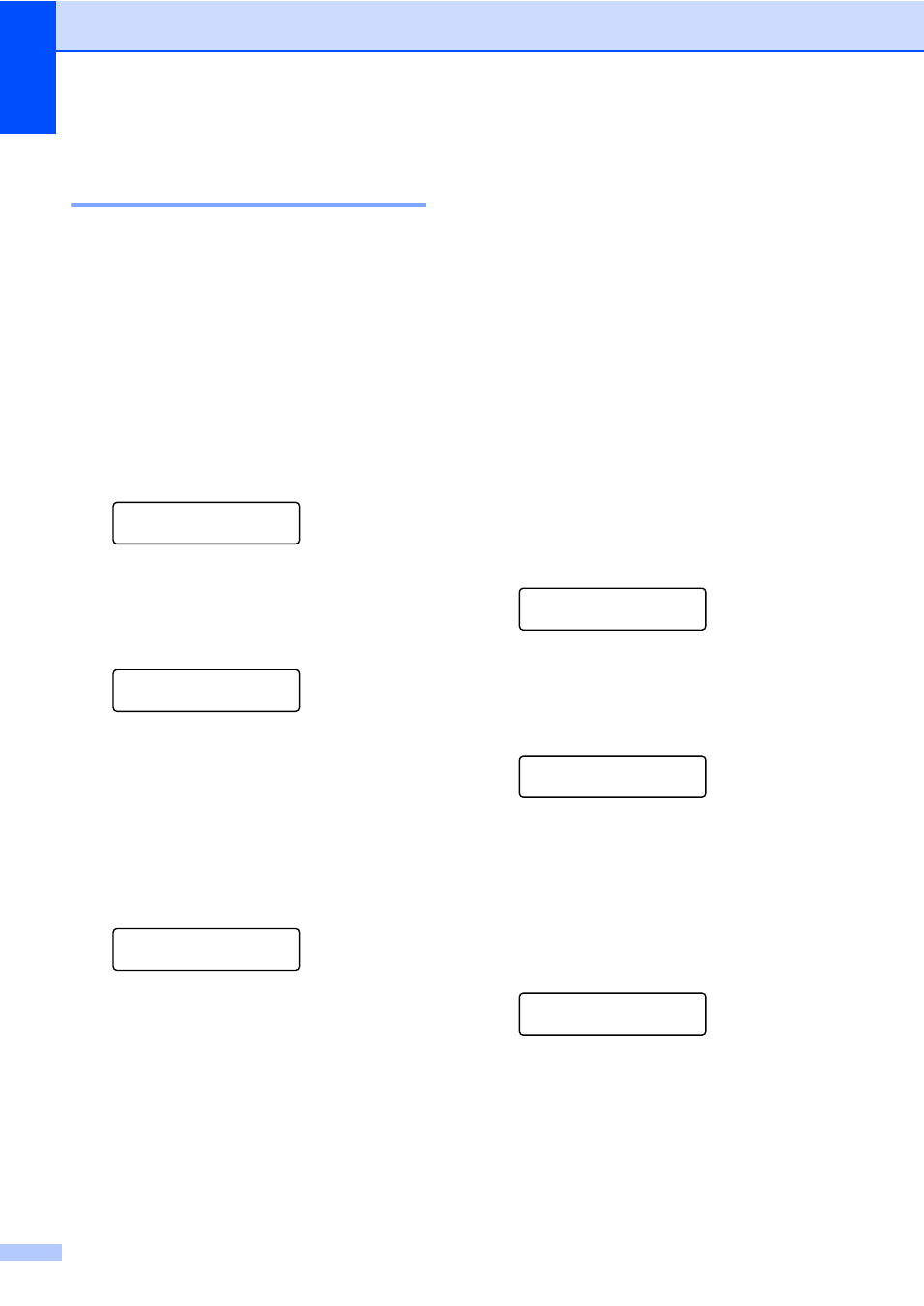
Chapter 7
46
Changing One Touch and
Speed Dial numbers
7
If you try to change an existing One Touch or
Speed Dial number, the LCD will show the
name or number already stored there. If the
existing One Touch or Speed Dial number
you are trying to change has a schedule job
or has been set to a fax forwarding number,
the LCD will ask you if you want to change the
name or number.
a
Do one of the following:
To change a stored One Touch
number, press Menu, 2, 3, 1.
Address Book
1.One Touch Dial
Press the One Touch key number
you want to change.
To change a stored Speed Dial
number, press Menu, 2, 3, 2.
Address Book
2.Speed Dial
Enter the Speed Dial number you
want to change, then press OK.
b
Do one of the following:
To change the stored data, press 1.
Go to step c.
To exit without making a change,
press Stop/Exit.
#005:MIKE
1.Change 2.Clear
c
Edit the number and name by the
following the instruction. When you are
finished editing, press OK.
To edit the stored name or number,
press d or c to position the cursor
under the character you want to
change and press Clear. Then enter
the correct character.
d
(For MFC-7460DN/7860DW)
If you want to save a fax resolution along
with the number, do one of the following:
To store the fax resolution, press a or
b
to select Std, Fine, S.Fine or
Photo.
Press OK.
Press OK if you do not want to
change the default resolution.
e
Press Stop/Exit.
If you downloaded I-FAX and E-mail
options
(For MFC-7460DN and MFC-7860DW)
7
a
Do one of the following:
To change a stored One Touch
number, press Menu, 2, 3, 1.
One Touch Dial
Select One Touch
Choose the One Touch number you
want to change.
To change a stored Speed Dial
number, press Menu, 2, 3, 2.
Speed Dial
Speed Dial? #
Choose the Speed Dial number you
want to change, then press OK.
b
Do one of the following:
To change the stored number, press 1.
To exit without making a change,
press Stop/Exit.
#005:MIKE
1.Change 2.Clear
