Opening and closing the xserve, 30 opening and closing the xserve, Working safely inside the xserve – Apple Xserve (Early 2009) User Manual
Page 30
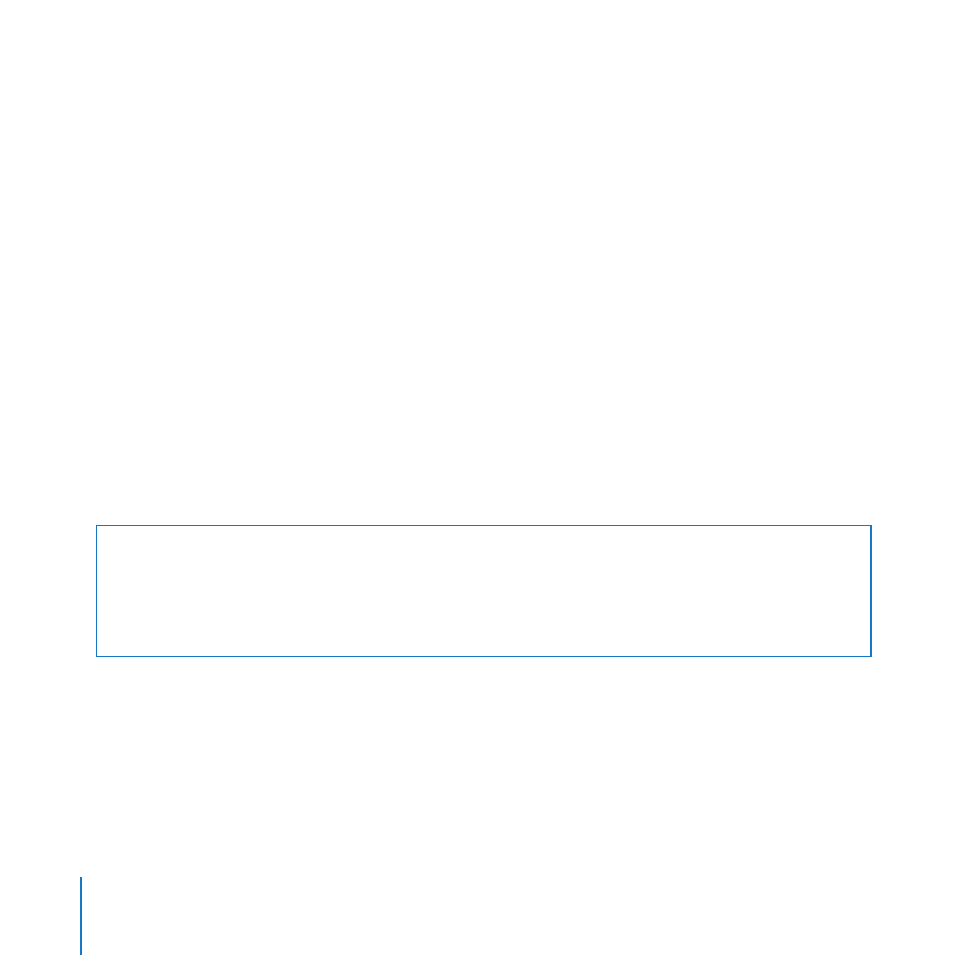
30
Chapter 2
Installing or Replacing Components
Opening and Closing the Xserve
Before you can install or replace memory, PCI cards, or the system battery, you need to
shut down the Xserve, remove it from the rack, and open it.
Working Safely Inside the Xserve
Always touch the Xserve chassis to discharge static electricity before you handle
any components inside the Xserve. To avoid generating static electricity, do not walk
around the room until you have finished installing the expansion card, memory,
or other internal component and have replaced the Xserve cover. To minimize the
possibility of damage due to static discharge, wear an antistatic wrist strap while you
work inside the Xserve.
To open the Xserve:
1
Shut down the Xserve (see the Xserve User Guide for help) and then wait a few minutes
to let the Xserve internal components cool.
WARNING:
Always shut down the Xserve before opening it to avoid damaging its
internal components or the components you want to install. Don’t open the Xserve or
try to install items inside while it is turned on. Even after you shut down the Xserve,
its internal components can be very hot. Let it cool down before you open it.
2
If the Xserve case is locked, use the enclosure key to unlock the security lock on the
front panel.
3
Unplug all cables from the Xserve.
If you have trouble releasing a cable from the back panel, try using a small screwdriver
or other flat tool to depress the tab on the cable connector.
