Troubleshooting – Apple Ethernet CS Twisted-Pair Card User Manual
Page 11
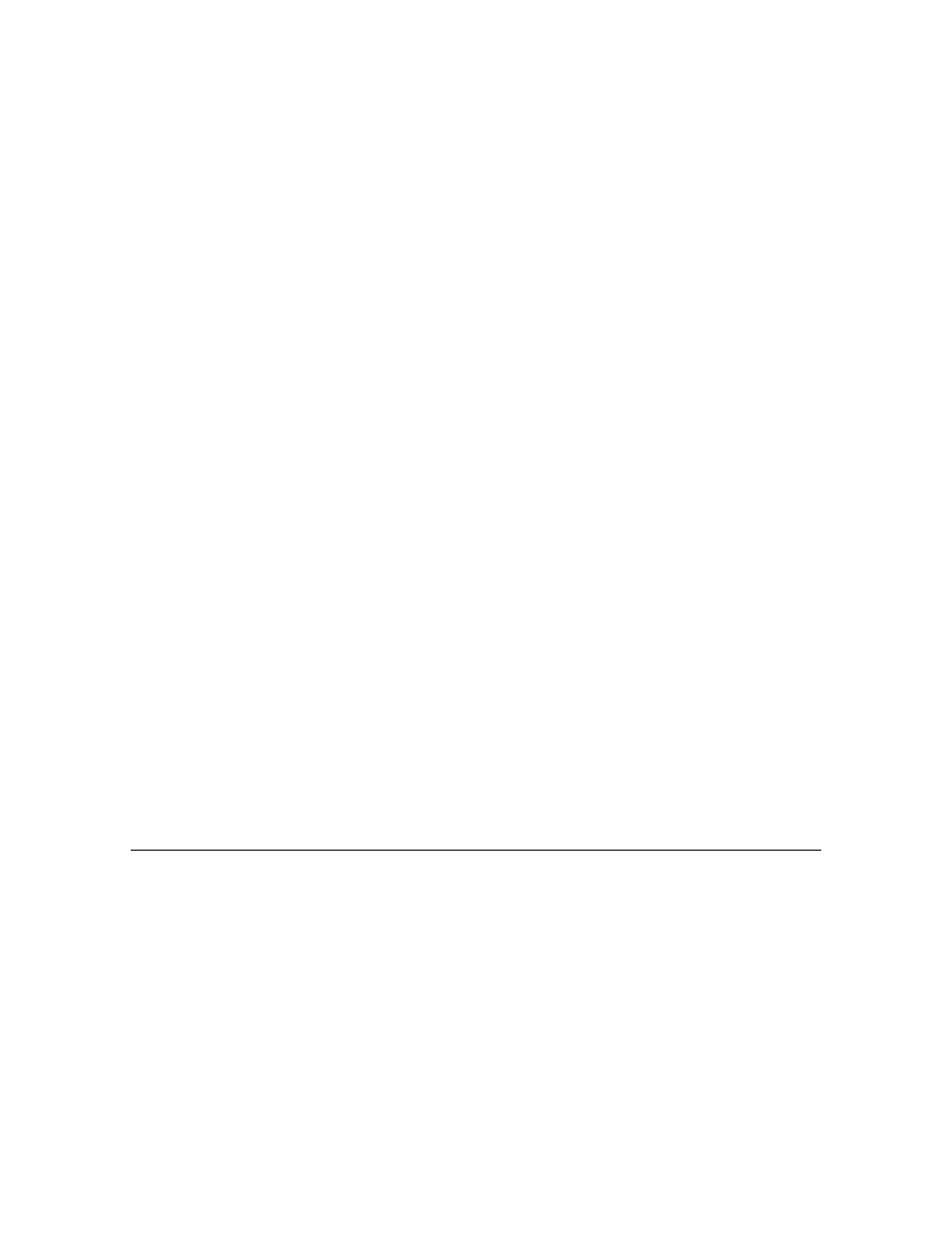
9
Troubleshooting
The first step in troubleshooting any problem with your
network connection is to check that the card’s green LED
light is on—if your card has an LED. When the computer
sends information over the network, the LED flashes. If
your card does not have an LED, you can’t use the LED in
troubleshooting, but you can follow all the other guidelines
for handling common problems. If the following
suggestions don’t help you fix the problem, contact your
network administrator.
If the card’s green LED light isn’t on:
Check each of the following items.
■
The computer’s power is on.
■
The card is installed correctly.
■
The network cable is attached to the RJ-45 port (and
the controller unit) correctly.
■
The network cable is in good condition.
■
The controller unit (hub) that the cable is attached to is
working.
■
Your Ethernet network is working properly—no one
else is having problems with the network.
If the card’s green LED light is on but you still have
trouble with your network connection:
Check that the controller unit (hub) for your cable is
working properly—inspect it visually. Also check that your
network cable is OK (try replacing it). Finally, confirm that
your network is working properly. If you still have the
problem, continue with the following guidelines.
If the Network control panel icon is missing:
The Network control panel may have been moved from the
Control Panels folder. Look for it on your hard disk, drag it
to the Control Panels folder, then restart your Macintosh.
Your EtherTalk software may not have been installed
properly. If you can’t find the Network control panel, you’ll
need to reinstall the network software according to the
instructions in this guide.
If the EtherTalk icon doesn’t appear in the Network
control panel:
There may have been a problem with the network
software installation. Reinstall your network software
according to the instructions in this guide.
