Apple Ethernet CS Twisted-Pair Card User Manual
Page 10
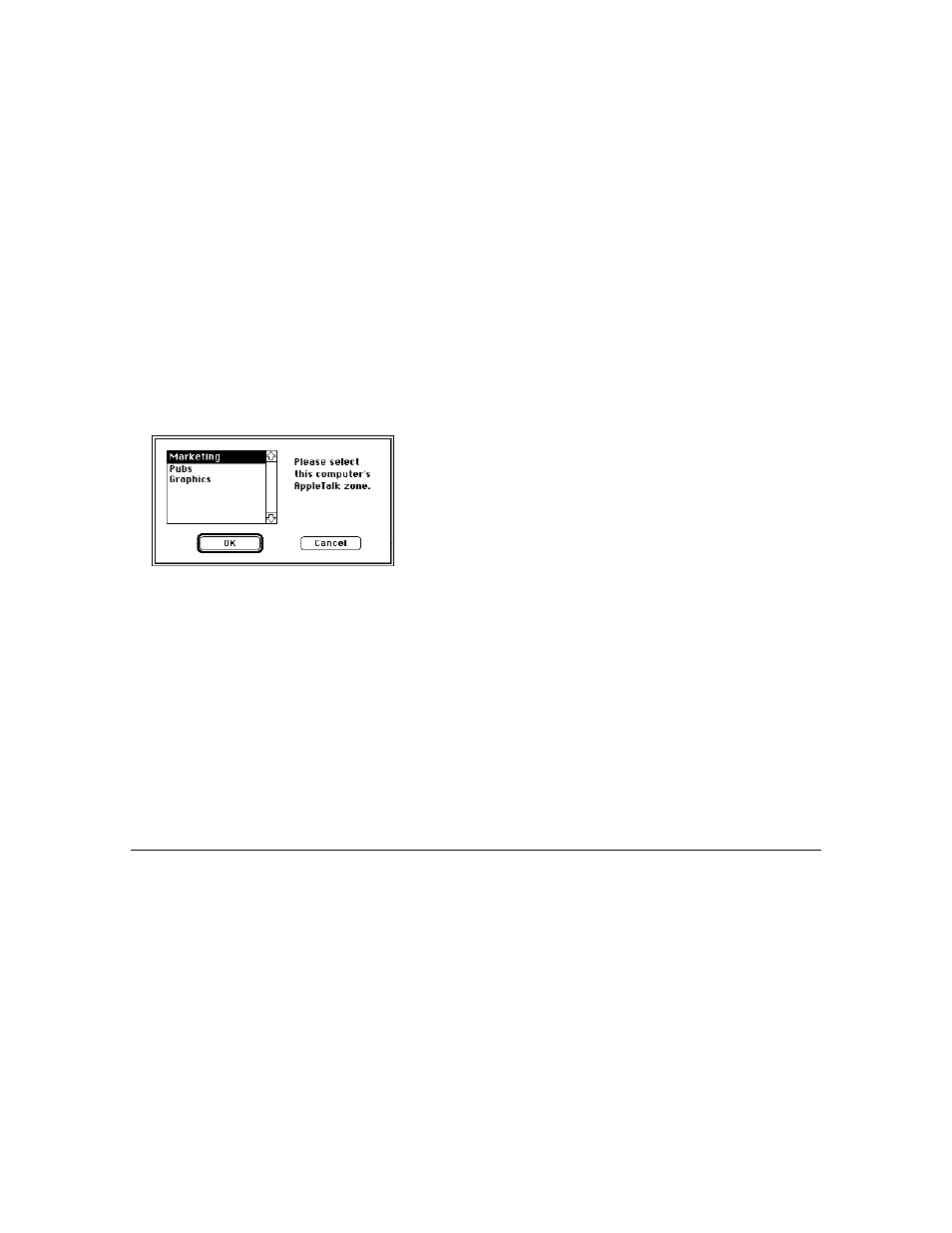
8
5. If you see the following dialog box, click OK.
If you don’t see a dialog box, skip to step 6.
If your network has been set up to allow you to choose
a zone but you have not yet done so, the dialog box
lists choices, with your designated zone selected. The
zone you select determines the default location for
any network services provided by your computer and
listed in the Chooser (such as file sharing). Before you
select a zone different than the one already
highlighted, consult your network administrator.
6. Close the Network control panel.
You are now ready to use services available on your
Ethernet network.
IMPORTANT You may notice that the green LED on your
card flashes occasionally. This is normal. It indicates that
the computer is sending information over the network.
Changing your AppleTalk zone
If you need to change zones in the future, just follow the
steps described in the previous section. Remember, when
you click the EtherTalk icon in the Network control panel,
you see the list of available zones from which to choose.
Disconnecting and moving your computer
To disconnect your computer from the network, shut down
your system and unplug the cable from the RJ-45 port on
the card.
If you plan to move your computer and reconnect to the
network at a new location, notify your network
administrator before you move.
