Apple Multiple Scan 720 Display User Manual
Page 8
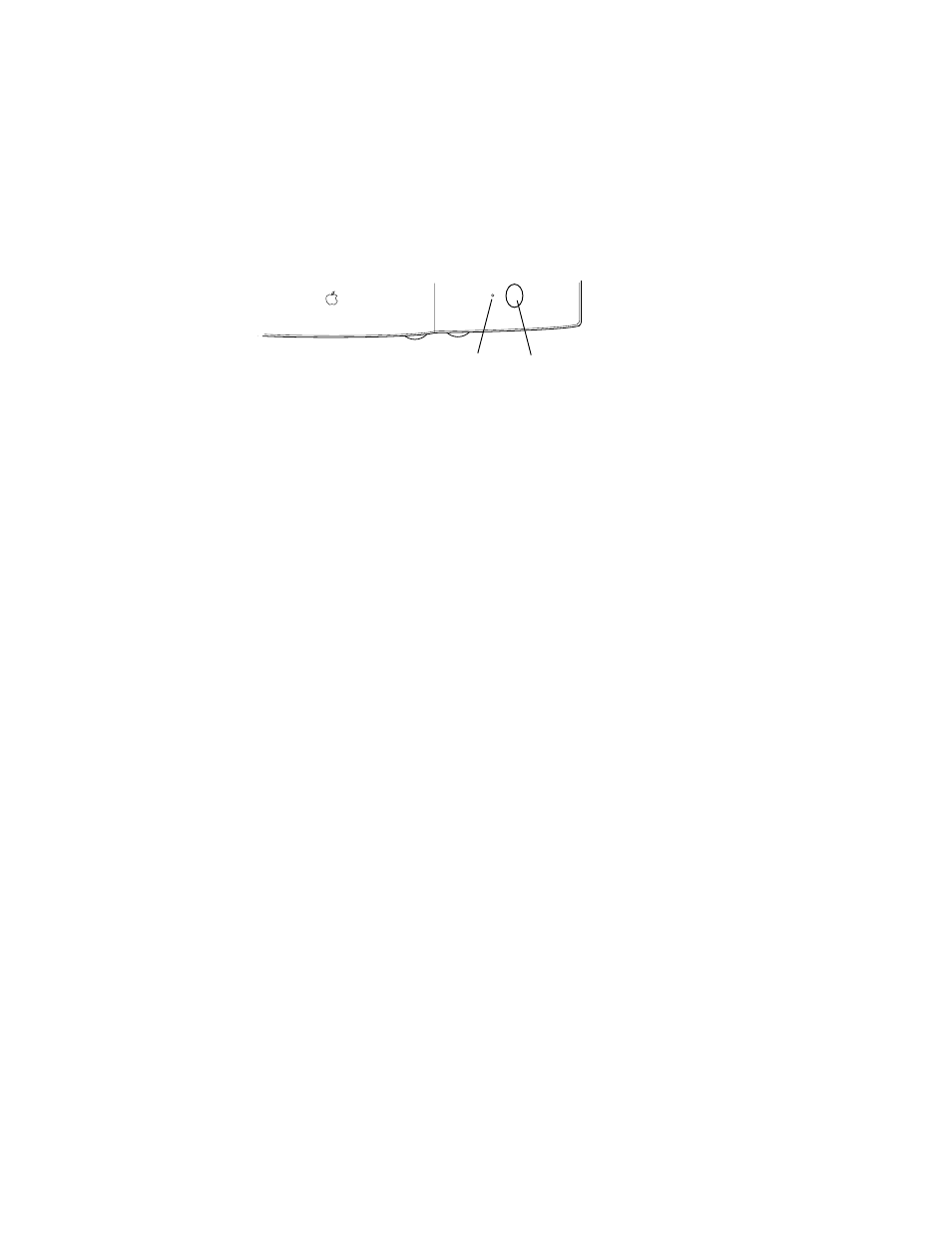
8
Chapter 1
Turning the Apple Multiple Scan Display on
To turn on the monitor for the first time:
1
Press the power button on the front right side of the display.
2
Plug your computer’s power cord in the power outlet and start up your computer.
The monitor’s green power indicator light goes on. If the green light does not go on, press
the power button again. If this doesn’t work, shut down and unplug your computer and
make sure you’ve connected the monitor to your computer properly (see “Connecting the
Apple Multiple Scan Display to Your Computer” earlier in this chapter).
3
If you are using any of the following computer models or graphics cards, reset the DDC
control to ensure that the maximum number of resolution settings are available to your
monitor:
m Power Macintosh 9600 computer (with built-in graphics card)
m IBM PC-compatible computer
m IMS (or IX) Twin Turbo graphics card
m ATI XCLAIM graphics card
You may also need to reset the DDC control if you have another kind of graphics card.
For instructions on resetting the DDC control, see “Information: Mode, Absence, DDC” in
Chapter 3 (in the “Adjusting the On-Screen Display Controls” section).
If you are not using any of the computer models or graphics cards listed here, you do not
need to reset the DDC control. You are finished setting up your Apple Multiple Scan Display.
®
O
¤
Power button
Power indicator light
