Apple Multiple Scan 720 Display User Manual
Page 13
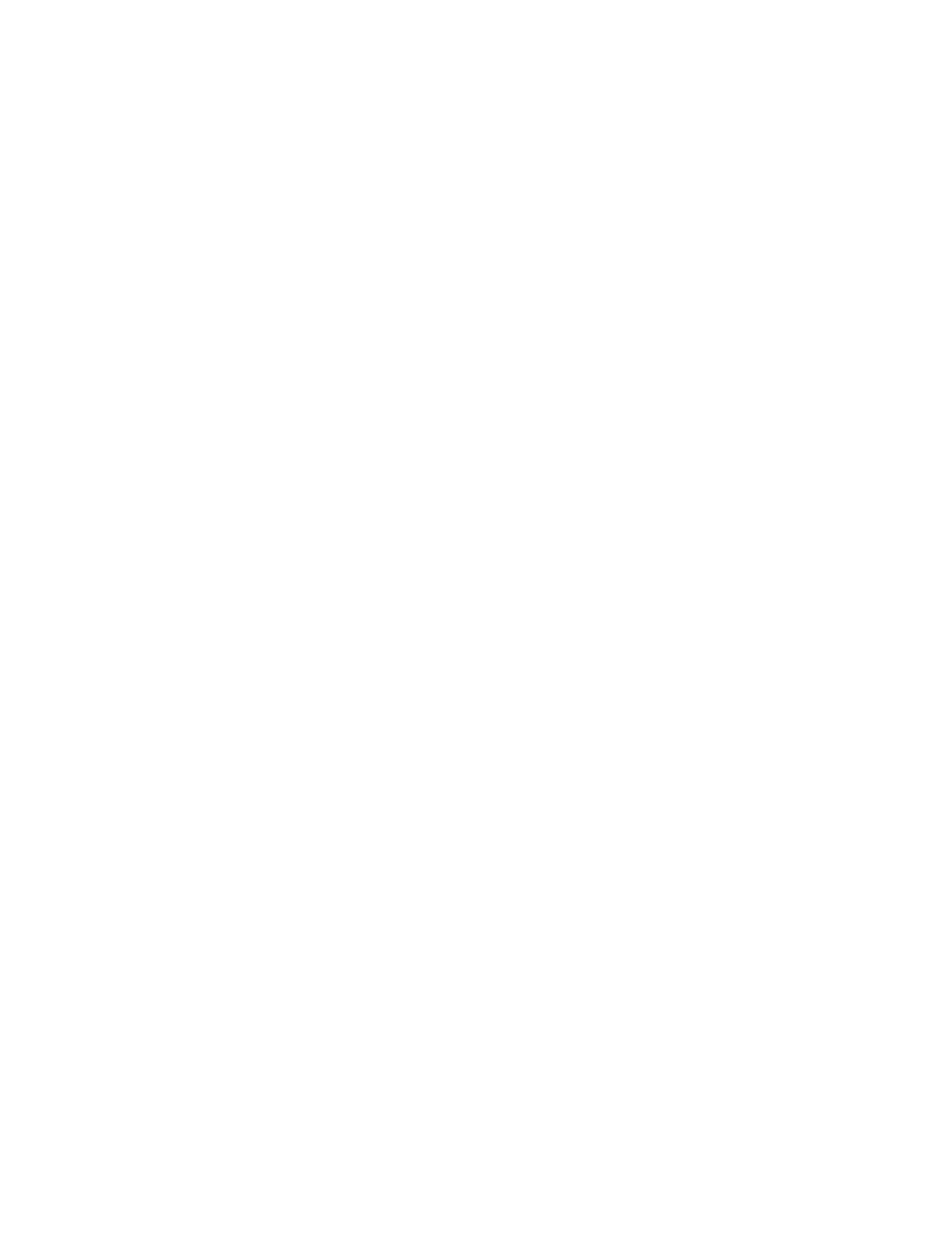
Installing and Using the Apple Displays Software
13
11
Click Install.
The Installer takes a few moments to calculate what needs to be done and then begins to
copy files. If other applications are open, a message asks you to quit them. Click Continue to
quit the applications and continue with the installation.
12
Follow the instructions on the screen until the installation is complete.
The Installer checks to make sure you have the system software you need to use the monitor.
If anything is missing, a message tells you what you need. You won’t be able to install the
software until you correct the problem. If a message says you don’t have the correct system
software, you can purchase a new version from an Apple-authorized dealer.
After the installation, the Installer tells you to restart your computer.
13
Click Restart.
The software is now installed and the monitor is ready for use.
Important
If you ever reinstall system software on your computer, you must reinstall the
Apple Displays Software.
Installing setup information on Windows-based computers
On Windows-based computers, a new device is usually detected automatically when it is
connected to your computer. To determine that Windows has correctly identified your
monitor, check Monitor Type in the Display Properties dialog box. If the Apple Multiple Scan
720 Display is not listed, you need to install setup information; otherwise, some resolutions
and refresh rates may not be available on your monitor.
To see whether Windows has identified your monitor, follow these steps:
1
Open the Start menu and choose Settings.
2
Open the Control Panel and double-click the Display icon.
The Display Properties dialog box appears.
3
Click the Settings tab at the top of the dialog box.
The Settings panel appears.
4
Click the Change Display Type button in the lower-right corner to display the current
Monitor Type.
If the Monitor Type shown is the Apple Multiple Scan 720, your computer has correctly
identified your monitor. You are ready to use your Apple Multiple Scan 720 Display with
your computer.
If the Monitor Type shown is not the Apple Multiple Scan 720, continue with step 5.
