Apple Multiple Scan 720 Display User Manual
Page 14
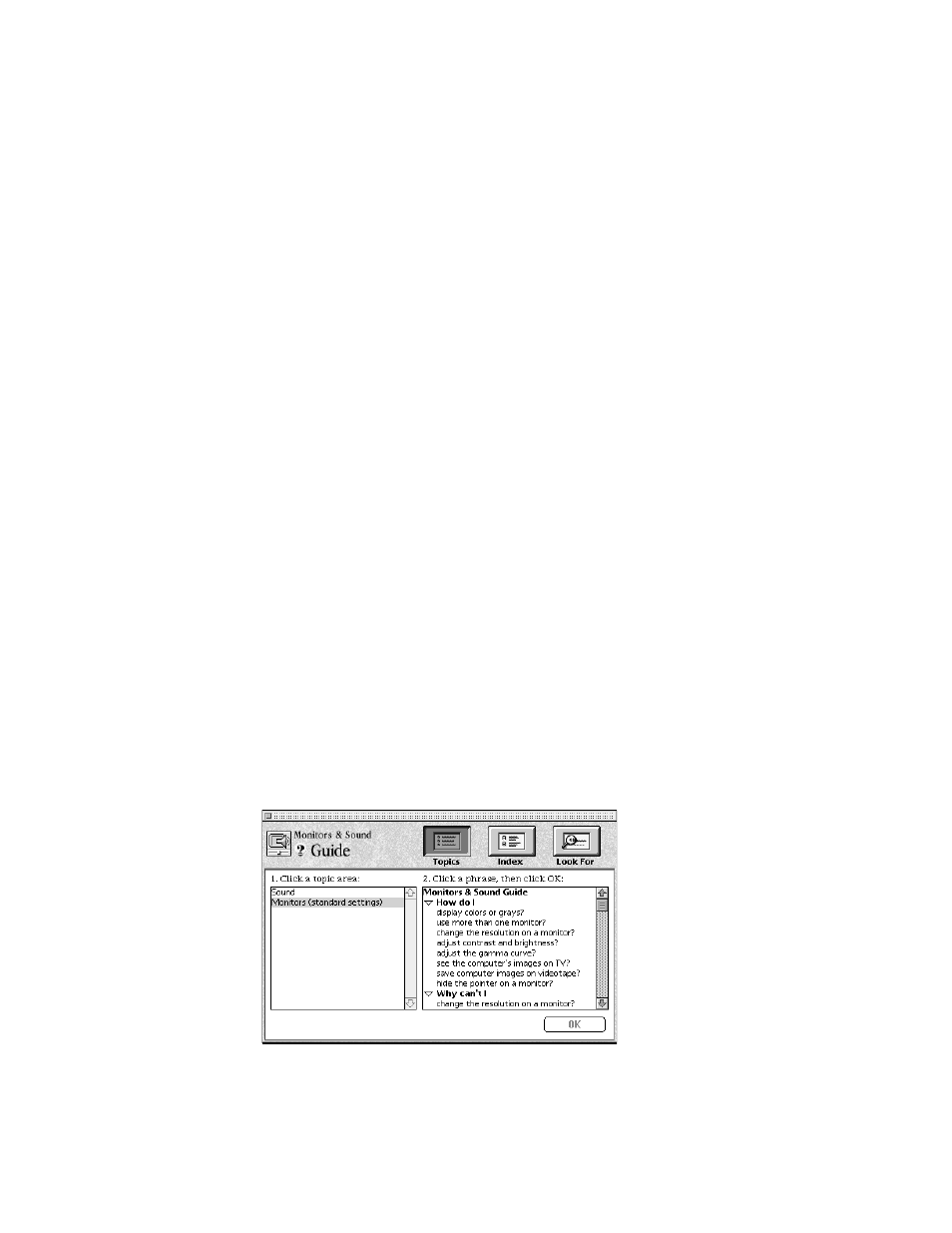
14
Chapter 2
5
Press the Change button next to the Monitor Type field; then select Apple Multiple Scan
720 and click OK.
If Apple Multiple Scan 720 is not in the list displayed, the setup information file needs to be
installed. Continue with step 6.
6
Insert the
Apple Displays Software CD-ROM into your CD-ROM drive.
If you do not have a CD-ROM drive, see the service and support information that came with
your monitor for information on how to contact Apple.
7
Click the Have Disk button.
8
Choose the CD-ROM disc drive and click OK.
If an error occurs, make sure you’ve selected the correct disc drive.
9
Choose Apple Multiple Scan 720 in the Monitor Type field and click OK.
You’re now ready to use the Apple Multiple Scan Display with your computer. See Chapter 3
if you want to learn how to use your monitor’s manual controls and On-Screen Display to
adjust your picture.
Learning about the Apple Displays Software
with Monitors & Sound Guide
This section explains how to open Monitors & Sound Guide for information about using the
Apple Displays Software with your monitor. The Monitors & Sound Guide is your main
source of information about Apple Displays Software.
To open Monitors & Sound Guide, open the Apple (
K) menu and choose Monitors & Sound
from the Control Panels folder. Then click the Guide (
h) icon in the top-right corner of the
control panel to open Monitors & Sound Guide.
The Monitors & Sound Guide, or the Monitors & Sound Guide section of the Macintosh
(or Mac OS) Guide, appears.
