Apple Multiple Scan 720 Display User Manual
Page 31
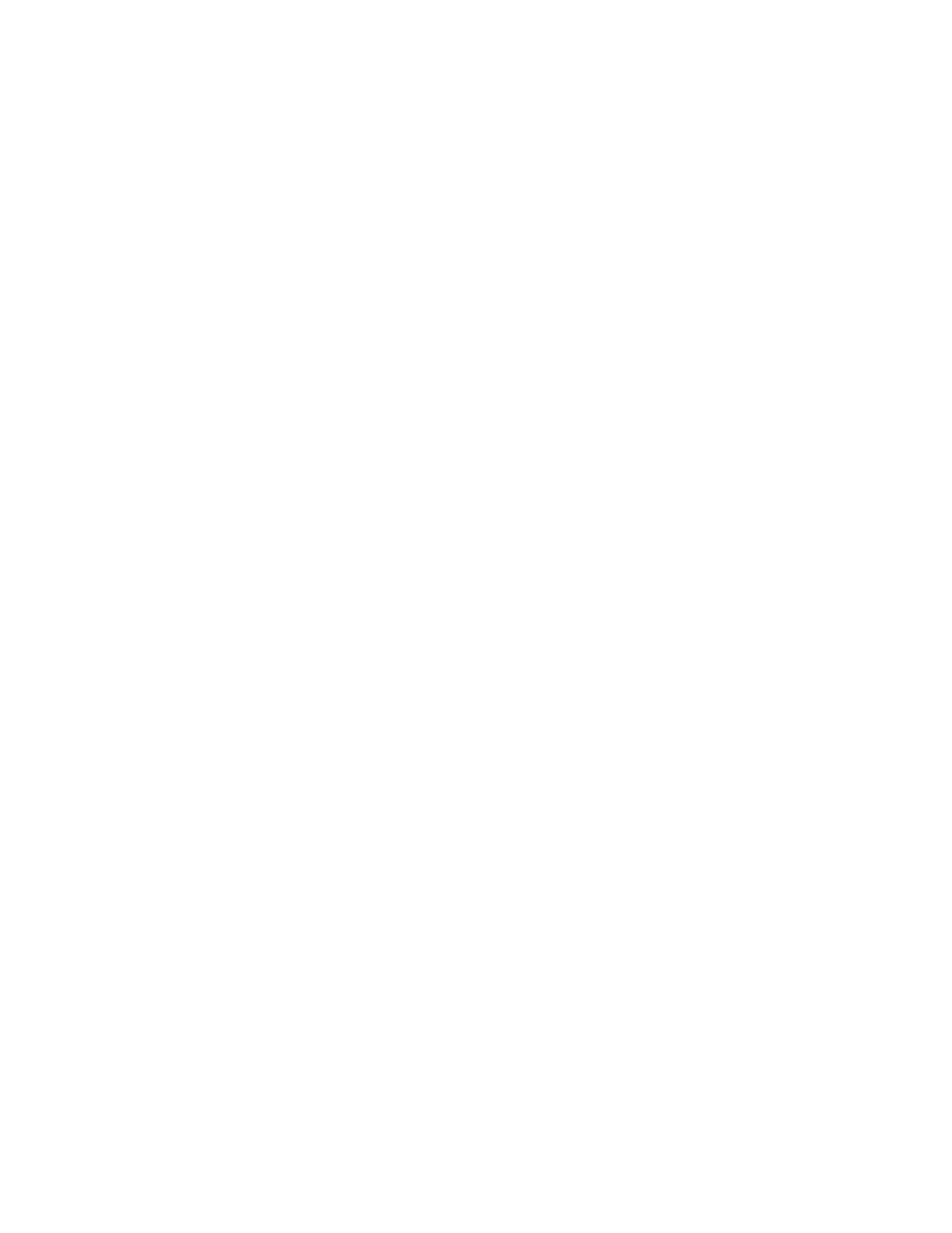
No image appears on the screen, or the screen is dim, and the monitor’s power
indicator light is on.
m The monitor may have gone to sleep, or a screen saver that darkens your screen may be
activated. Move the mouse or press a key to restore the image.
m Make sure the brightness (¤) and contrast (O) controls are set correctly. The brightness
and contrast controls are located on the underside of the front of the monitor.
m If the monitor cable is properly connected and the amber light is on, you may need to
install a graphics card in your computer or use an adapter connector. See Chapter 1,
“Setting Up.”
The screen flickers.
m The flickering could be caused by interference from a nearby power line, a fluorescent
light, or an electrical device—for example, a radio, a microwave oven, or another
computer. Try relocating nearby electrical devices, or moving your computer and monitor.
m If you have more than one monitor attached to your computer, the monitors might be
interfering with one another. Move the monitors farther apart or set the monitors at an
angle, so their screens are close and their back panels are farther apart. If after moving the
monitors more than 16 inches apart you still see flickering, contact an Apple-authorized
dealer or service provider.
m If you are using a graphics card that has a refresh rate below 60 hertz, the monitor may
flicker. You may be able to change the refresh rate for the card. See the manual that came
with your graphics card for more information.
After you attached a new monitor to your computer, the new monitor’s screen
is blank or shows “garbage” or “snow.”
The computer may not have recognized the monitor. Try the following: Turn off the
computer and disconnect the new monitor. Start up the computer with no monitor attached.
Wait a minute or so for the computer to finish turning itself on. Turn off the computer again
and reattach the new monitor.
Problems with the energy-saving (sleep) mode
Some computers and graphics cards do not support the Energy Saver feature. See the
documentation that came with your monitor and graphics card for more information.
Problems with the screen “freezing”
If you use both Energy Saver and a screen saver program and the screen freezes, the screen
saver program may be conflicting with Energy Saver. Turn off either the screen saver program
or Energy Saver.
Tips and Troubleshooting
31
