Apple Remote Desktop User Manual
Page 167
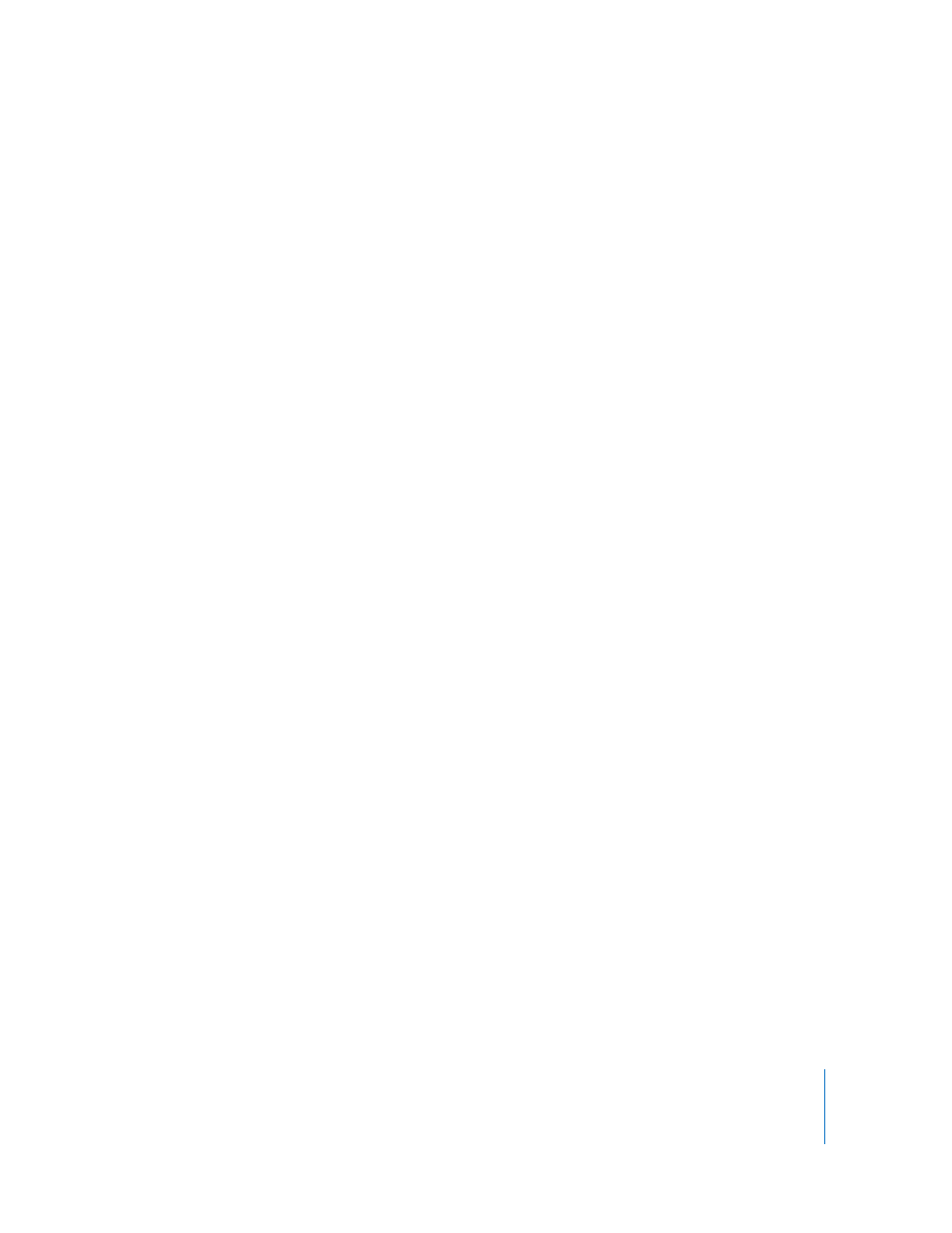
Chapter 9
Automating Tasks
167
To set up the Task Server:
1
Make sure you have two Unlimited Managed Systems licenses, one for the server and
one for the mobile administrator computer.
2
Install Remote Desktop on the server, using the server’s attached display and keyboard.
If the server is headless, use the Remote Desktop
kickstart
tool through SSH to enable
the Remote Desktop Sharing and other command-line file copy tools to install the
Remote Desktop application. For more information, see “Using kickstart” on page 163.
3
After the installer finishes, launch Remote Desktop and configure it using Setup
Assistant.
When Setup Assistant asks if you’re going to use another computer as a
Task Server, make sure to leave the default, which indicates you are not using a
different Task Server.
4
When Setup Assistant finishes, launch Remote Desktop to configure this server’s Task
Server.
Choose Remote Desktop > Preferences > Task Server, and select “Use Task Server on
this computer” and “Allow remote connections to this server.”
5
Use Remote Desktop to verify that it finds the client computers.
Select a scanner and scan the network range of your client computers. You should see
all the client computers you expect. You don’t need to add the clients to the All
Computers list or keep Remote Desktop open on the server. This step simply verifies
network availability.
6
Open System Preferences and give Generate Reports access privileges to Task Server
administrators.
For more information, see “Apple Remote Desktop Administrator Access” on page 65.
Setting Up an Admin Console to Query the Task Server
After setting up a Task Server, you can use another computer to administer it. You’ll
need to install and configure a second licensed copy of Remote Desktop on the
administrator computer.
Although you’ll use an administrator computer to query the Task Server, you should
back up report data on the Task Server, not the administrator computer.
To set up an administrative computer:
1
Install Remote Desktop on the administrator computer, using the installation CD and
the second Unlimited Managed Systems license.
2
After the installer finishes, launch Remote Desktop and configure it using Setup
Assistant.
