Auditing hardware – Apple Remote Desktop User Manual
Page 130
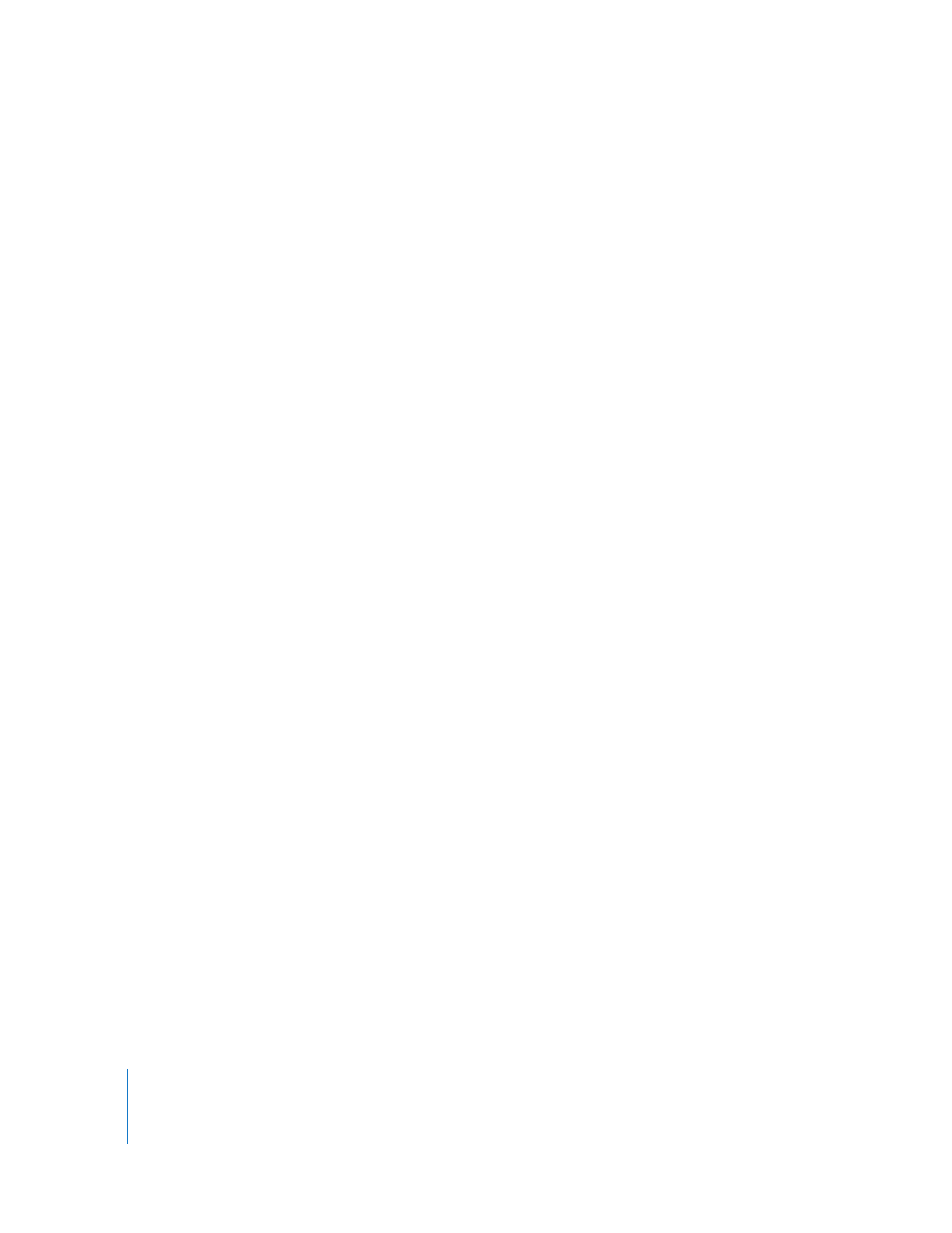
130
Chapter 8
Administering Client Computers
Auditing Hardware
You can get a report about the hardware of any client computer. Hardware information
can be accessed using a number of different reports. Although some basic hardware
information can be found in the System Overview report, several more focused
hardware reports provide more detailed information.
To get a basic System Overview report:
1
Select a computer list in the Remote Desktop window.
2
Select one or more computers in the selected computer list.
3
Choose Report > System Overview.
4
Select or deselect hardware items as desired.
5
To search using new data, select Rebuild data for report.
6
Click Get Report.
The newly generated report window appears.
Getting Computer Information
Client computers can submit comments or notes to supplement System Overview
reports. These comments and notes are made on the client computer.
To make changes on a client computer, you must have the name and password of a
user with administrator privileges on the computer.
To add comments or notes when submitting in System Overview reports:
1
On the client computer, open System Preferences and click Sharing.
If the Sharing pane is locked, click the lock and then enter the user name and password
of a user with administrator privileges on the computer.
2
Select Remote Management in the Sharing pane.
If the client computer is running Mac OS X version 10.4 or earlier, add comments or
notes by selecting Apple Remote Desktop in the Sharing pane and clicking Access
Privileges.
3
Click Computer Settings.
4
In the Computer Information fields, enter comments or notes.
5
Click OK.
