Upgrading software – Apple Remote Desktop User Manual
Page 115
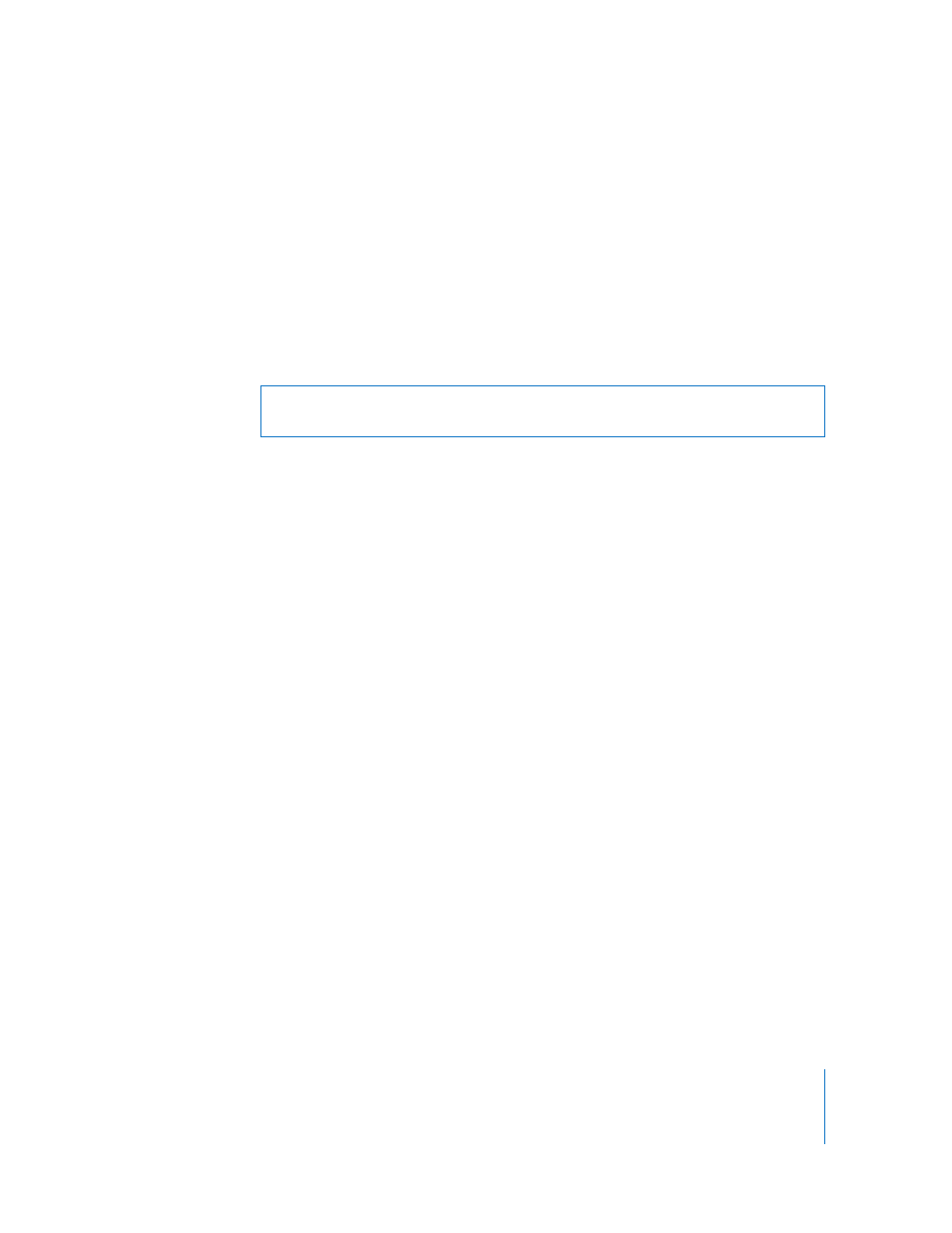
Chapter 8
Administering Client Computers
115
10
Choose Interact > Control.
11
Control the screen of the selected computer and complete the installation process
interactively.
Upgrading Software
Upgrading software is similar to installing software. However, the method of upgrading
software depends on the original method of installation. As a general rule, upgrades
should not be done while users have their applications open. Make sure the software
to be upgraded is not running.
Upgrading consists of three main tasks:
 Finding out if a piece needs to be updated
 Removing the old version
 Installing the new version
To upgrade software on client computers:
1
Run a Software Version report to determine what version of the software client
computers have.
See “Generating a Software Version Report” on page 128 to learn how to run the report.
2
Remove the old version of the software.
If the software was originally installed using a package or metapackage, it should be
removed automatically when you install the new version.
If the software was originally installed using the Copy Items command, you can delete
the old version, or simply replace the old version with the new version when you install
the new version.
If the software was originally installed using another company’s installer application,
you may need to use an uninstaller before installing the new version. Consult the
software’s manual for instructions on removing its software. If an uninstaller application
is necessary, you can copy it to each of the client computers and run it remotely.
3
Use the appropriate installation method to install the new version of the software. For
more information, see:
 “Installing by Package and Metapackage” on page 110
 “Installing by Using the Copy Items Command” on page 113
 “Using Installers from Other Companies” on page 114
WARNING:
Distributing copyrighted software without the appropriate license
agreement is a violation of copyright law.
