Installing by using the copy items command – Apple Remote Desktop User Manual
Page 113
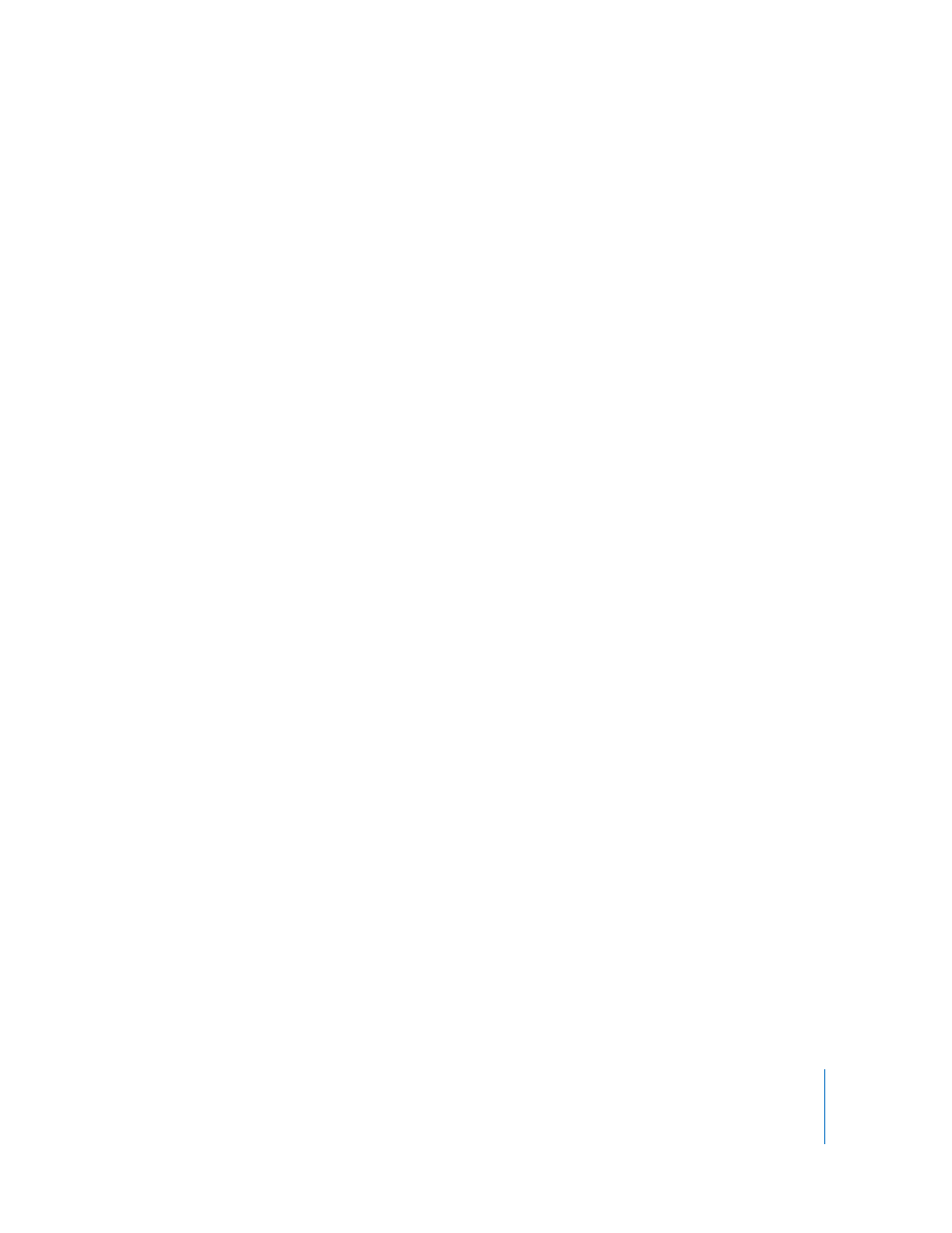
Chapter 8
Administering Client Computers
113
To use AutoInstall, you need to do the following:
 Make sure each client can be accessed by the Task Server.
 Ensure network access to the Task Server from each client network segment.
A network’s topology and router configuration can keep the client computers in the
administrator’s list from being accessible to the designated Task Server. This can lead
to installation commands that can never be completed.
 Make sure you have the network resources to perform the installation task for every
client at any given time.
Your network may be sensitive to sudden increases in network activity at unexpected
intervals, as designated copy recipients rejoin the network at different times.
For information about setting up and using a Task Server, see “Working with the Task
Server” on page 165.
To install software on offline clients:
1
Select a computer list in the Remote Desktop window.
2
Select one or more computers in the selected computer list.
Any or all may be offline.
3
Choose Manage > Install Packages.
4
Select a .pkg or .mpkg file to install.
Alternatively, you can drag an installer package into the Packages list.
5
Choose whether to run the task from the Task Server designated by Remote Desktop
preferences.
6
Select other installation parameters, as desired.
For more information on the available options, see “Copy Options” on page 116 and
“Installing by Package and Metapackage” on page 110.
7
Click Install.
Installing by Using the Copy Items Command
Many applications can be installed simply by copying the application or its folder to the
client computer. Consult the application’s documentation to verify that you can simply
copy the application to the hard disk to install it.
To install software by copying:
1
Select a computer list in the Remote Desktop window.
2
Select one or more computers in the selected computer list.
3
Choose Manage > Copy Items.
4
Add software to the “Items to copy” list.
For more information, see “Copying Files” on page 116.
