Apple Macintosh PowerBook 150 User Manual
Page 22
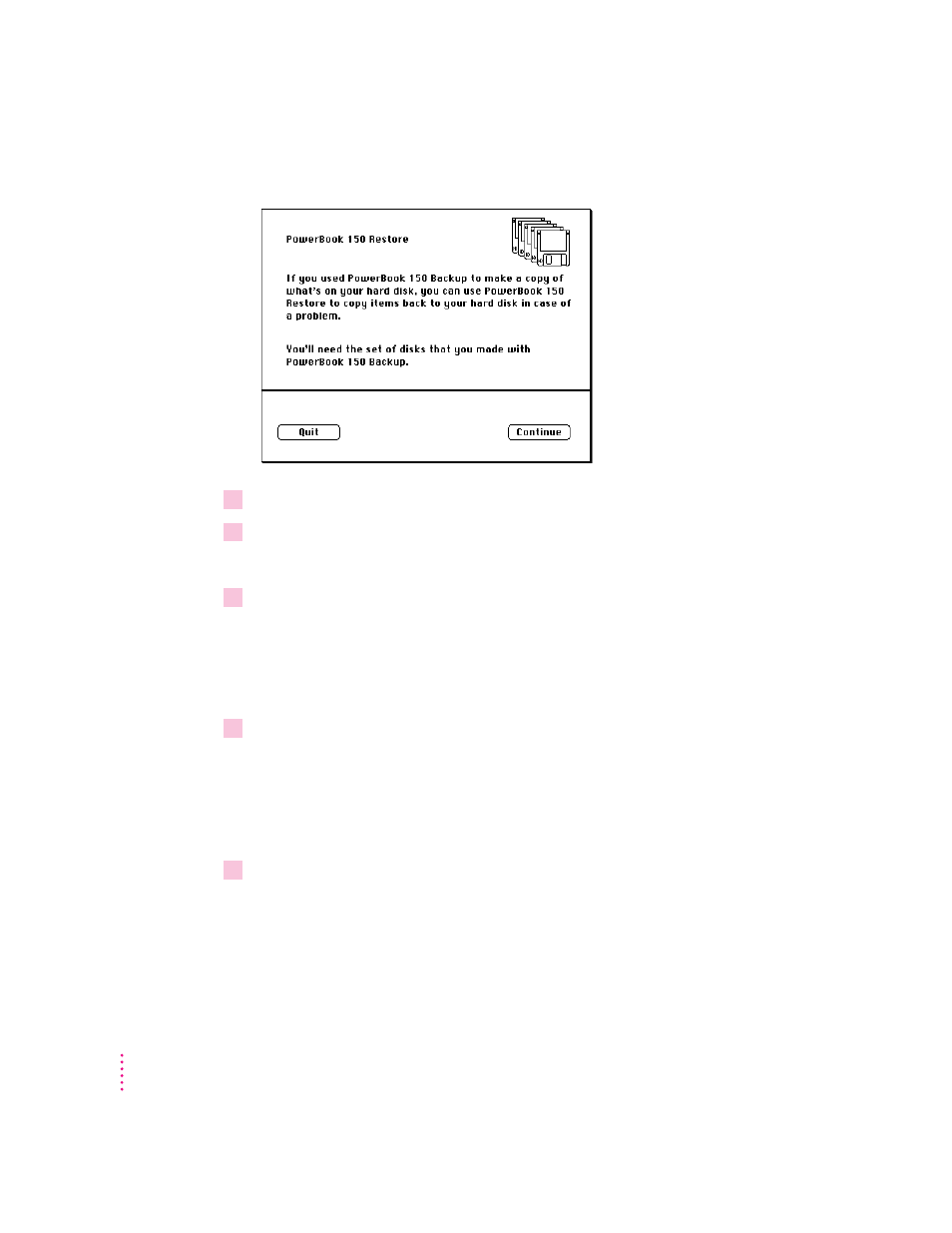
In a moment you’ll see this screen:
5
Click the Continue button.
6
Insert your first backup disk.
Restoring begins and proceeds automatically.
7
Respond to any messages you see on the screen.
If PowerBook 150 Restore finds an item on your hard disk that is newer than
an item with the same name on the floppy disk, it asks whether you want the
older version of the item to replace the newer version. Click your choice. If
you think the item on the hard disk may be damaged, you should replace it.
8
Insert the next disk in your stack of backup disks and repeat step 7.
Continue inserting disks until you have gone through all the disks in the
stack. Make sure you insert disks in the correct order.
The PowerBook 150 Restore program lets you know when you are finished.
Return your backup disks to a safe, cool place for storage.
9
Restart your computer, then check to be sure that everything is back on your hard disk.
If the computer still doesn’t start up or your hard disk still doesn’t work
properly, see “Using Disks” in the Macintosh Reference book. If you are able to
repair the disk, then try again to restore the information on your hard disk.
12
Chapter 1
