What to do next, Backing up your hard disk – Apple Macintosh PowerBook 150 User Manual
Page 16
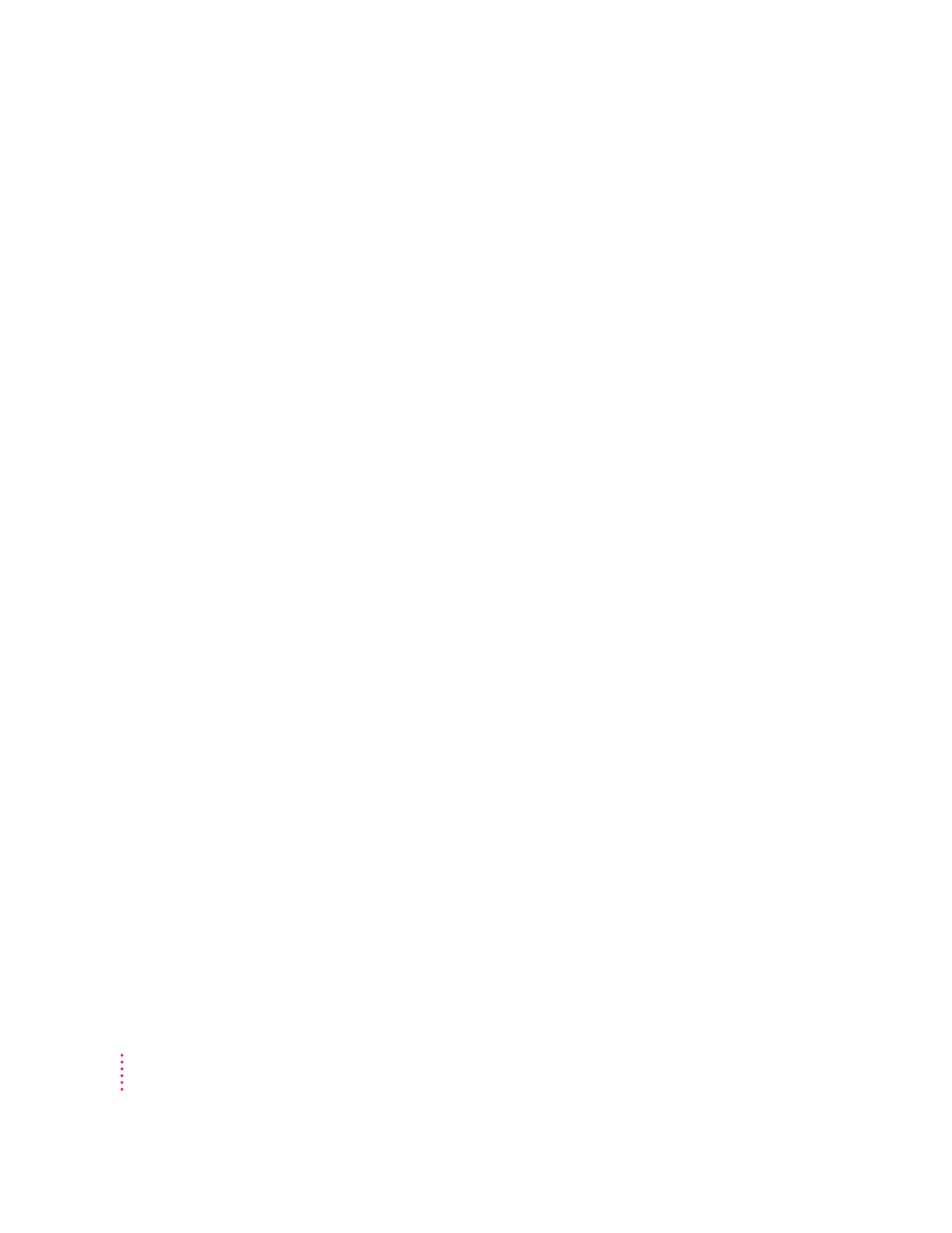
What to do next
m
New Macintosh users:
If you have never used a Macintosh computer before,
turn to Chapter 2 now to learn how to use your PowerBook. After you have
completed Chapters 2 and 3, come back to this chapter for instructions on
backing up your computer’s hard disk, turning the PowerBook off, and
putting the PowerBook to sleep.
m
New PowerBook users:
If you have used other Macintosh computers but are
new to the PowerBook, continue with this chapter. Then skim the rest of
this book for information about your new PowerBook.
m
Experienced PowerBook users:
Read the rest of this chapter for instructions
on backing up your computer’s hard disk. Then skim the rest of this book
for information about your new PowerBook.
IMPORTANT
No matter what your level of experience, be sure to read the
safety information in Chapter 4 before beginning your own work.
Backing up your hard disk
This section describes how to protect the software on your computer’s hard
disk.
Why back up?
Your computer’s hard disk comes with valuable information stored on it,
including the system software (which operates the computer) and some
application programs. You should make a copy of the information on your
hard disk for safekeeping, using the PowerBook 150 Backup program supplied
on your hard disk. (The extra copy is called a backup, and the process of
making the copy is called backing up.)
You should also make a copy of your System Folder. Then if the System
Folder on the hard disk becomes damaged, you can quickly restore it from
your backup copy.
To restore information to your hard disk, use the PowerBook 150 Restore
program that came with your computer. See “Restoring the Information on
Your Hard Disk” later in this chapter.
6
Chapter 1
