Breaking links – Apple Newton Press (Macintosh) User Manual
Page 55
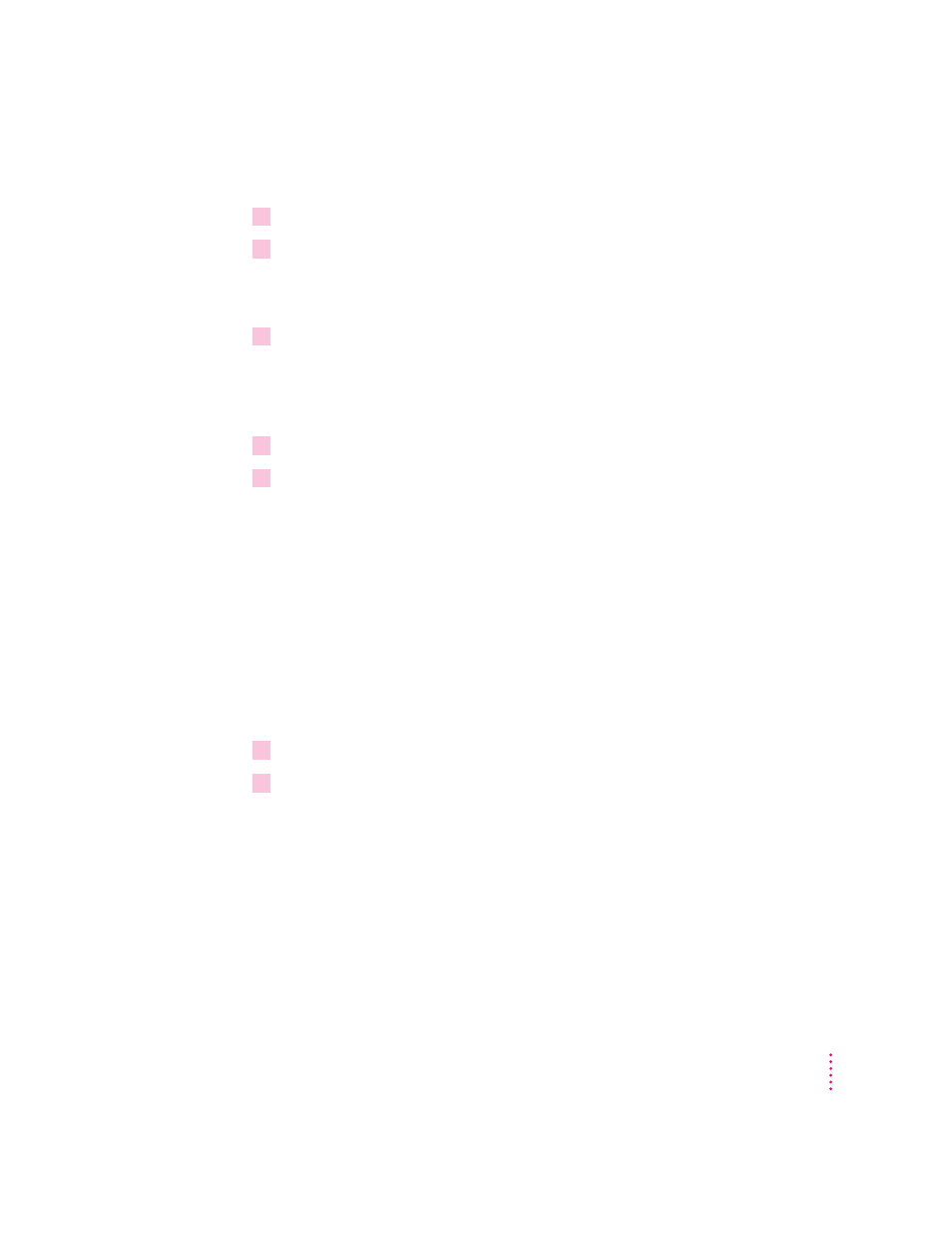
To create a link:
1
Click the paragraph or graphic that you want to link to another page.
2
Choose Make Link from the Book menu.
The Make Link dialog box appears providing instructions for completing the
link.
3
Use the Go To dialog box, the up or down arrows, or the table of contents window to
display the page that holds the destination of the link.
The pointer changes to indicate that you are in the process of linking. To
cancel the linking process, you can press Command-period.
4
Click a paragraph or graphic to complete the link.
5
To return to the origin of the link, choose Return to Link from the Book menu.
Choosing Return to Link from the Book menu returns you to the starting
point of the link. However, it does not create a return link.
If you want a reader of your Newton book to have an easy way to return to the
start of a link, repeat the linking procedure, this time creating a return link.
Breaking links
You can break the link between two paragraphs when necessary.
To break the link between paragraphs:
1
Display the page in the book that is the starting point of a link.
2
Choose Break Link from the Book menu.
If you choose the Undo command from the Edit menu immediately after
deleting the item, you can restore the link between paragraphs.
55
Linking
