Adding documents that use different fonts – Apple Newton Press (Macintosh) User Manual
Page 39
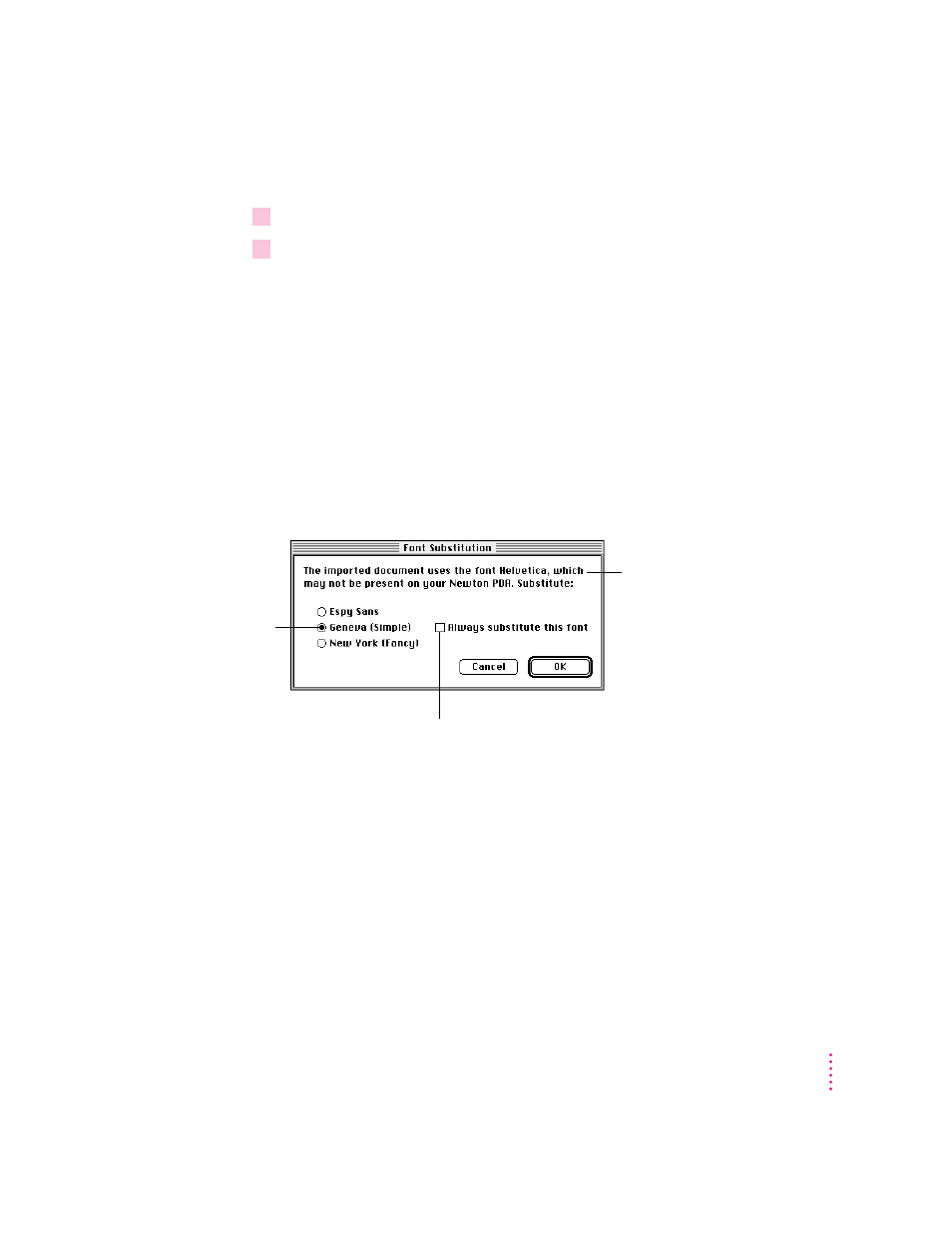
39
Formatting Your Newton Book
To change the font:
1
Click to create an insertion point or select the text you want to change.
2
Choose the font, size, and style you want from the Font, Size, and Style menus.
You can also choose Select All from the Edit menu to select an entire
document and change the font characteristics and text alignment of
the document. (You cannot make other formatting changes to the entire
document.)
Adding documents that use different fonts
When you add or paste a document into a Newton Press book, the application
checks the fonts used. If fonts other than Espy Sans, New York, or Geneva
appear in the added text, the Font Substitution dialog box appears. You can
use this dialog box to specify which of the three Newton PDA fonts should be
used to replace other fonts.
When the dialog box appears, select one of the three Newton PDA fonts that
you want substituted, and click OK. Newton Press automatically makes this
font substitution each time it encounters this font. It makes this substitution as
you add text and create new book documents until you quit the application. If
you quit and reopen Newton Press, the font substitution dialog box appears
again when it encounters this font.
To set the dialog box so the font you chose is the default substitution for a
specific font, click the “Always substitute this font” checkbox. If you quit and
reopen Newton Press, Newton Press displays the Font Substitution dialog box
preset with your font selection the first time it encounters the font.
Select the font
you want used
instead here.
This font appears in the document
that you are adding.
Click here to have Newton Press remember this specific font
substitution each time you open Newton Press.
