The image menu 45, The image menu – Apple QuickTake 150 (for Windows) User Manual
Page 53
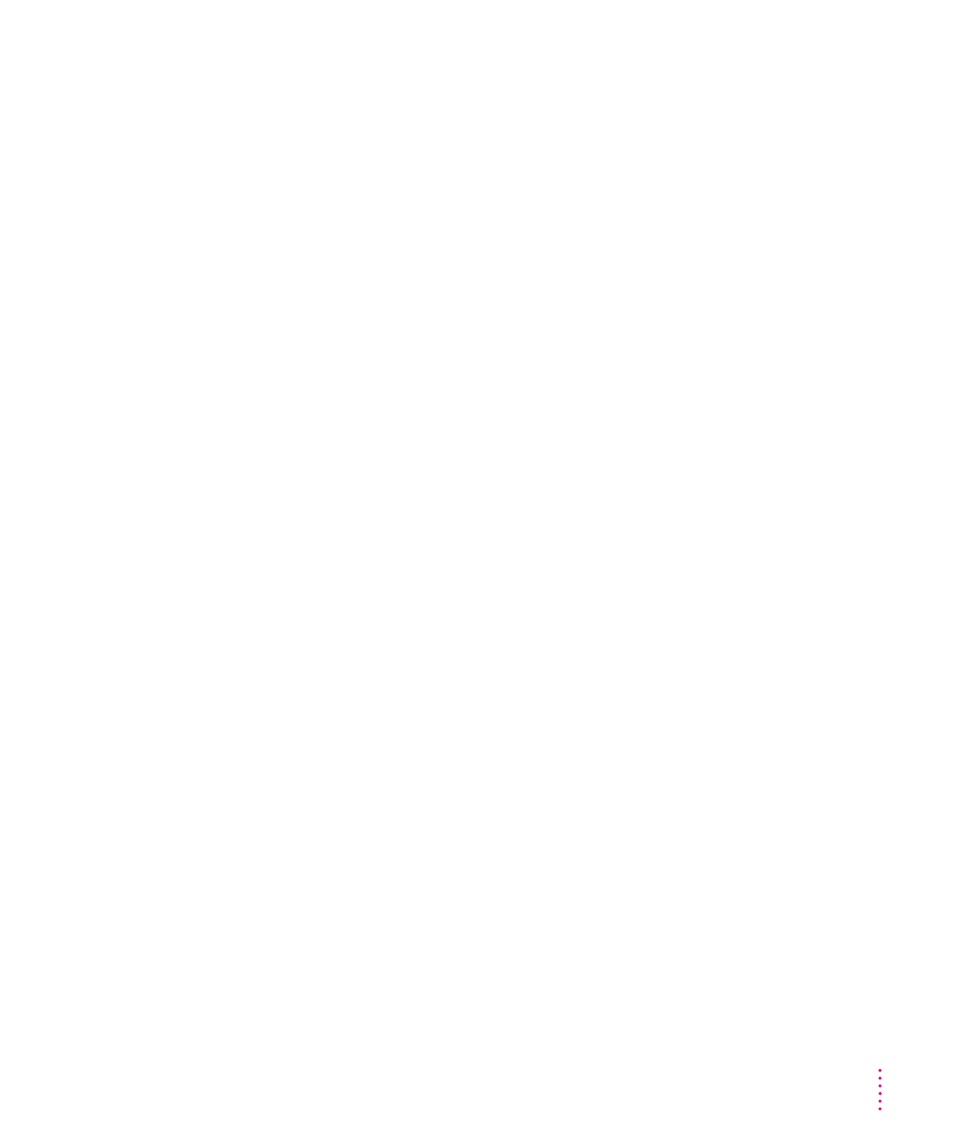
The Image menu
The commands in the Image menu work with the image in the image
window, and some of them work with slides in the slide table. The Image
menu is available only after you open images or a slide table.
View
When you choose View, a submenu appears that lets you see an image in the
image window enlarged, reduced, or at its actual size.
m
Zoom In doubles the size of the image.
m
Zoom Out shrinks the image to half its previous size.
Rotate
Rotates the selected slide or image. When you choose Rotate, a submenu
appears that lets you specify how far you want to turn the slide or image.
In the slide table, you can only rotate images that are in the PICT QuickTake
format. Full-size images can be rotated in any format.
If you rotate an image that’s in the camera or a full-size image you’ve moved
to the computer, you must save it to make the change permanent. If you rotate
a slide on the computer, the change is saved automatically.
Resize
Brings up a box that lets you specify one aspect (width, height, or resolution)
of the size you want the image to be. (Resizing affects the entire image
displayed in the image window. You can’t select and resize one section of the
image.) You can change the dimensions of the image to meet your specific
requirements.
45
QuickTake Software Menu Commands
