Zoom views in the image window 31, Changing the printed size of an image 31, Zoom views in the image window – Apple QuickTake 150 (for Windows) User Manual
Page 39: Changing the printed size of an image
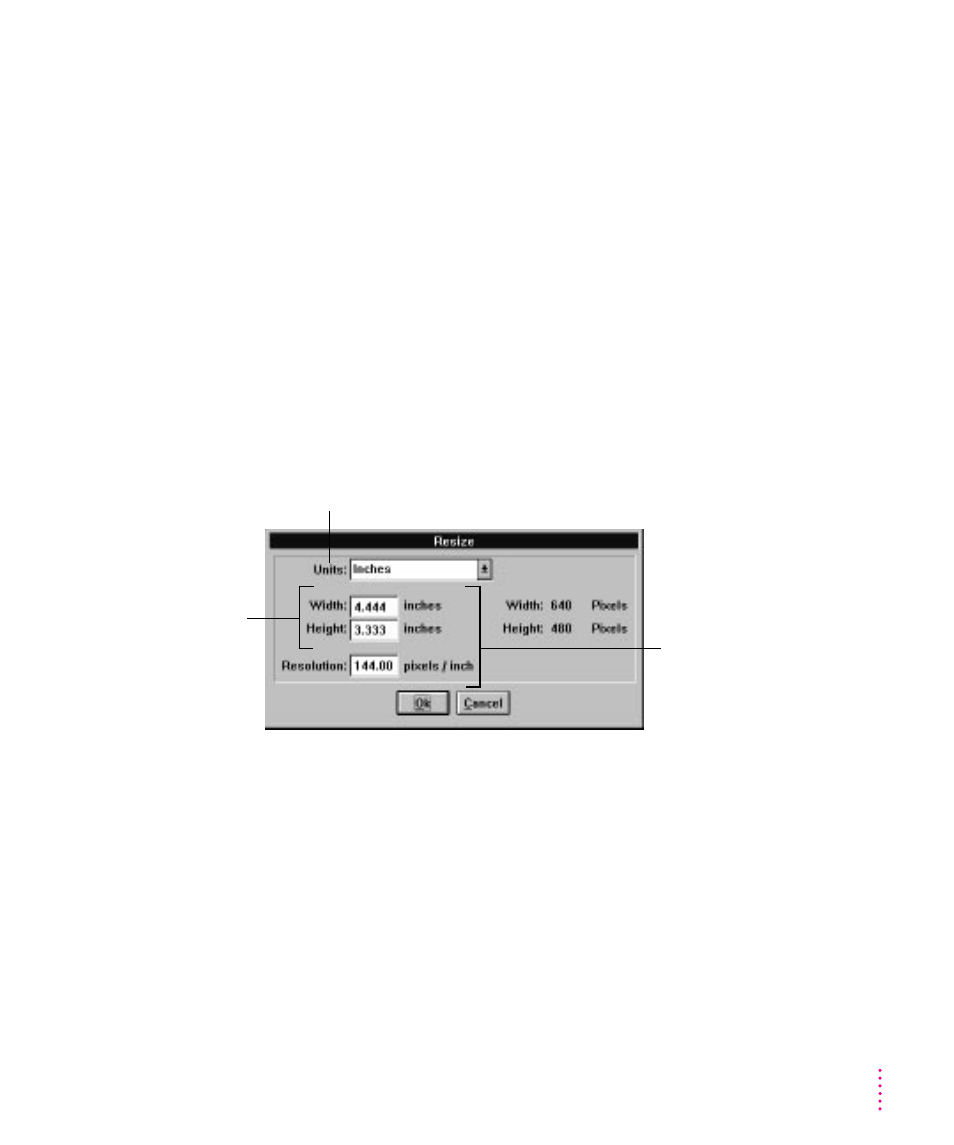
Zoom views in the image window
To see the image in the image window enlarged, actual size, or reduced,
choose View from the Image menu, then choose an item from the submenu.
m
To double the size of the image, choose Zoom In.
m
To shrink the image to half its current size, choose Zoom Out.
m
To see all the pixels available in an image, choose Show All Pixels.
Changing the printed size of an image
To change the size of a printed image, choose Resize from the Image menu.
In the dialog box that appears, you can specify one aspect (width, height, or
resolution) of the size you want the image to be. (Resizing affects the entire
image displayed in the image window. You can’t select and resize one section
of the image.)
31
Using the Camera With Your Computer
To choose the unit of measure
you want (inches or centimeters),
use this drop-down menu.
This shows the size
of the picture when
it’s printed.
To change the width, height, or
resolution of a printed picture, type
the number you want in the space
provided. You can define one
aspect of the size; QuickTake
calculates the other two aspects.
