Copying an image to another application 34, Rotating an image 34, Copying an image to another application – Apple QuickTake 150 (for Windows) User Manual
Page 42: Rotating an image
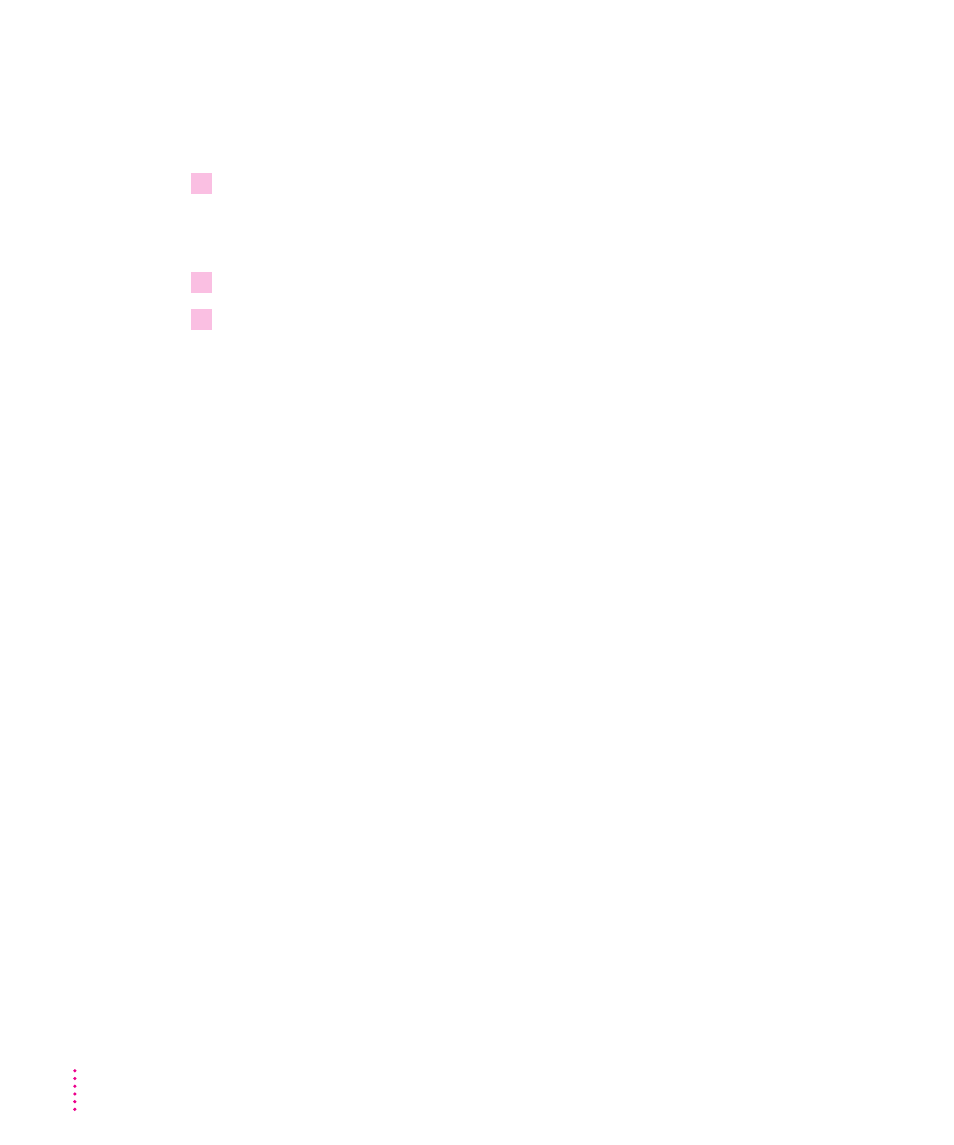
Copying an image to another application
You can copy QuickTake images and paste them into documents in other
applications. (You cannot paste them into other QuickTake images.)
1
Drag the pointer to include in the selection rectangle the part of the image you want
to copy.
To copy the entire image, choose Select All from the Edit menu.
2
Choose Copy from the Edit menu.
3
Position the pointer in the target document and choose Paste from the Edit menu.
A copy of the selected image appears in the document.
Rotating an image
To rotate the selected slide or image, choose Rotate from the Image menu.
A submenu appears, and you can specify how far you want to turn the slide
or image.
In the slide table, you can only rotate images that are in the PICT QuickTake
format. You can rotate a single, full-size image in any format.
If you rotate an image that’s in the camera, you must save it to make the
change permanent. (If you’ve already moved the image to the computer, the
computer remembers the change whether you save it or not.)
34
Chapter 3
