Additional information, Putting your imacg5 to sleep or shutting it down, Put your imacg5 to sleep – Apple iMac G5 (iSight) User Manual
Page 9: Putting your imac g5 to sleep or shutting it down
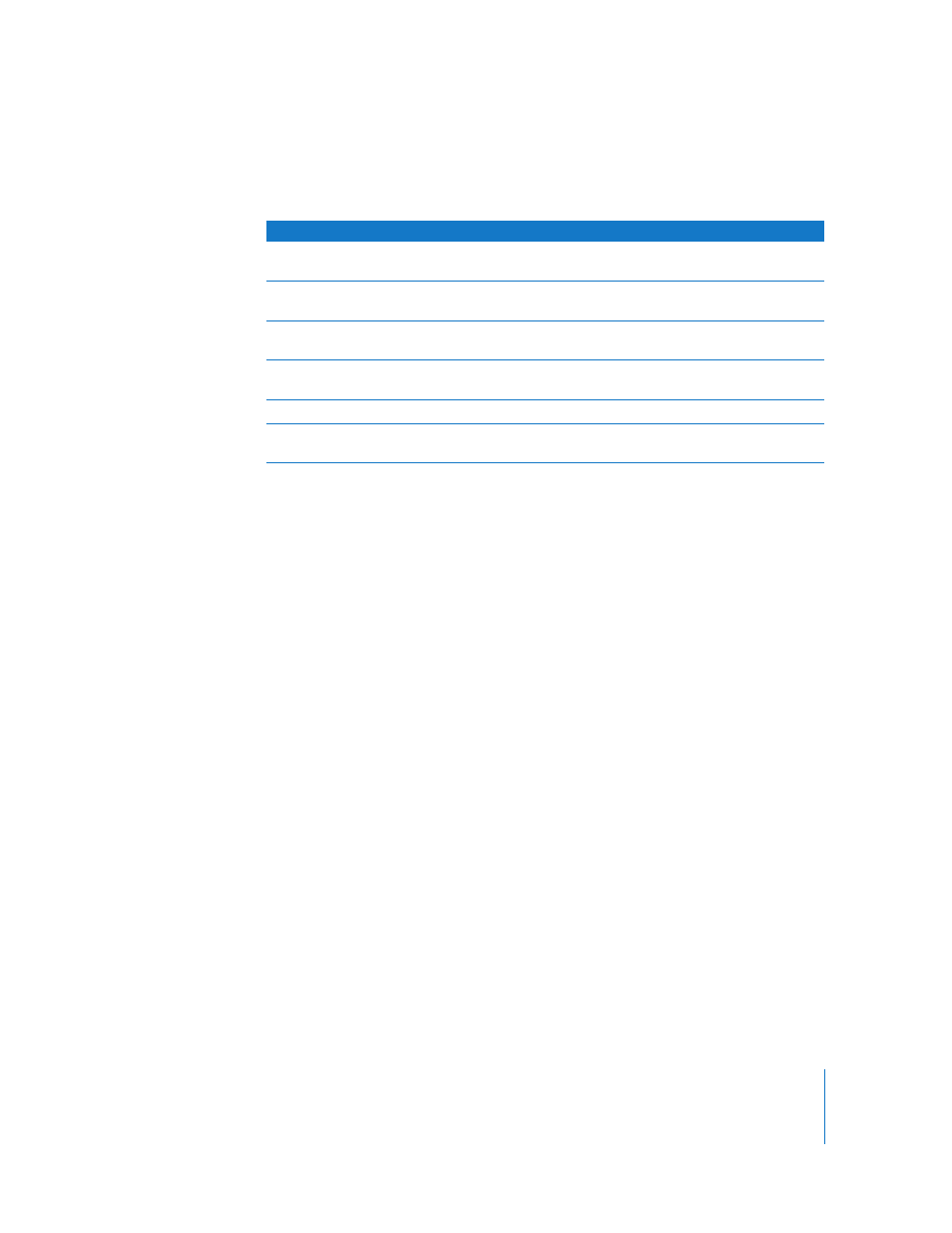
Chapter 1
Getting Started
9
Additional Information
If you would like additional information, see the following:
Putting Your iMac G5 to Sleep or Shutting It Down
When you have finished working with your iMac G5, you can put your computer to
sleep or shut it down.
Put Your iMac G5 to Sleep
If you will be away from your iMac G5 for less than a few days, put the computer to
sleep. When your iMac G5 is in sleep, its screen is dark and a small white light below
the lower-right corner of the display pulsates. You can quickly wake your iMac G5 and
bypass the startup process.
To put your iMac G5 to sleep quickly, do one of the following:
Â
Choose Apple (
) > Sleep.
Â
Press the power button on the back of the iMac G5.
Â
Choose Apple (
) > System Preferences, click Energy Saver, and set a sleep timer.
Â
Press and hold the Play/Pause button on the remote for 3 seconds.
To wake your iMac G5, press any key on the keyboard or button on the remote. When
the iMac G5 wakes from sleep, your applications, documents, and computer settings
are exactly as you left them.
To learn about...
See...
Shutting down your iMac G5 or putting
it to sleep
“Putting Your iMac G5 to Sleep or Shutting It
Down” below.
Using the different parts of your iMac G5 and
performing some common tasks
Chapter 2, “Getting to Know Your iMac G5,” on
page 11.
Finding the additional information available in the
onscreen help
“Getting Answers Using Mac Help” on page 22.
Using a specific feature of your iMac G5 or
connecting a digital device
Chapter 3, “Using Your iMac G5,” on page 23.
Installing memory
Chapter 4, “Installing Memory,” on page 47.
Troubleshooting your iMac G5 if you have a
problem
