Setting up bluetooth file exchange, Sending a file to a bluetooth device – Apple iMac G5 (iSight) User Manual
Page 33
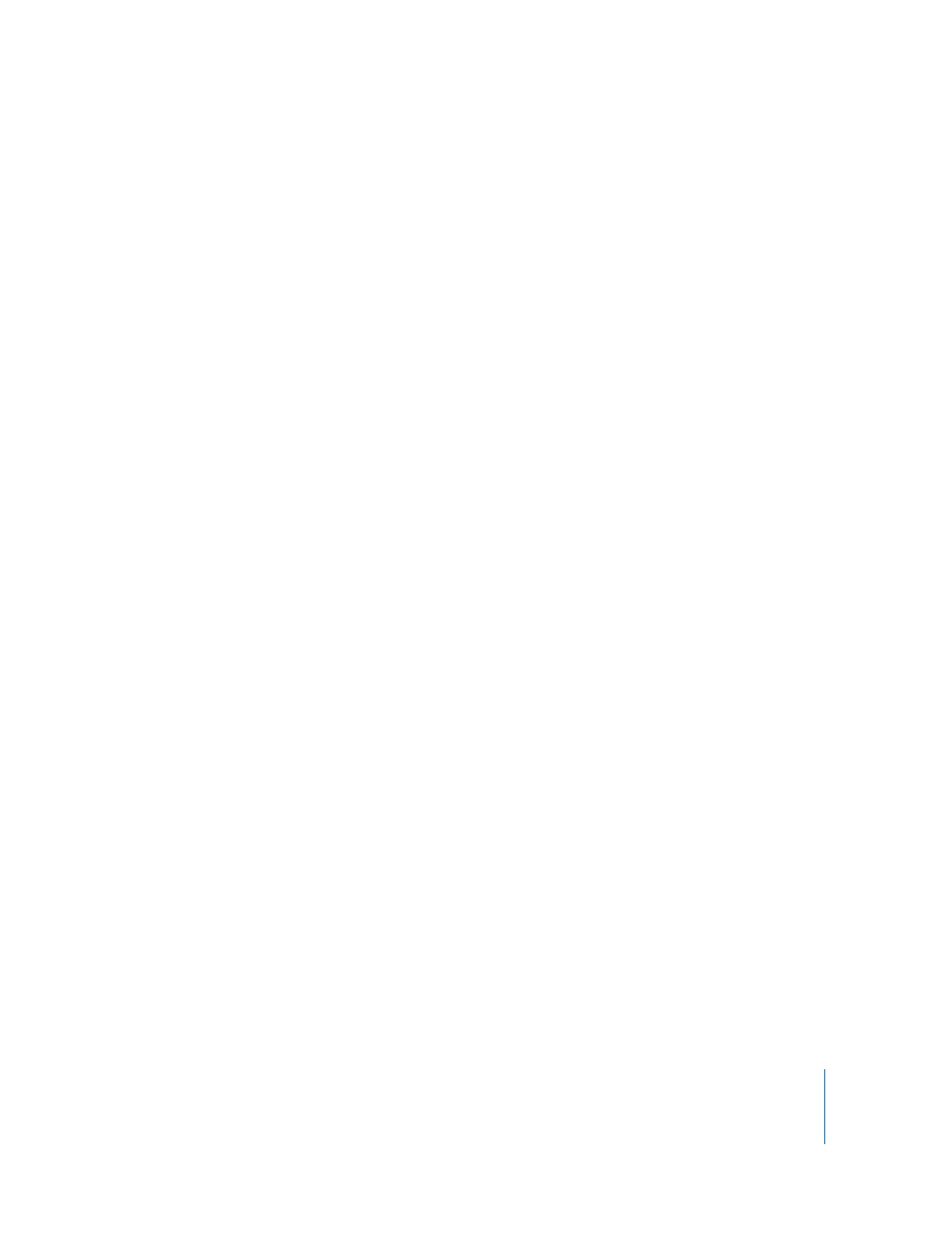
Chapter 3
Using Your iMac G5
33
To delete a pairing with a device:
1
Open System Preferences and click Bluetooth.
2
Click Devices, and select the device in the list.
3
Click Delete Pairing.
Setting Up Bluetooth File Exchange
You can control how your iMac G5 handles files that are exchanged between Bluetooth
devices. You can choose to accept or refuse files sent to your iMac G5, which folder to
use for the files you accept from other devices, which folder other devices can browse,
and which applications to use with the files you accept.
To set up a Bluetooth file exchange:
1
Open System Preferences and click Bluetooth.
2
Click Sharing.
3
Select the On checkbox for Bluetooth File Exchange, and use the pop-up menus to
adjust the settings.
Sending a File to a Bluetooth Device
Your iMac G5 can send files to other Bluetooth devices in range of your computer. If
your computer is not paired with the device, you may have to authenticate with it
before you can send the file. If you have already paired your iMac G5 with the device,
you shouldn’t have to authenticate.
To send a file to a Bluetooth device:
1
Choose Send File from the Bluetooth status menu in the menu bar.
2
Select the file you want to send, then click Send.
3
Choose a device from the Device list and click Send.
If the device is not in the Device list, click Search. When the device is found, you can
add it to your Favorites list.
More Information About Bluetooth Wireless Technology
You can get help using Bluetooth wireless technology by opening the Bluetooth File
Exchange application (located in the Utilities folder within the Applications folder) and
choosing Help > Bluetooth Help. You can also find information on the Apple website at
www.apple.com/bluetooth.
