When an application does not respond, Using applications – Apple iMac G5 (iSight) User Manual
Page 21
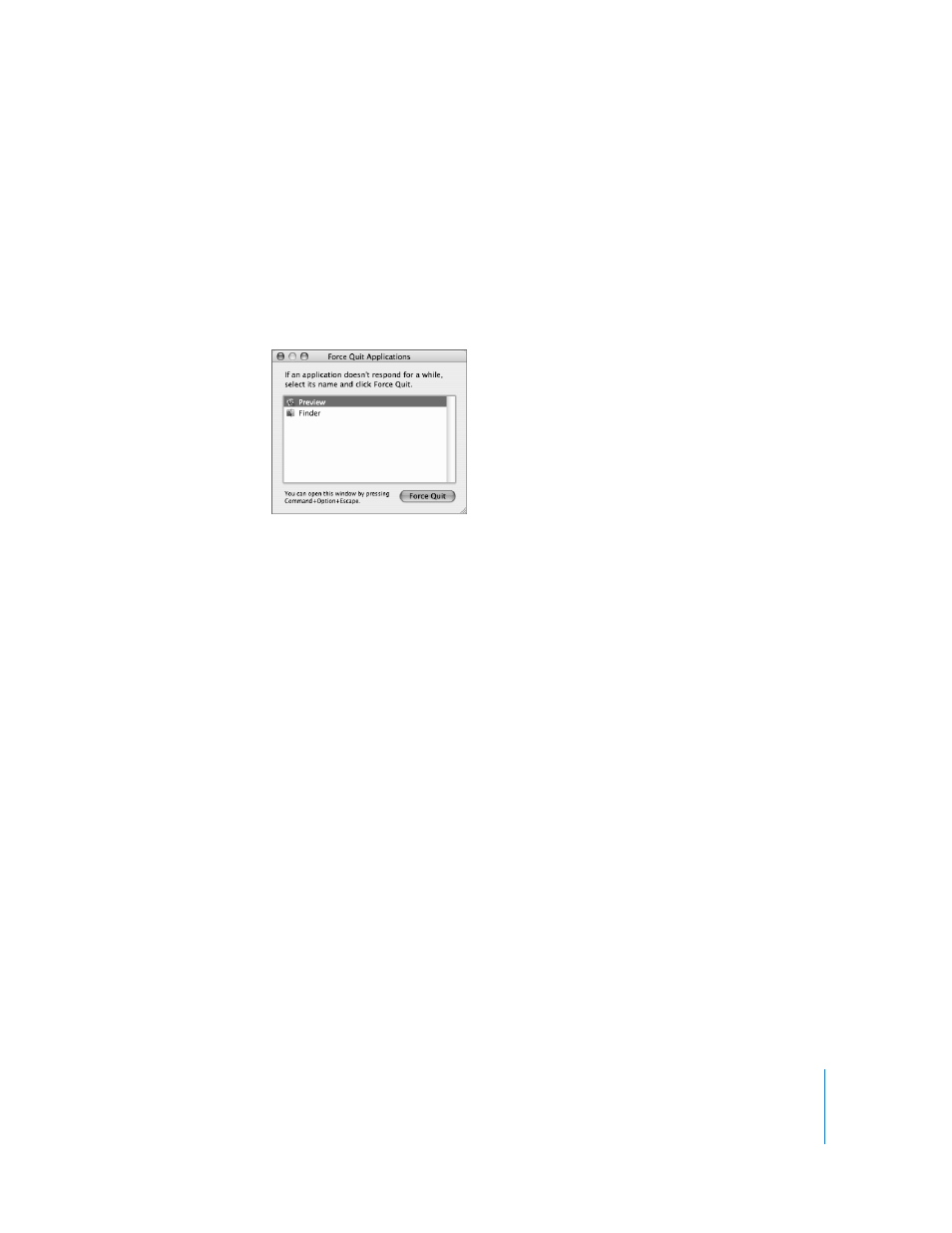
Chapter 2
Getting to Know Your iMac G5
21
When an Application Does Not Respond
On rare occasions, an application may “freeze” on the screen. Mac OS X provides a way
to quit an application that’s not responding without restarting your iMac G5. Quitting a
frozen application may allow you to save your work in other open applications.
To force an application to quit:
1
Press Command (x)-Option-Esc or choose Apple () > Force Quit.
The Force Quit Applications dialog appears with the application selected.
2
Click Force Quit.
The application quits, leaving all other applications open.
If needed, you can force Classic to quit, which closes all Mac OS 9 applications. You can
also restart the Finder from this dialog.
If you’re experiencing other problems, see Chapter 5, “Troubleshooting,” on page 53.
Using Applications
Your iMac G5 comes with software applications, including iLife applications, for
activities such as sending email, surfing the Internet, chatting online, organizing music
and digital photos, making movies, and much more. For more information about these
applications, open the application, then open Mac Help for the application.
