Connecting an external display or projector – Apple iMac G5 (iSight) User Manual
Page 38
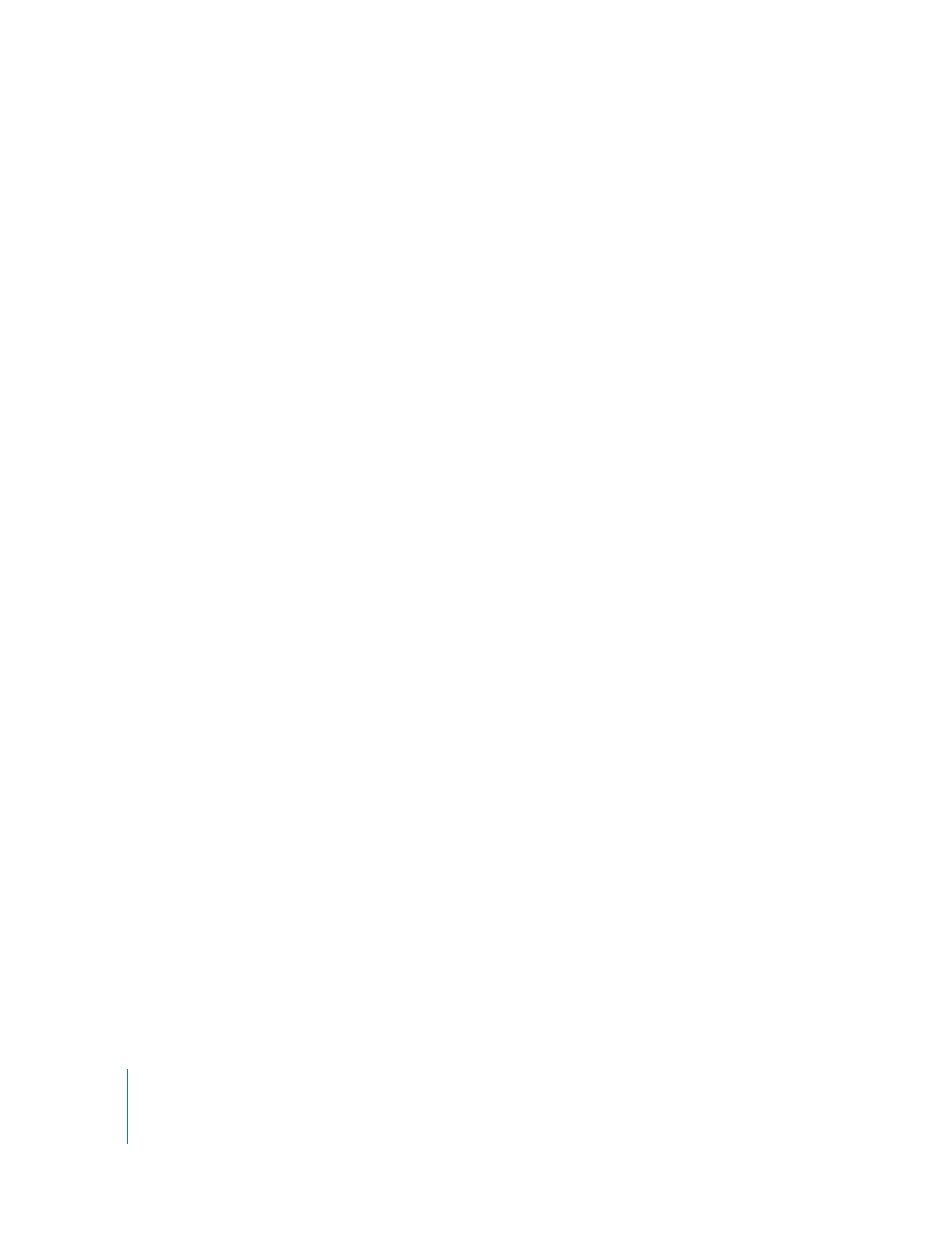
38
Chapter 3
Using Your iMac G5
Connecting an External Display or Projector
Use the Apple VGA Display Adapter to connect an external VGA display or a projector
to your iMac G5. Your iMac G5 automatically detects the external display.
To connect an external display or projector:
1
Turn on the external display or projector.
2
Connect the Apple VGA Display Adapter to the VGA port on the external
display or projector.
3
Connect the Apple VGA Display Adapter to your iMac G5.
Important:
To ensure that your iMac G5 automatically detects the external display or
projector, be sure the VGA adapter is plugged into the external display or projector
first.
4
Use the Displays pane of System Preferences to adjust the resolution on the external
display or projector.
Connecting a Television, VCR, or Other Video Devices
Use the Apple Video Adapter to connect a television, VCR, or other types of video
devices with composite or S-video ports to your iMac G5. When you connect a
television, the image appears on both the iMac G5 and the TV.
To connect a video device to your iMac G5:
1
Connect the single-plug end of the Apple Video Adapter to the video out port on your
iMac G5.
2
Connect the other end of the adapter to the composite video port or the S-video port
on the TV or VCR.
3
Turn on the external device.
4
To adjust how the images are displayed on the device, use the Displays pane of System
Preferences.
More Information About Using an External Display or TV
Additional information about using and configuring an external monitor is available in
Mac Help. Choose Help > Mac Help and search for “display.”
