Installing macosx, Installing applications – Apple iMac G5 (iSight) User Manual
Page 55
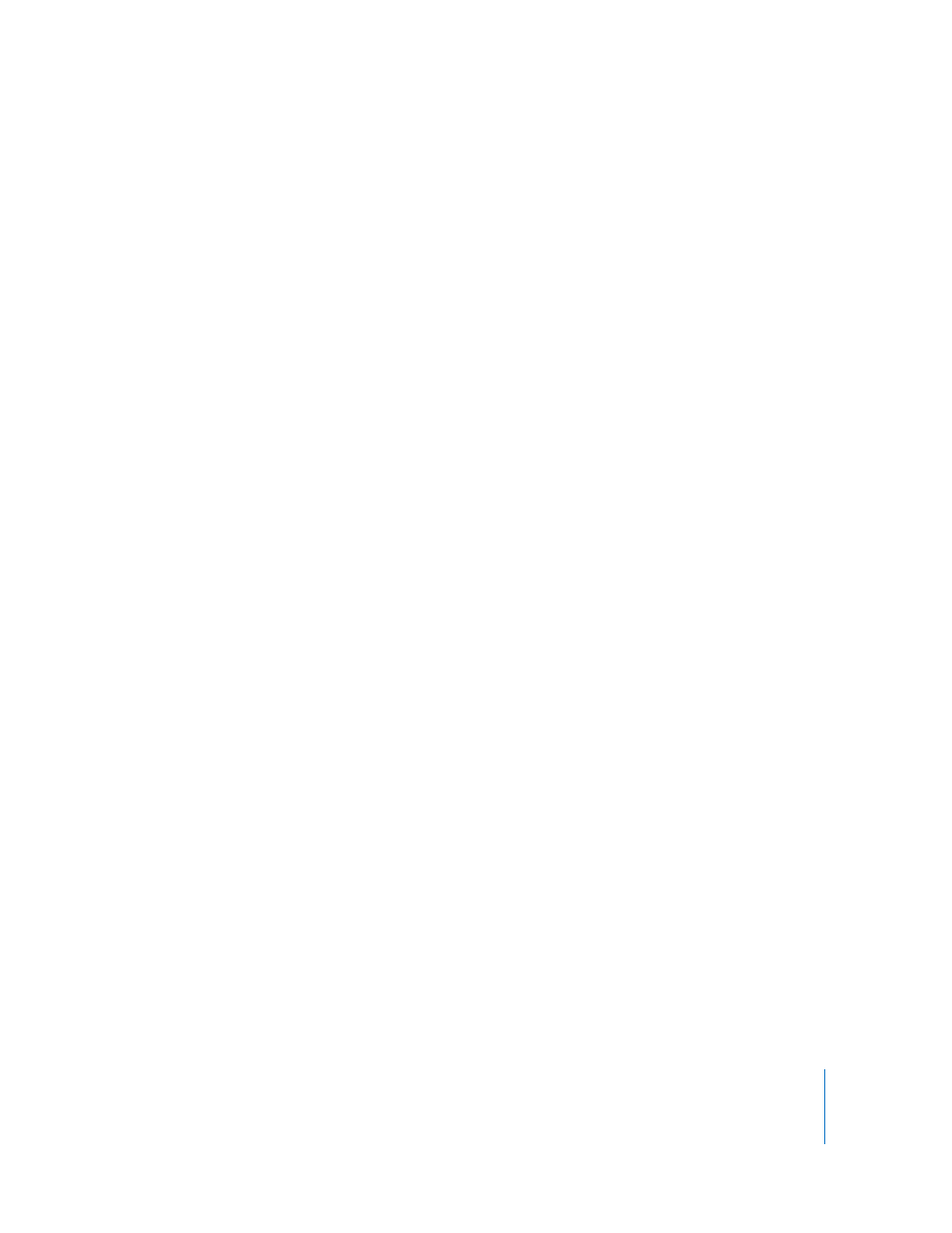
Chapter 5
Troubleshooting
55
 If that does not work, unplug the power cord and wait at least 30 seconds. Plug the
power cord back in and press the power button (®) again to start up your iMac G5.
 If you are still unable to start up your iMac G5, see the service and support
information that came with your iMac G5 for information about contacting Apple for
service.
Reinstalling the Software That Came With Your iMac G5
Use the software install discs that came with your iMac G5 to reinstall Mac OS X and
the applications that came with your iMac G5, and to install Mac OS 9.
Important:
Apple recommends that you back up the data on your hard disk before
restoring software. Apple is not responsible for any lost data.
Installing Mac OS X
To install Mac OS X:
1
Back up your important files.
2
Insert the Mac OS X Install Disc 1 that came with your iMac G5.
3
Double-click “Install Mac OS X and Bundled Software.”
4
Follow the onscreen instructions.
5
After selecting the destination disk for installation, continue following the onscreen
instructions. Your iMac G5 may restart and ask you to insert the next Mac OS X install
disc.
Important:
Because the “Erase and Install” option erases your destination disk, you
should back up your important files before installing Mac OS X and other applications.
Installing Applications
To install the applications that came with your iMac G5, follow the steps below. Your
iMac G5 must have Mac OS X already installed.
To install applications:
1
Back up your important files.
2
Insert the Mac OS X Install Disc 1 that came with your iMac G5.
3
Double-click “Install Bundled Software only.”
4
Follow the onscreen instructions.
5
After selecting the destination disk for installation, continue following the onscreen
instructions.
Note: To install iCal, iChat, iSync, iTunes, and Safari, follow the “Installing Mac OS X”
instructions above.
