Working with metadata presets, Enhanced resolution controls in the print dialog, Enhanced applescript support – Apple Aperture 1.5 (New Features) User Manual
Page 8: About backing up your images, P. 8)
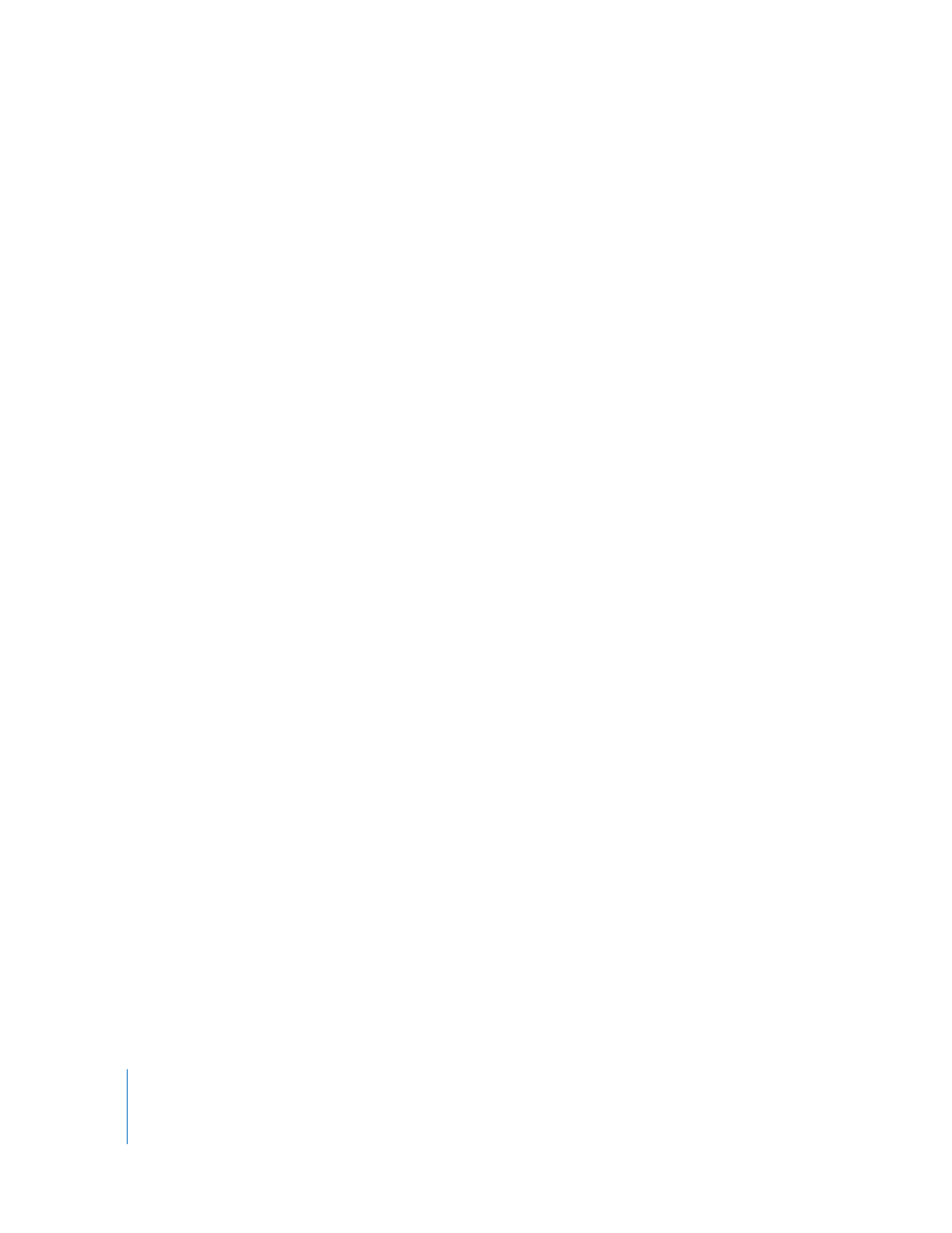
8
You can also apply combinations of metadata to your images by recording metadata in
a view and saving it as a metadata preset. For more information about creating and
using metadata presets, see the next section, “
Working with Metadata Presets
In Aperture 1.5, you can create your own preset combinations of metadata that you
want applied to images. You create a preset by first choosing a metadata view that
displays the types of metadata you want to apply. You can also create a custom view
if you want. You then enter the metadata you want to apply in the view’s metadata
fields, and save the information as a metadata preset. Your metadata preset is then
available to be chosen when you import images, batch change images, or modify an
image’s metadata in the Metadata Inspector. Aperture also provides easy methods of
managing your presets.
Enhanced Resolution Controls in the Print Dialog
When printing high-resolution images, you can now specify the dot-per-inch (dpi)
resolution at which you want to print your image in the DPI field. You can also select
the Use Best DPI checkbox to allow Aperture to calculate the best print resolution for
the images for the selected printer. For more information about printing, see the
Aperture User Manual
in the Aperture Help menu.
Enhanced AppleScript Support
Aperture 1.5 now enables you to use powerful new scripting commands to perform
actions on selected images, in addition to working on projects and albums. You might use
a script to export RAW master files with XMP sidecar files, use scripting routines to operate
only on stack “picks”, or use a script to import referenced images from any location.
About Backing Up Your Images
It’s important to back up the Library to a vault. When you back up your images,
Aperture makes a complete copy of the Library in its current state. If you remove items
from the Library, those items are removed from the backup when it is next updated.
You can make and store as many complete backups of the Library as you wish in multiple
vaults. The backup includes the versions, metadata, previews, and adjustment
information associated with all your images, as well as digital master files for managed
images. Master files for referenced images are not backed up to the vault with the Library.
Important:
Because the digital master files for referenced images are stored outside of
the Library, you must manage the backup and archiving of them yourself.
