Working with image previews, Drag-and-drop jpeg export, Exporting digital master files with metadata – Apple Aperture 1.5 (New Features) User Manual
Page 4: Exporting metadata listed in a separate file, P. 4)
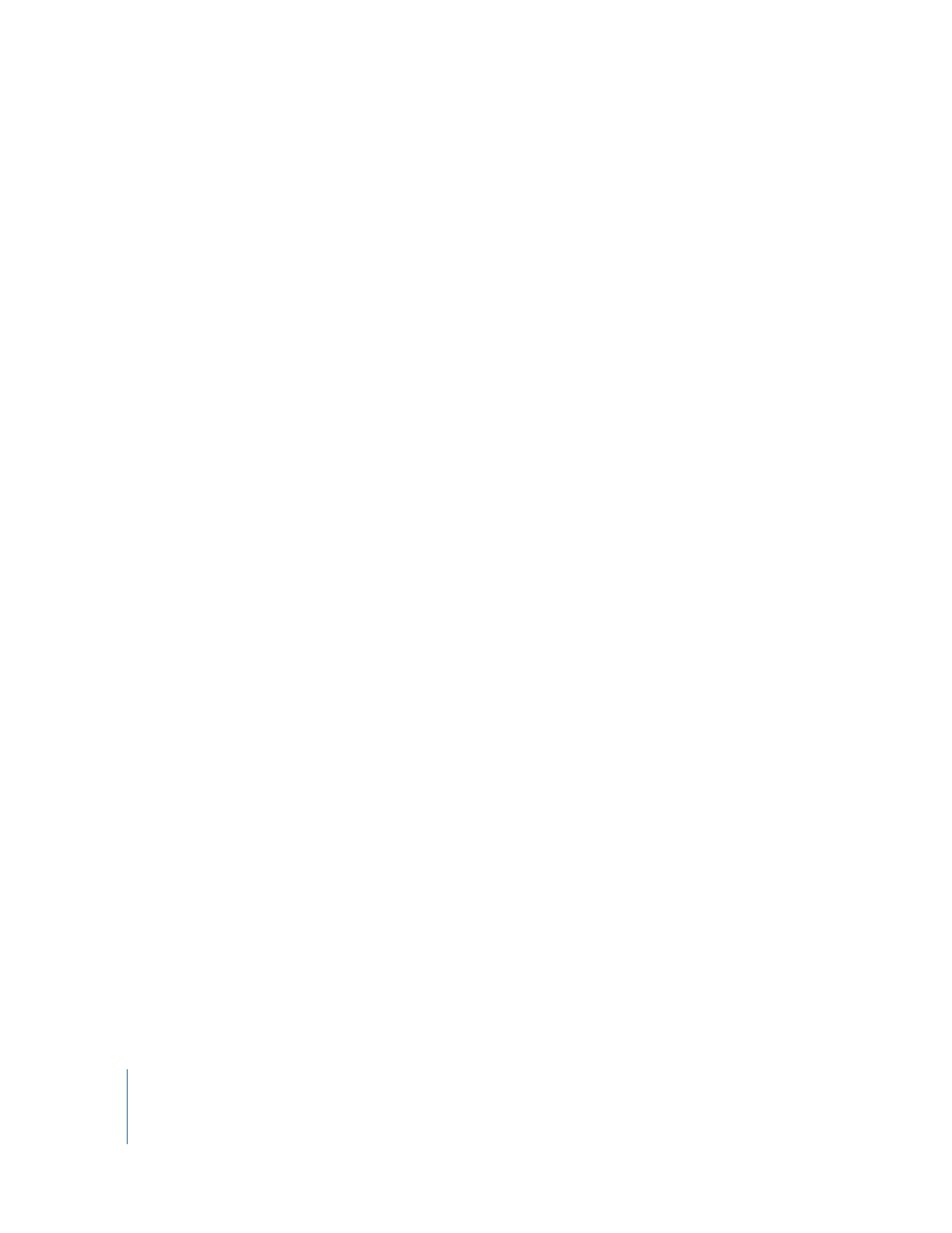
4
Working with Image Previews
Aperture can now create high-resolution preview images that appear when you select
an image in the Browser. These preview images allow you to quickly see and work with
your images when you select them, even if images are offline referenced images. The
previews allow you to display full-size, detailed views of images in quick succession in
the Viewer and when playing slideshows. You can also specify preview options in the
Preferences window to control the creation, quality, and size of the previews.
You can have Aperture create full-size previews of your images automatically, or you
can control the creation of previews manually. You can also have Aperture create
previews for all your projects or for only specific projects. For example, you can select a
project and specify that Aperture create previews for its images. You can control the
creation of previews on a project-by-project basis. Aperture creates previews for
projects as a background task that you can monitor with the Task list.
You can also control the creation of previews manually. You can select versions and
have Aperture create previews for them whenever you wish. Thus, when Aperture is
not set to create previews for a project automatically, you can still create previews for
specific versions as needed.
You can also change the quality of preview images to match your working preferences.
For example, if you don’t require high-resolution previews, and prefer to work with
smaller image files, you can reduce the size and quality of preview images. This is
particularly useful when working on a MacBook or MacBook Pro computer.
Drag-and-Drop JPEG Export
You can now easily drag high-resolution JPEG previews of images from Aperture 1.5
into other applications. Without a lengthy export process, you can drag Aperture
images into Keynote presentations, iWeb pages, iDVD projects, the Finder, and more.
The images’ size and quality will match settings for preview creation. For other
resolutions, sizes, and formats, choose File > Export > Export Versions.
Exporting Digital Master Files with Metadata
Using Aperture 1.5, you can now export digital master files with IPTC data stored in
XMP sidecar files that can be used in other applications, such as Adobe Photoshop.
Exporting Metadata Listed in a Separate File
Using Aperture 1.5, you can select images and export the metadata assigned to them
in a tab-delimited Unicode text file. The text file lists the version name, ratings,
keywords, and other metadata assigned to the image.
