Improved searching by iptc information, Usingthelift&stamp hud, Working with the autofill list editor – Apple Aperture 1.5 (New Features) User Manual
Page 7: Working with metadata views and metadata presets, Working with metadata views, P. 7), Using the lift & stamp hud
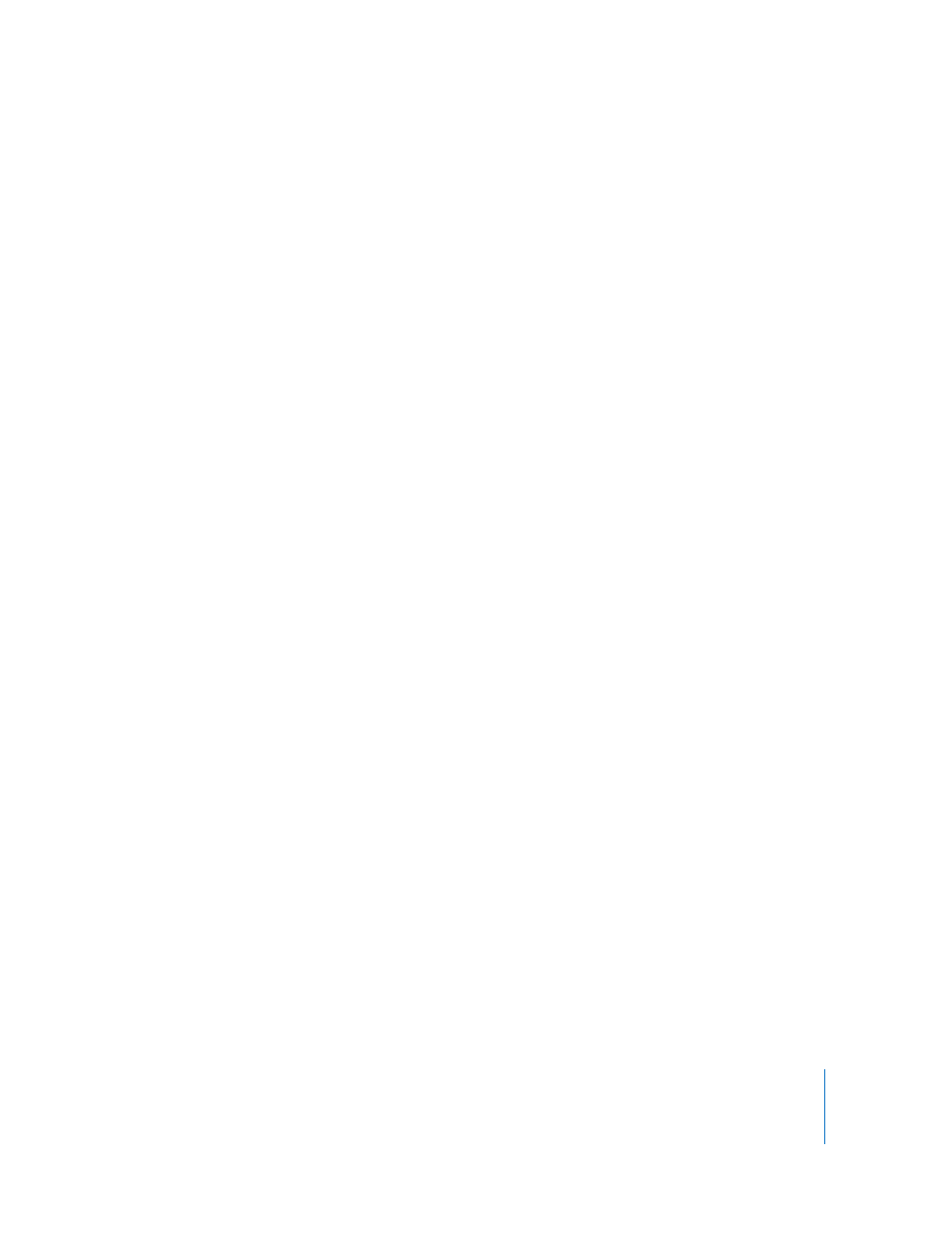
7
Improved Searching by IPTC Information
Aperture 1.5 provides additional search qualifiers to help you search for and locate
images based on the absence of information in any IPTC field. For example, to search
for images that do not have any IPTC keywords assigned to them, specify an IPTC
search that uses the Keywords item (from the IPTC pop-up menu) and an “is empty”
search qualifier.
Using the Lift & Stamp HUD
The Lift and Stamp tools can now be used to apply Crop and Straighten adjustments to
images. For more information about using the Lift and Stamp tools to apply adjustments,
see the
Performing Image Adjustments
document in the Aperture Help menu.
Working with the AutoFill List Editor
You can now set up and change the list of metadata that Aperture automatically enters
using the AutoFill List Editor. As you enter metadata in the Metadata Inspector’s fields,
Aperture checks for previous entries, and if it locates a match, it completes the entry for
you. For example, if you used the keyword
Landscape
previously, and you type the first
few letters of
Landscape
again, Aperture automatically enters
Landscape
in the field.
You can enter up to 20 entries for a field type. If you’ve made a spelling mistake when
typing an entry, you can also use the AutoFill List Editor to correct the mistake so that
Aperture always suggests the correct spelling.
Working with Metadata Views and Metadata Presets
In Aperture 1.5, you can create your own metadata views and metadata presets.
Working with Metadata Views
You can create your own combinations of metadata to display with your images, called
metadata views
. (In previous versions of Aperture, metadata views were called
metadata sets.
) You can modify the metadata views that come with Aperture.
Using the Metadata Inspector, you can:
Â
Create new metadata views
Â
Modify existing metadata views
Â
Arrange the order of metadata views in pop-up menus
Â
Rename metadata views
Â
Duplicate metadata views
Â
Delete metadata views
