Apple AppleVision 750 User Manual
Page 13
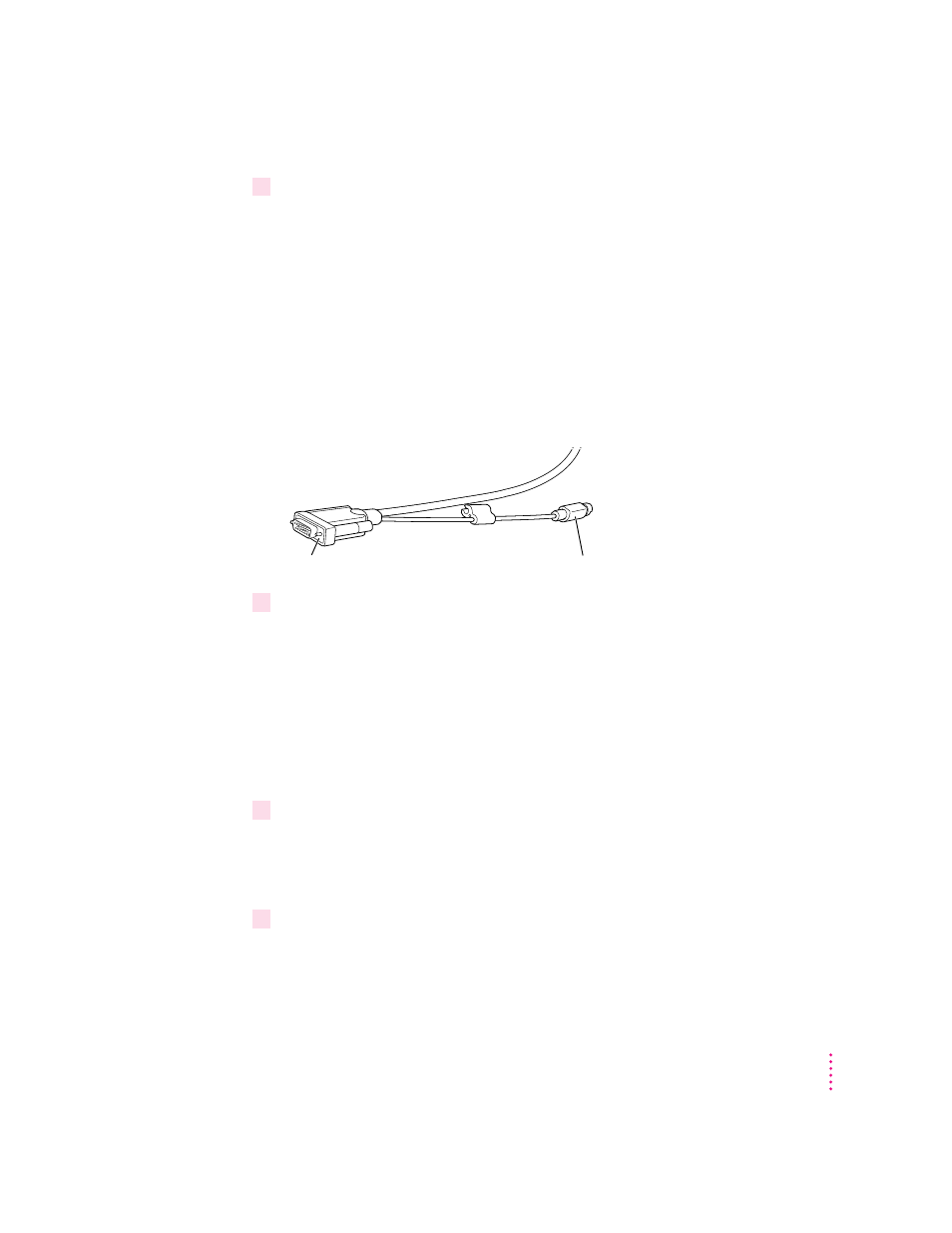
2
Plug the other end of the power cord into a grounded outlet or power strip.
Note: You may have a power jumper cord instead of a power wall cord. In
this case, plug the power jumper cord into the power socket on the back of
your computer.
Connecting the monitor cable to a Mac OS–based computer
Connecting to a standard monitor port
To realize the full capability of your monitor, you must connect it to the video
and ADB ports on your computer. The monitor cable is a split cable with two
connectors, one for video and one for the Apple Desktop Bus (ADB).
1
Plug the monitor connector on the monitor cable into the monitor port (marked by
™
)
on the back of your computer.
If your computer has more than one monitor port, see the manual that came
with your computer for information on choosing the correct port.
If you installed a video card in your computer, connect the monitor connector
on the monitor cable to the video card’s port. For more information about
installing video cards, see the manual that came with your computer or
video card.
2
Tighten the thumbscrews on the connection.
You can prevent bad connections and accidental damage by tightening
the thumbscrews. Do not overtighten the thumbscrews; you might
strip the threads.
3
Plug the ADB connector on the monitor cable into an ADB port (marked by
V
) on the
back of your computer.
Make sure the ADB connector is attached firmly.
ADB connector
Monitor cable
Monitor connector
13
Setting Up Your Monitor
