Setting up your emac for the internet, Additional information – Apple eMac 2005 User Manual
Page 9
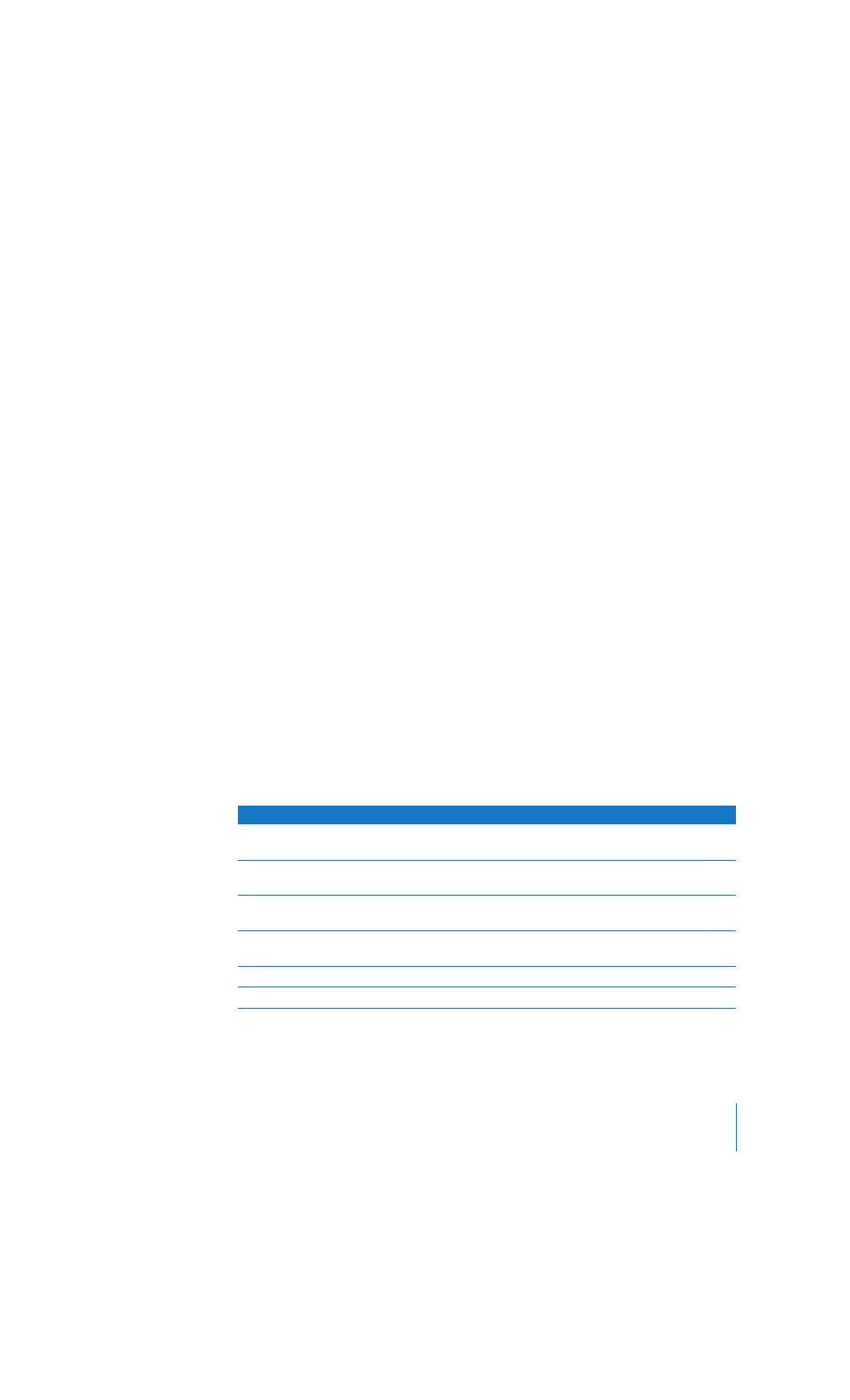
Chapter 1
Getting Started
9
The Setup Assistant takes you through the process of transferring your information—
just follow the onscreen instructions. Transferring information to your eMac does not
affect the information on your other Mac. Using the Setup Assistant, you can transfer:
Â
User accounts, including preferences and email
Â
Network settings, so your new computer is automatically set up to work with the
same network settings as your other Mac
Â
The Applications folder so that the applications you used on your other Mac are now
on your new eMac (you may have to reinstall some of the applications you transfer)
Â
Files and folders on the hard disk and partitions.
If you don’t use the Setup Assistant to transfer information when you first start up your
eMac, you can do it later. Open the Applications folder, open Utilities, and double-click
the Migration Assistant icon. (After you set up your computer initially, the Setup
Assistant’s name changes to Migration Assistant.)
Note:
If you transfer information later using the Migration Assistant, make sure the File
Vault is turned off on the older computer. To turn off File Vault, choose Apple (
) >
System Preferences, click Security, and follow the onscreen instructions.
Setting Up Your eMac for the Internet
If you didn’t transfer your network settings, the Setup Assistant can also take you
through the process of setting up your computer to connect to the Internet. For home
users, Internet access requires an account with an Internet service provider (ISP). Fees
may apply. If you have an Internet account, see Appendix C, “Connecting to the
Internet,” on page 65 for information you’ll need to enter.
Additional Information
If you would like additional information, see the following:
To learn about...
See...
Shutting down your computer or putting it to
sleep
“What to Do When You Have Finished Using Your
eMac” on page 10
What you can do with the hardware and software
features of your eMac
“Getting to Know Your eMac” on page 11
The additional information available in the
onscreen help
“Getting Answers to Your Questions Using Mac
Help” on page 22
Using a specific feature of your eMac or
connecting a digital device, such as an iPod
“Using Your Computer” on page 23
Installing memory or an AirPort Extreme Card
“Enhancing Your Computer” on page 39
What to do if you have a problem with your eMac “Troubleshooting” on page 51
LL298586J.book Page 9 Thursday, March 10, 2005 9:49 AM
